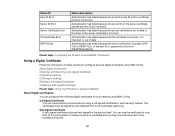Epson WorkForce Pro WF-5620 Support Question
Find answers below for this question about Epson WorkForce Pro WF-5620.Need a Epson WorkForce Pro WF-5620 manual? We have 4 online manuals for this item!
Question posted by carlossilvaj on May 7th, 2023
Error 0 X 90
Current Answers
Answer #1: Posted by SonuKumar on May 7th, 2023 9:45 AM
Error 0x90 on the Epson WorkForce Pro WF-5620 is a common error that indicates a hardware problem with the printer. Here are some steps you can try to resolve this error:
Turn off your printer and unplug it from the power source for about 10-15 minutes.
While the printer is unplugged, check for any paper jams or foreign objects inside the printer that may be causing the error. Remove any debris or foreign objects carefully.
Plug the printer back in and turn it on.
If the error persists, try resetting the printer to its default settings. Press the Home button on your printer and select Setup > Restore Default Settings > Restore Network Settings. Follow the on-screen instructions to complete the reset process.
If the above steps do not work, you may need to contact Epson customer support for further assistance. They may be able to provide additional troubleshooting steps or schedule a repair for your printer.
Note that some users have reported that the error may be related to a faulty sensor or other hardware issue. In such cases, professional repair may be necessary to fix the issue.
Please respond to my effort to provide you with the best possible solution by using the "Acceptable Solution" and/or the "Helpful" buttons when the answer has proven to be helpful.
Regards,
Sonu
Your search handyman for all e-support needs!!
Answer #2: Posted by HelpHero on May 7th, 2023 4:57 AM
I hope this is helpful? PLEASE "ACCEPT" and mark it "HELPFUL" to complement my little effort. Hope to bring you more detailed answers.
Helphero
Related Epson WorkForce Pro WF-5620 Manual Pages
Similar Questions
Error code E-90