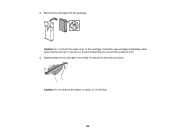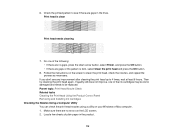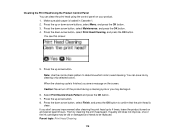Epson WorkForce Pro WF-5110 Support Question
Find answers below for this question about Epson WorkForce Pro WF-5110.Need a Epson WorkForce Pro WF-5110 manual? We have 3 online manuals for this item!
Question posted by sevens99 on April 24th, 2017
How To Open The Upper Cover Of The Printer Of Epson Workforce Pro Wf-5110?
How to open the upper cover of the printer of Epson Workforce pro wf-5110? Because that we want to check the status of the pipe which connect the cartridge and print head.
Current Answers
Related Epson WorkForce Pro WF-5110 Manual Pages
Similar Questions
I'm Still Trying To Remove The Cartridge Clips So I Can Remove The Print Head .
(Posted by Sandhopper2 1 year ago)
Where To Buy Replacement Print Heads/epson Artisan 800epson Printer 800
artisan/replacement of print heads?
artisan/replacement of print heads?
(Posted by NoteLd 9 years ago)
Epson Pro 9000 Print Head Seal Problem
Hello, everyone, when I replace epson pro 9000 print head, there's always a big gap(1mm wide)between...
Hello, everyone, when I replace epson pro 9000 print head, there's always a big gap(1mm wide)between...
(Posted by upfineprinting 11 years ago)
Cleaning Print Heads
How do I clean print heads in pairs on this printer?
How do I clean print heads in pairs on this printer?
(Posted by bluerainstudio 11 years ago)
Epson Artisan 800 - Print Head Nozzles Clogged Wait 6 Hours...
On my Epson Artisan 800 which I bought a year ago I am getting a Print Head Nozzle error that says t...
On my Epson Artisan 800 which I bought a year ago I am getting a Print Head Nozzle error that says t...
(Posted by mtmerg 12 years ago)