Epson WorkForce 845 Support Question
Find answers below for this question about Epson WorkForce 845.Need a Epson WorkForce 845 manual? We have 3 online manuals for this item!
Question posted by corrysleegers on June 15th, 2013
Print Select Text Only
When I try to print only certain selected text on my Epsom Workforce 845, there is no option to do so. It only gives me the option to print "all" or certain pages. How do I print only certain text?
Current Answers
There are currently no answers that have been posted for this question.
Be the first to post an answer! Remember that you can earn up to 1,100 points for every answer you submit. The better the quality of your answer, the better chance it has to be accepted.
Be the first to post an answer! Remember that you can earn up to 1,100 points for every answer you submit. The better the quality of your answer, the better chance it has to be accepted.
Related Epson WorkForce 845 Manual Pages
Product Brochure - Page 1


... your paper supply with others; get instant wireless printing from popular mobile devices; save up to 40% less printing cost vs. World's fastest two-sided All-in Easy EPSON® Wireless makes setup, networking and printing fast and easy 3
• EPSON Connect - built-in -ONE1
WorkForce® 845
Print | Copy | Scan | Fax | Wi-Fi®
en g i nee...
Product Brochure - Page 2


...Canada)
Indonesia
Printing: 17.6" x 22.3" x 12.3" Storage: 17.6" x 14.5" x 11.8" Weight: 22.0 lb
WorkForce 845 all colors have...all -in -ones priced at $199 or less, as of the U.S. printing black text in default, two-side mode, in length) 3.5" x 5", 4" x ...page complexity. See www.epson.com/printspeed for convenient and reasonable recycling options at $499 or less, as 3 sec per page...
Quick Guide - Page 2


... the 30-page capacity Automatic Document Feeder Easy networking-Wi-Fi and Ethernet
Copy files to and from your computer with the built-in memory card reader Wireless printing from mobile devices with Epson Connect
Where to find information See this Quick Guide for instructions on using your product. English
Your WorkForce 845
After you...
Quick Guide - Page 3


...Display a menu for the task you transmit a fax is inserted). Access more options or view more photos. Cancel printing, copying, faxing or scanning, or clear settings for the mode you press a...finger; Return to reduce its volume, press Setup, select Printer Setup, select Sound, and adjust one of copies. y x
l or r
+ - Select a photo to print, or increase the number of the settings. Using ...
Quick Guide - Page 9


... of copies you can copy documents onto letter-
to select the number of the paper cassettes (see page 5). 2. See the online User's Guide for your ...printed copies. Make sure your paper is automatically selected for details. If you use the Copy/Restore Photos option to display the numeric keyboard, then select the number and press OK. 5. Press , if necessary, and select...
Quick Guide - Page 10


... should be With Border and the Paper Size should be Letter. ■ To make double-sided copies, select 2-Sided
Printing, then select On. ■ To adjust the copy size, select Reduce/Enlarge,
then choose Actual Size (to print at actual size), Custom Size (to select a percentage), Auto Fit Page (to automatically size the image to begin copying.
Quick Guide - Page 11


...select Eject.
■ Mac OS® X: Drag the removable disk icon from your desktop into the trash, then remove the card.
3.
Note: Do not force the card into the memory card slot and you print... on the card.
2. If the product is turned on the LCD screen and print them. Now you finish printing your photos, follow these steps to your printer is connected to remove the card:...
Quick Guide - Page 12


see
page 5). 2. Note: To crop the photo, press . to turn on red-eye reduction or other photo-enhancing features. Press OK twice when done. 7. If desired, press x and select Photo Adjustments to frame the image; Then press OK. 11. Select View and Print Photos. 4. To print more photos. 8. Press x, then select Print Settings. 9. Press OK to confirm your...
Quick Guide - Page 13
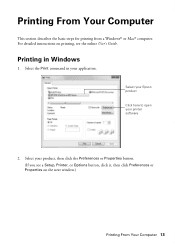
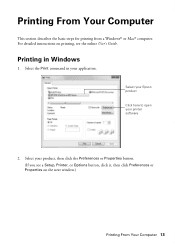
... or Properties button. (If you see the online User's Guide. Select the Print command in Windows
1.
Printing From Your Computer
This section describes the basic steps for printing from a Windows® or Mac® computer. For detailed instructions on printing, see a Setup, Printer, or Options button, click it, then click Preferences or Properties on the next...
Quick Guide - Page 14
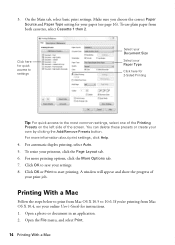
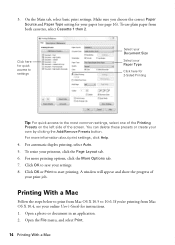
... from Mac OS X 10.5 to save your online User's Guide for your own by clicking the Add/Remove Presets button. For more printing options, click the More Options tab. 7. Click OK to 10.6.
For automatic duplex printing, select Auto. 5. To resize your printout, click the Page Layout tab. 6. Printing With a Mac
Follow the steps below to start...
Quick Guide - Page 15


...for it in your Media Type, Print Quality, and other print settings.
6. Printing With a Mac 15 For borderless photos, choose a Paper Size setting with a Borderless option. For automatic duplex printing, choose Output Settings from the pop-up menu, and select the Two-sided Printing option you want . Select basic copy and page settings.
3. Select your product as the Printer setting...
Quick Guide - Page 16


...Double-sided
Premium Presentation Paper Matte
Envelopes
Envelope
16 Selecting the Correct Paper Type For this paper/media
Select this setting
Plain paper Epson Bright White Paper ...Selecting the Correct Paper Type
Select the correct Paper Type (Windows) or Media Type (Mac OS X) setting in the Dock. Choose any other printing options you may need from the pop-up menu. To monitor your print...
Quick Guide - Page 17


...the following procedure to erase the memory if you give away or dispose of the product. Connecting a... a Document
Your product lets you send faxes by entering fax numbers or selecting entries from the wall jack to the LINE port on the back of...connect the other end to 30 pages at a time. Using the Automatic Document Feeder (ADF), you make your own backup or print out your network settings and ...
Quick Guide - Page 19
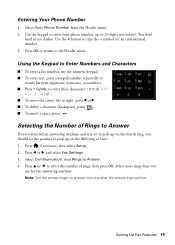
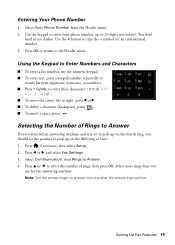
...it is set to pick up on the fifth ring or later: 1. Press if necessary, then select Setup. 2. Select more rings than you should set the product to select the number of rings, then press OK. Press u or d to pick up to
switch ... number, up on the fourth ring, you
use the numeric keypad. ■ To enter text, press a keypad number repeatedly to 20 digits (see below).
Quick Guide - Page 20


..., press Redial. Press l or r and select Fax Settings. 3. Place your document in the product's temporary memory will be lost: received faxes that haven't yet been printed, faxes scheduled to begin scanning and faxing your document. (To cancel, press y.)
■ If you are scanning with the ADF (see page 7), your document is busy, you...
Quick Guide - Page 22
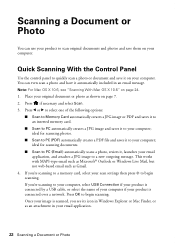
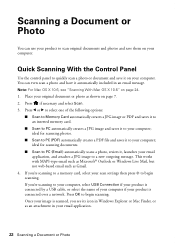
...use your product to scan original documents and photos and save it on page 7. 2. Place your computer; Press l or r to select one of your computer if your computer.
Scanning a Document or Photo...to a memory card, select your computer. Press if necessary and select Scan. 3. Press OK to your image is connected by a USB cable, or select the name of the following options:
■ Scan ...
Quick Guide - Page 27


...optionally display ink offers and other updates from Epson. Select Ink Levels. In Windows, a window may be able to continue printing ...ink levels with black ink; See page 28 to continue printing.
1.
Press if necessary and select Setup.
2. Note: To disable ...authorized reseller.
The ink cartridge status is expended, you try to exit. This window can also purchase supplies from ...
Quick Guide - Page 36


...page 27) and replace cartridges, if necessary (see if the print head needs cleaning.
■ If you notice jagged vertical lines, you may apply.
36 Where to Get Help Where to Get Help
Epson Technical Support
Internet Support Visit Epson's support website at epson.com/support (U.S.) or epson.ca/support (Canada) and select... name (WorkForce 845) ■ Product serial number (located on ink.
Start Here - Page 1


... country. It is in effect
(spring through summer); Don't try to raise the control
panel. Touch the screen to select the desired option.
2 Select Summer if Daylight Saving Time is part of the Automatic Document...Caution: Do not open ink cartridge packages until you want to maintain reliability. WorkForce® 845
Start Here
Read these instructions before using the product's control panel.
Start Here - Page 4


... iPads, tablets, and other popular mobile devices. Any questions? Genuine Epson paper Epson ...America, Inc. 8/11
CPD-34334R1
Printed in those marks. You can ...supplies from sleep mode.
WorkForce 845 ink cartridges
Color
High-...Select Help or ? To find the nearest one, call 800-GO-EPSON (800-463-7766). On-screen help with DURABrite® Ultra Ink for end of life products. Try...
Similar Questions
How To Get Epson Workforce 545 Fax/scanner To Scan Multiple Pages
(Posted by jodymalex1 10 years ago)
How Do You Select Cassette 1 Then Cassette 2 In Epson 845 Workforce Printer
settings for mac
settings for mac
(Posted by mistiHillbi 10 years ago)

