Epson WorkForce 845 Support Question
Find answers below for this question about Epson WorkForce 845.Need a Epson WorkForce 845 manual? We have 3 online manuals for this item!
Question posted by mistiHillbi on August 17th, 2013
How Do You Select Cassette 1 Then Cassette 2 In Epson 845 Workforce Printer
settings for mac
Current Answers
There are currently no answers that have been posted for this question.
Be the first to post an answer! Remember that you can earn up to 1,100 points for every answer you submit. The better the quality of your answer, the better chance it has to be accepted.
Be the first to post an answer! Remember that you can earn up to 1,100 points for every answer you submit. The better the quality of your answer, the better chance it has to be accepted.
Related Epson WorkForce 845 Manual Pages
Product Brochure - Page 1


...EPSON® Wireless makes setup, networking and printing fast and easy 3
• EPSON...paper - lights up to 50% of your all-in -ONE1
WorkForce® 845
Print | Copy | Scan | Fax | Wi-Fi®
en... g i nee r e d fo r B U S I N E S S
• World's Fastest two-sided print speeds1 - get instant wireless printing from popular mobile devices...
Product Brochure - Page 2


... with highest-capacity cartridges. Epson disclaims any and all -in these marks. Calculation based on continuous printing with drivers and bonus software6, Free sample paper pack, Power cord, Telephone cord, DURABrite® Ultra Ink cartridges7 - WorkForce® 845
Print I Copy I Scan I Fax I Wi-Fi®
Specifications
PRINT Printing Technology Printer Language Maximum Print Resolution...
Quick Guide - Page 2


...adjustable. Squeeze the release bar underneath to lower the control panel.
2 Your WorkForce 845 See www.epson.com/connect. See the Start Here sheet and the online User's Guide. Features... files to and from mobile devices with the built-in memory card reader Wireless printing from your product.
English
Your WorkForce 845
After you set up your WorkForce® 845 (see the Start Here sheet...
Quick Guide - Page 6
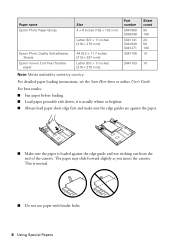
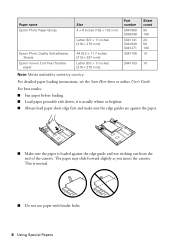
... edge guides are against the edge guide and not sticking out from the end of the cassette.
This is loaded against the paper.
■ Make sure the paper is normal.
&#... as you insert the cassette. For detailed paper loading instructions, see the Start Here sheet or online User's Guide. Paper name Epson Photo Paper Glossy
Epson Photo Quality Self-adhesive Sheets
Epson Iron-on Cool Peel ...
Quick Guide - Page 9


... mm), letter(216 × 279 mm), or A4-size Epson photo paper (various types available) for details. Copying a Document
1.
You see this section to 99).
See the online User's Guide for instant photo reprints. to select the number of the paper cassettes (see page 7). Select Color or B&W (black and white) copies. Press + or - Copying...
Quick Guide - Page 10


..., if ink on the front of copies and use . After you want to use paper from both cassettes, select Cassette 1 then 2. ■ To change copy settings, press x and select Paper and
Copy Settings. 6. Note: To clear previously used copy settings, press C. To cancel copying, press y. To make the copies lighter or darker), if necessary. 7. Adjust the density...
Quick Guide - Page 12


...settings. 12. Press x, then select Print Settings. 9. Select the Paper Size and Paper Type of that photo. Select View and Print Photos. 4. Press + or - Repeat steps 4 to 6 to select...and select Photo Adjustments to turn on printing photo greeting cards, layout sheets, and proof sheets. 1. to select the
number of Epson photo paper in cassette 1 (various types available; to select ...
Quick Guide - Page 13
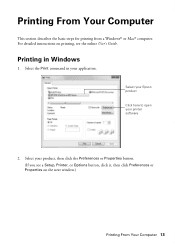
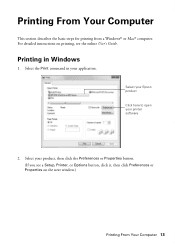
... Print command in Windows
1. Select your Epson product Click here to open your product, then click the Preferences or Properties button. (If you see the online User's Guide. Printing in your application. Select your printer software
2.
Printing From Your Computer
This section describes the basic steps for printing from a Windows® or Mac® computer.
Quick Guide - Page 14
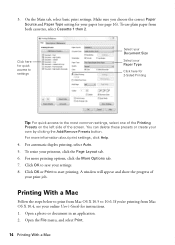
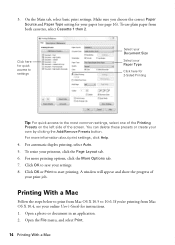
.... 5. If you choose the correct Paper Source and Paper Type setting for instructions. 1. To use plain paper from Mac OS X 10.4, see page 16). You can delete these presets or create your print job. Make sure you 're printing from both cassettes, select Cassette 1 then 2. For more printing options, click the More Options tab. 7. For...
Quick Guide - Page 15


... want . Select basic copy and page settings.
Select your Media Type, Print Quality, and other print settings.
6. Copy and page settings
Application settings
Pop-up menu, and select your Epson product Click to expand, if necessary
4. Printing With a Mac 15 Note: If the setting you want isn't shown (for example, Scale), check for it in your product as the Printer setting.
3. For...
Quick Guide - Page 16


... Paper Type
Select the correct Paper Type (Windows) or Media Type (Mac OS X) setting in your print job, click the printer icon in the Dock.
Click Print.
9. To monitor your printer software so the ink coverage can be adjusted accordingly. when it appears on Cool Peel Transfer paper
Plain Paper/Bright White Paper
Epson Ultra Premium...
Quick Guide - Page 17


...the Epson FAX Utility.
Using the Automatic Document Feeder (ADF), you to the EXT. Epson is turned off. This procedure will erase all of the product: Select Setup > Restore Default Settings > Reset All Settings....fax numbers or selecting entries from the EXT. Remove the cap from a speed dial list. Telephone wall jack
Telephone wall jack
Faxing a Document 17 Note: Set the printer ringer to ...
Quick Guide - Page 18
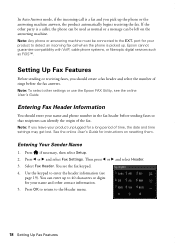
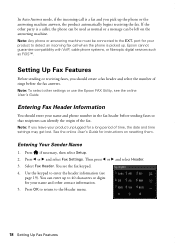
... detect an incoming fax call is a fax and you leave your product unplugged for your name and other settings or use the Epson FAX Utility, see the online User's Guide.
Press if necessary, then select Setup. 2. Epson cannot guarantee compatibility with VoIP, cable phone systems, or fiberoptic digital services such as normal or a message...
Quick Guide - Page 20


... and white, your original(s) for the paper you see the next section.
Press l or r and select Fax Settings. 3. Place your fax is busy, you 've loaded. 1.
Then press OK.
4. Press OK,... fax number, as described below. Press if necessary and select Setup. 2. Note: If you select Color.
5. Note: To dial the number using the Epson FAX Utility, see page 7).
2. Sending a Fax From ...
Quick Guide - Page 25


... use it as a writing surface. If there are gaps or the pattern is clean. Press if necessary and select Setup. 3. Then press OK to see page 26). Maintaining Your Product 25 Check the nozzle check pattern that...the print head nozzles, check ink levels, and replace ink cartridges. Select Finish Nozzle Check.
Nozzles are gaps in cassette 1. 2.
Select Maintenance, then Nozzle Check. 4.
Quick Guide - Page 33
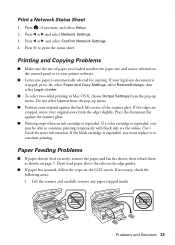
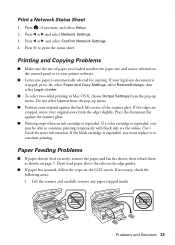
... is cropped, press x, select Paper and Copy Settings, select Reduce/Enlarge, then select Legal->Letter.
■ To select two-sided printing in Mac OS X, choose Output Settings from the edges slightly.
...black cartridge is automatically selected for more information. If necessary, check the following areas: 1. Press l or r and select Network Settings. 3. If your printer software.
■ ...
Quick Guide - Page 36


...Epson's support website at epson.com/support (U.S.) or epson.ca/support (Canada) and select your product for solutions to Get Help Toll or long distance charges may apply.
36 Where to common problems. You can download drivers and documentation, get FAQs and troubleshooting advice, or e-mail Epson... information ready: ■ Product name (WorkForce 845) ■ Product serial number (located on...
Quick Guide - Page 45
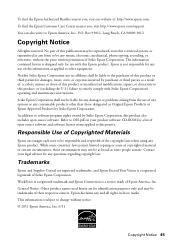
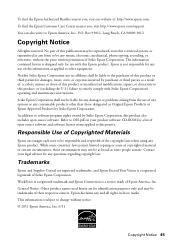
... damages or problems arising from the use of this printer. While some people assume. Contact your product software CD-ROM for a list of Copyrighted Materials
Epson encourages each user to OSS.pdf on your legal advisor for any Epson product. WorkForce is a registered trademark and Epson Connection is designed only for use of any options...
Start Here - Page 1


WorkForce® 845
Start Here
Read these instructions before using the product's control panel.
Touch the screen to lower...Turn on
1 Connect the power cord to the back of the printer and to set the date, then press OK. 5 Select 12h (AM/PM) or 24h. 6 Use the numeric keypad to an
electrical outlet.
3 Select settings
1 Select your computer yet.
2 Squeeze the release bar underneath to push ...
Start Here - Page 4


... your cartridges. To find the nearest one, call 800-GO-EPSON (800-463-7766).
visit Epson Supplies Central for more (requires an Internet connection). Epson, Supplies Central, WorkForce, and DURABrite are for professional results.
Press - Press the screen to find your software Select Help or ?
Need paper and ink?
when you're using...
Similar Questions
How Do I Move Cartridge Cassette On Epson Workforce 845
(Posted by darjh 10 years ago)
How To Select Ink To Replace On A Workforce 435
(Posted by ctanCosbor 10 years ago)
How Do I Disable Card Reader On The Epson 845 Workforce Printer
(Posted by sparmoe 10 years ago)

