Epson WorkForce 435 Support Question
Find answers below for this question about Epson WorkForce 435.Need a Epson WorkForce 435 manual? We have 4 online manuals for this item!
Question posted by ctanCosbor on October 11th, 2013
How To Select Ink To Replace On A Workforce 435
The person who posted this question about this Epson product did not include a detailed explanation. Please use the "Request More Information" button to the right if more details would help you to answer this question.
Current Answers
There are currently no answers that have been posted for this question.
Be the first to post an answer! Remember that you can earn up to 1,100 points for every answer you submit. The better the quality of your answer, the better chance it has to be accepted.
Be the first to post an answer! Remember that you can earn up to 1,100 points for every answer you submit. The better the quality of your answer, the better chance it has to be accepted.
Related Epson WorkForce 435 Manual Pages
Product Brochure - Page 1


...8226; Save time - replace only the color you about... connect to your paper supply with easy-to 50% of originals
• Instant-dry inks - upload or transfer files directly to any wireless Epson printer
• Built-in seconds;...BUILT TO PERFORM
SPEED
|
QUALITY
|
RELIABILITY
AFFORDABLE
BUSINESS PRINTING
WorkForce® 435
Print | Copy | Scan | Fax | Wi-Fi®
ENGINEERED FOR BUSINESS
•...
Product Brochure - Page 2


... any and all -in these marks. WorkForce® 435
Print I Copy I Scan I Fax I Wi-Fi®
Specifications
PRINT Printing Technology Printer Language Maximum Print Resolution ISO Print Speed†
Minimum Ink Droplet Size COPY Copy Quality Copy Quantity Maximum Copy Size Copy Features
SCAN Scanner Type Photoelectric Device Color Optical Resolution Hardware Resolution Maximum...
Quick Guide - Page 2


... large documents with the 30-page capacity Automatic Document Feeder Easy Wi-Fi networking Affordable, low-priced ink cartridges
Copy files to and from your online User's Guide for instructions.
See the online User's ... this Quick Guide for the basics. English
Your WorkForce 435
After you press a button, press the r/K Copy/Fax button to select copy mode, press x Menu, press u or d to...
Quick Guide - Page 14
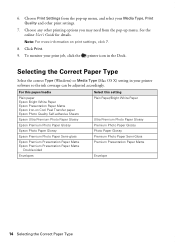
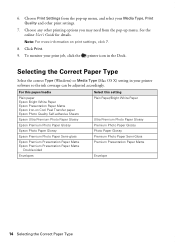
Choose Print Settings from the pop-up menu, and select your printer software so the ink coverage can be adjusted accordingly. See the online User's Guide for details. To monitor your print job, click the printer icon in your Media Type, ...
Quick Guide - Page 20
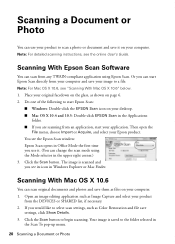
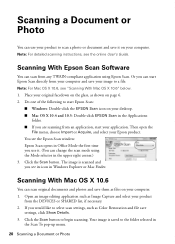
...File menu, choose Import or Acquire, and select your image to scan a photo or document and save them as Image Capture and select your product
from any TWAIN-compliant application using... "Scanning With Mac OS X 10.6" below. 1. Scanning With Epson Scan Software
You can scan from the DEVICES or SHARED list, if necessary. 2. Open an image editing application such as files on your computer. 1....
Quick Guide - Page 21
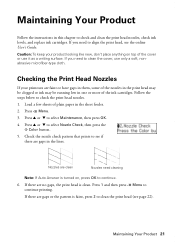
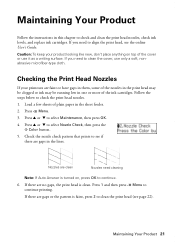
... of the cover or use only a soft, nonabrasive microfiber-type cloth.
Follow the steps below to select Nozzle Check, then press the
x Color button. 5. Press u or d to check the print head... check pattern that prints to check and clean the print head nozzles, check ink levels, and replace ink cartridges.
Press u or d to continue printing. Maintaining Your Product
Follow the instructions in ...
Quick Guide - Page 22
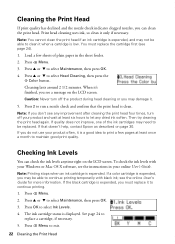
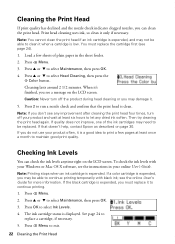
... try cleaning the print head again. Note: Printing stops when an ink cartridge is low. see the instructions in the sheet feeder. 2. Print head cleaning uses ink, so clean it to continue printing temporarily with your online User's Guide. You must replace it only if necessary. Press x Menu to select Maintenance, then press OK. 3.
Quick Guide - Page 23
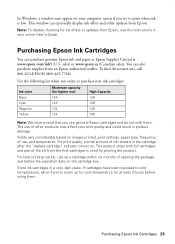
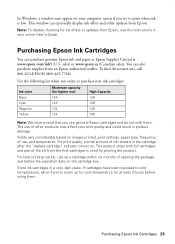
... at least 3 hours before the expiration date on . For best printing results, use of the ink from Epson, see the instructions in the cartridge after the "replace cartridge" indicator comes on the cartridge box. Purchasing Epson Ink Cartridges 23 For print quality, a small amount of use genuine Epson cartridges and do not refill...
Quick Guide - Page 24
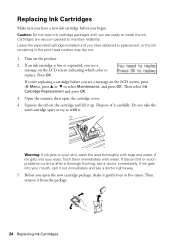
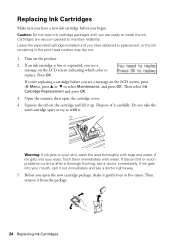
... and see a message on the LCD screen, press x Menu, press u or d to install the ink. Turn on the LCD screen indicating which color to maintain reliability. Open the scanner, then open ink cartridge packages until you begin.
Leave the expended cartridge installed until you see a doctor immediately. Then select Ink Cartridge Replacement and press OK. 3.
Quick Guide - Page 25
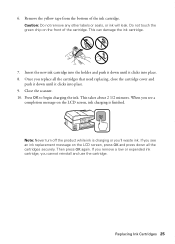
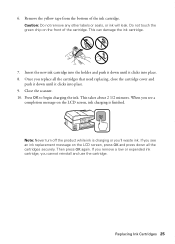
... until it clicks into place. 8. Note: Never turn off the product while ink is finished. Then press OK again. Close the scanner. 10.
Replacing Ink Cartridges 25 Once you see an ink replacement message on the front of the ink cartridge. When you replace all the cartridges securely. Caution: Do not remove any other labels or seals...
Quick Guide - Page 26
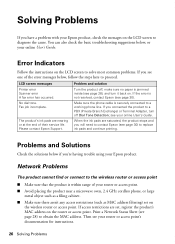
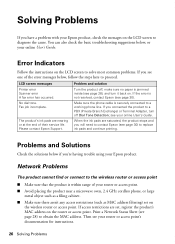
...or access point. LCD screen messages Printer error Scanner error A fax error has occurred. The product's ink pads are nearing or at the end of the error messages below if you see one of their...the phone cable is jammed inside (see page 28) to replace ink pads and continue printing. Then see page 30) to obtain the MAC address. When the ink pads are set on the LCD screen to contact Epson ...
Quick Guide - Page 28
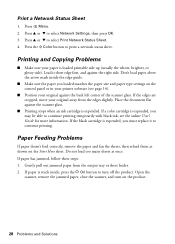
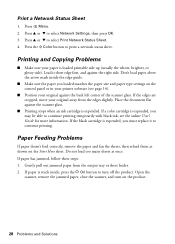
... Press u or d to select Print Network Status Sheet. 4. Press u or d to select Network Settings, then press OK. 3. Load it short edge first, and against the scanner glass.
■ Printing stops when an ink cartridge is expended, you must replace it to turn on the ... sheets at once. Press x Menu. 2. Press the x Color button to continue printing temporarily with black ink;
Quick Guide - Page 30


...see page 4) and genuine Epson ink cartridges (see page 24).
■ If you notice light or dark bands across your cartridge levels (see page 22) and replace cartridges, if necessary (see if...or epson.ca/support (Canada) where you must have the following information ready: ■ Product name (WorkForce 435) ■ Product serial number (located on the label in back) ■ Proof of purchase (...
Quick Guide - Page 34


...Epson Multifunction printer C364C (WorkForce 435)
FCC Compliance Statement
For United States Users
This equipment complies with 47CFR Part 2 and 15 of the FCC rules as a Class B digital device. In...Declare under sole responsibility that the product identified herein, complies with Part 68 of devices that contains, among other information, the FCC registration number and the ringer equivalence...
Quick Guide - Page 37
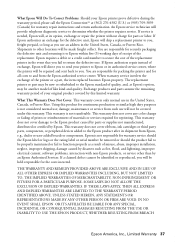
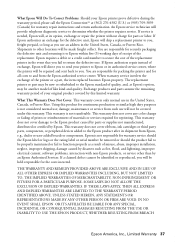
...the exchange of exchange, Epson will direct you use will be made freight collect. The replacement printer or part may be new or refurbished to return the defective one. SOME LAWS ...States, Canada, or Puerto Rico. This warranty does not cover ribbons, ink cartridges or third party parts, components, or peripheral devices added to and from such use an address in the United States, ...
Quick Guide - Page 39
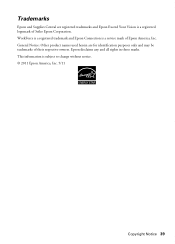
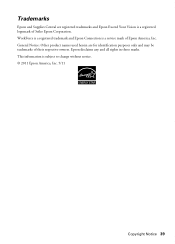
WorkForce is a registered trademark and Epson Connection is subject to change without notice. © 2011 Epson America, Inc. 5/11
Copyright Notice 39 This information is a service ...
Start Here - Page 1
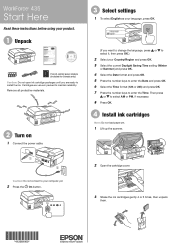
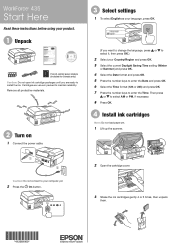
... OK. 5 Press the number keys to enter the Date and press OK. 6 Select the Time format (12h or 24h) and press OK. 7 Press the number keys to enter the Time. Caution: Do not connect to install the ink. WorkForce® 435
Start Here
Read these instructions before using your product.
1 Unpack
French control panel...
Start Here - Page 4


... are for end of Epson America, Inc.
This information is subject to return your software Select Help or ? For the right supplies at www.epson.com/ink3 (U.S.
when you can... XXXXXX Days and hours of papers to the Epson website, as remembering your cartridges.
WorkForce 435 ink cartridges
Color
Moderate-capacity (For lighter use)
Black
124
Cyan
124
Magenta
124
Yellow...
Epson Connect Guide - Page 10
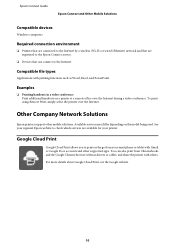
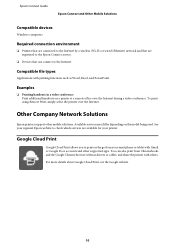
...to check which services are registered to the Epson Connect service.
❏ Devices that are available for your smartphone or tablet with Gmail or Google Docs ...print using Remote Print, simply select the printer over the Internet during a video conference. Epson Connect Guide
Epson Connect and Other Mobile Solutions
Compatible devices
Windows computers
Required connection environment...
Epson Connect Guide - Page 22
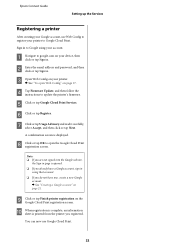
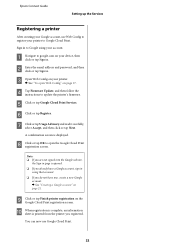
...& See "To open the Google Cloud Print registration screen.
Sign in . C Open Web Config on your device, then click or tap Sign in to open Web Config" on page 21. F Click or tap Register....that account. ❏ If you registered.
G Click or tap Usage Advisory and read it carefully,
select Accept, and then click or tap Next.
A Navigate to google.com on the Google Cloud Print ...
Similar Questions
How To Retreive Faxes After Replacing Ink Epson Workforce 435
(Posted by Mafireb 10 years ago)
How Do I Change The Ink In Workforce 435 Printer
(Posted by cakesbymaxine 11 years ago)

