Epson WorkForce 845 Support Question
Find answers below for this question about Epson WorkForce 845.Need a Epson WorkForce 845 manual? We have 3 online manuals for this item!
Question posted by misssh on June 25th, 2014
Epson 845 Copying Won't Let Me Select Cassette 2
The person who posted this question about this Epson product did not include a detailed explanation. Please use the "Request More Information" button to the right if more details would help you to answer this question.
Current Answers
There are currently no answers that have been posted for this question.
Be the first to post an answer! Remember that you can earn up to 1,100 points for every answer you submit. The better the quality of your answer, the better chance it has to be accepted.
Be the first to post an answer! Remember that you can earn up to 1,100 points for every answer you submit. The better the quality of your answer, the better chance it has to be accepted.
Related Epson WorkForce 845 Manual Pages
Product Brochure - Page 1


...get instant wireless printing from popular mobile devices; Extra Highcapacity inks included
• Save on ink - get more done with others; lights up to 50% of your all-in -ONE1
WorkForce® 845
Print | Copy | Scan | Fax | Wi-Fi...copy, scan or fax your two-sided originals
• Built-in Easy EPSON® Wireless makes setup, networking and printing fast and easy 3
• EPSON ...
Product Brochure - Page 2


...WorkForce® 845
Print I Copy I Scan I Fax I Wi-Fi®
Specifications
PRINT Printing Technology Printer Language Maximum Print Resolution ISO Print Speed† Two-Sided ISO Print Speed† Minimum Ink Droplet Size COPY Copy Quality Copy Quantity Maximum Copy Size ISO Copy Speed†† Copy Features SCAN Scanner Type Photoelectric Device...multifunction laser printers..., EPSON Bright...
Quick Guide - Page 2


... and Ethernet
Copy files to and from your computer with the built-in memory card reader Wireless printing from mobile devices with Epson Connect
Where to find information See this Quick Guide for instructions on using your product. Squeeze the release bar underneath to lower the control panel.
2 Your WorkForce 845 English
Your WorkForce 845
After you...
Quick Guide - Page 3


... a button on . Button
Description Display multiple photos at the same time, or crop the current photo (when a memory card is inserted). Select a photo to print, or increase the number of copies. Using the Touch Screen
The touch screen makes it easy to use sharp objects. Note: To turn off .
Return to previous...
Quick Guide - Page 6
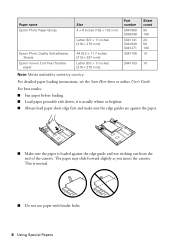
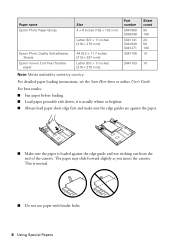
...against the edge guide and not sticking out from the end of the cassette. Paper name Epson Photo Paper Glossy
Epson Photo Quality Self-adhesive Sheets
Epson Iron-on Cool Peel Transfer paper
Size 4 × 6 inches ...holes.
6 Using Special Papers The paper may slide forward slightly as you insert the cassette.
For detailed paper loading instructions, see the Start Here sheet or online User's ...
Quick Guide - Page 9


..., and select Copy. If you use the Copy/Restore Photos option to select the number of the paper cassettes (see page 7). Copying 9 Note: You can copy documents onto letter- To copy a full legal-size document on a copy machine. Select Legal->Letter, then press OK. 3. Select Color or B&W (black and white) copies. Copying
Follow the steps in this screen.
4. or A4-size plain paper, Epson...
Quick Guide - Page 10


... sizes listed. ■ For the Paper Type setting, select Plain Paper. ■ For the Paper Source setting, select the cassette you finish selecting settings, press OK. 9. Press x to use paper from both cassettes, select Cassette 1 then 2. ■ To change copy settings, press x and select Paper and
Copy Settings. To make the copies lighter or darker), if necessary. 7. After you want...
Quick Guide - Page 11


just insert it won't go in My Computer or Windows Explorer, and select Eject.
■ Mac OS® X: Drag the removable disk icon from your desktop into the...and instructions on the card.
2. Removing the Card
Memory card access light
After you may lose data on copying memory card files between your product and a computer, and printing photos directly from your digital camera's memory card...
Quick Guide - Page 12


.... When you 've loaded, then press OK. 10. to select the
number of copies you want of that you want to select more than one that photo. Press OK twice when done. ...you 're ready to select a photo for instructions on printing photo greeting cards, layout sheets, and proof sheets. 1. Select the Paper Size and Paper Type of Epson photo paper in cassette 1 (various types available...
Quick Guide - Page 13
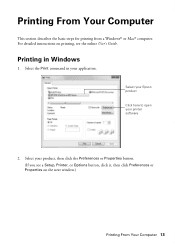
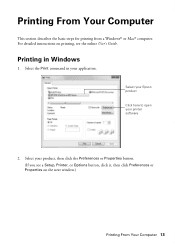
... describes the basic steps for printing from a Windows® or Mac® computer. Printing in your printer software
2. Select the Print command in Windows
1. Select your Epson product Click here to open your application.
Select your product, then click the Preferences or Properties button. (If you see the online User's Guide.
For detailed instructions...
Quick Guide - Page 14
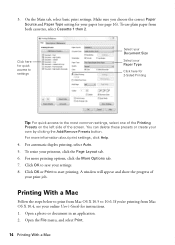
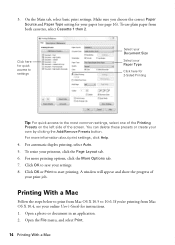
.... 8. Click OK or Print to 10.6.
Open the File menu, and select Print.
14 Printing With a Mac Click here for quick access to print from both cassettes, select Cassette 1 then 2. Printing With a Mac
Follow the steps below to settings
Select your Document Size
Select your Paper Type
Click here for instructions. 1. Click OK to the most...
Quick Guide - Page 15


... you want isn't shown (for example, Scale), check for it in your Epson product Click to expand, if necessary
4. Copy and page settings
Application settings
Pop-up menu, and select your product as the Printer setting. Printing With a Mac 15 Select your application before printing or check for it at the bottom of this...
Quick Guide - Page 16


... Double-sided
Premium Presentation Paper Matte
Envelopes
Envelope
16 Selecting the Correct Paper Type
Click Print.
9. For this paper/media
Select this setting
Plain paper Epson Bright White Paper Epson Presentation Paper Matte Epson Photo Quality Self-adhesive Sheets Epson Iron-on the screen.
8. Selecting the Correct Paper Type
Select the correct Paper Type (Windows) or Media Type...
Quick Guide - Page 17


... of this product may cause loss of the product: Select Setup > Restore Default Settings > Reset All Settings. Epson is turned off.
Connect the phone cable from the EXT...online User's Guide. Faxing a Document
Your product lets you send faxes by entering fax numbers or selecting entries from your fax data and settings.
This product allows you need a second phone cable. Contact ...
Quick Guide - Page 18
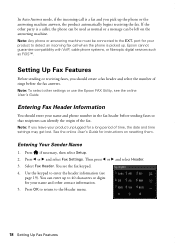
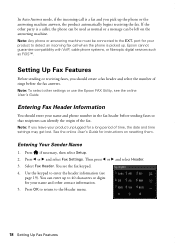
Note: To select other settings or use the Epson FAX Utility, see the fax keypad. 4. Entering Your Sender Name
1. You can be used as FiOS... pick up the phone or the answering machine answers, the product automatically begins receiving the fax. Then press l or r and select Header. 3. Press OK to return to enter the header information (see
page 19). In Auto Answer mode, if the incoming ...
Quick Guide - Page 20


... received faxes that haven't yet been printed, faxes scheduled to 64 digits). Press l or r and select Fax Settings. 3. To fax a two-sided document, place your fax is automatically scanned and faxed.... product redials after one minute.
To redial immediately, press Redial. Select Color or B&W. Note: To dial the number using the Epson FAX Utility, see your online User's Guide.
1. Press
,...
Quick Guide - Page 23
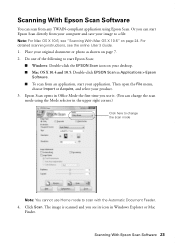
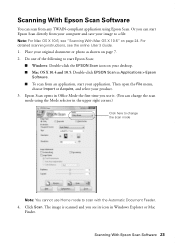
...select your image to a file. Or you can start your original document or photo as shown on page 24. Place your application. For detailed scanning instructions, see its icon in Windows Explorer or Mac
Finder. Epson... of the following to scan with the Automatic Document Feeder. 4.
Scanning With Epson Scan Software
You can scan from any TWAIN-compliant application using the Mode selector...
Quick Guide - Page 25


... clean the print head nozzles, check ink levels, and replace ink cartridges.
Press if necessary and select Setup. 3. Press x. 5. If there are gaps or the pattern is clean. Maintaining Your Product...of the nozzles in the print head may be clogged or ink may be running low in cassette 1. 2. Select Finish Nozzle Check. Caution: To keep your printouts are clean
Nozzles need to check the ...
Quick Guide - Page 36


... head. Where to Get Help
Epson Technical Support
Internet Support Visit Epson's support website at epson.com/support (U.S.) or epson.ca/support (Canada) and select your cartridge levels (see page ... Epson with a soft, dry, lint-free cloth (paper towels are subject to Get Help
Check your product for support, please have the following information ready: ■ Product name (WorkForce 845...
Start Here - Page 4


...devices.
Designed for the numbers below . to meet your desktop (or in the Applications/Epson Software/Guide folder in those marks. sales) or www.epson... Epson America, Inc. Toll or long distance charges may be trademarks of life products. Press or to select ...may apply.
Epson, Supplies Central, WorkForce, and DURABrite are for copying, printing, faxing, and scanning ...
Similar Questions
Copying
I'm trying to print but it's telling me print source is invalid
I'm trying to print but it's telling me print source is invalid
(Posted by Carro322 7 years ago)
Epson Workforce 845 Copy Problems
When I copy a page there is a black line vertically down the right hand side of the copy. How can I ...
When I copy a page there is a black line vertically down the right hand side of the copy. How can I ...
(Posted by hubsfamily 10 years ago)
How Do You Select Cassette 1 Then Cassette 2 In Epson 845 Workforce Printer
settings for mac
settings for mac
(Posted by mistiHillbi 10 years ago)

