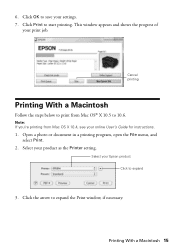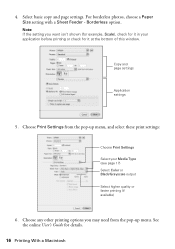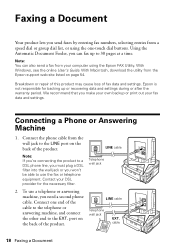Epson WorkForce 630 Support Question
Find answers below for this question about Epson WorkForce 630.Need a Epson WorkForce 630 manual? We have 3 online manuals for this item!
Question posted by shtraja19 on April 11th, 2014
Can You Set The Epson Workforce To Print Black And White Onlny
The person who posted this question about this Epson product did not include a detailed explanation. Please use the "Request More Information" button to the right if more details would help you to answer this question.
Current Answers
Related Epson WorkForce 630 Manual Pages
Similar Questions
How To Get Epson Workforce To Print Black And White Even If Color Is Out
(Posted by samCOLLYN 9 years ago)
How To Make Epson Workforce 630 Print Black And White
(Posted by mmacubgf19 10 years ago)
How To Print Black And White With A Workforce 630 User Guide
(Posted by stamy2 10 years ago)
Printing In Black & White Only
I do not know how to change the settings to print in black & white only. Can you help me with th...
I do not know how to change the settings to print in black & white only. Can you help me with th...
(Posted by shephleb5412 11 years ago)