Epson WorkForce 630 Support Question
Find answers below for this question about Epson WorkForce 630.Need a Epson WorkForce 630 manual? We have 3 online manuals for this item!
Question posted by wmilegle on May 27th, 2014
How To Scan Legal Size Documents On Workforce 635
The person who posted this question about this Epson product did not include a detailed explanation. Please use the "Request More Information" button to the right if more details would help you to answer this question.
Current Answers
There are currently no answers that have been posted for this question.
Be the first to post an answer! Remember that you can earn up to 1,100 points for every answer you submit. The better the quality of your answer, the better chance it has to be accepted.
Be the first to post an answer! Remember that you can earn up to 1,100 points for every answer you submit. The better the quality of your answer, the better chance it has to be accepted.
Related Epson WorkForce 630 Manual Pages
User Manual - Page 1


WorkForce® 630 Series
Includes WorkForce 630/632/633/635
Quick Guide
Basic Copying, Printing, Scanning, and Faxing Maintenance
Network Setup Solving Problems
User Manual - Page 2


... With a Macintosh 15 Selecting the Correct Paper Type 17
Faxing a Document 18
Connecting a Phone or Answering Machine 18 Setting Up Fax Features 19 Sending a Fax From the Control Panel 21 Receiving Faxes 22
Scanning a Document or Photo 23
Quick Scanning With the Scan Button 23 Scanning With Epson Scan Software 24 Scanning With Mac OS X 10.6 25
2 Contents
User Manual - Page 4
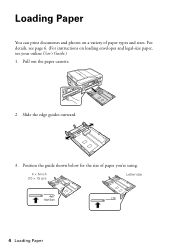
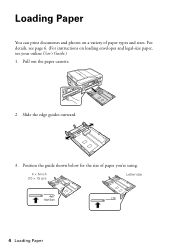
Slide the edge guides outward.
3. Pull out the paper cassette.
2. Loading Paper
You can print documents and photos on loading envelopes and legal-size paper, see your online User's Guide.) 1. Position the guide shown below for the size of paper types and sizes. For details, see page 6. (For instructions on a variety of paper you're using...
User Manual - Page 6
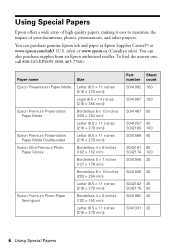
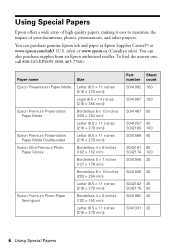
...800-463-7766). You can also purchase supplies from an Epson authorized reseller.
Paper name
Size
Epson Presentation Paper Matte Letter (8.5 × 11 inches [216 × 279 mm])
Legal (8.5 × 14 inches [216 × 356 mm])
Epson Premium Presentation Paper Matte
...high quality papers, making it easy to maximize the impact of your documents, photos, presentations, and other projects.
User Manual - Page 8
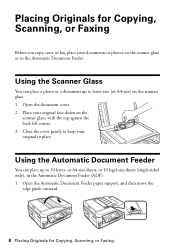
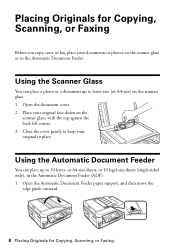
... the top against the back left corner. 3. or A4-size sheets, or 10 legal-size sheets (single-sided only), in the Automatic Document Feeder. Open the Automatic Document Feeder paper support, and then move the
edge guide outward.
8 Placing Originals for Copying, Scanning, or Faxing
Before you copy, scan, or fax, place your original in place. Open...
User Manual - Page 10


... Epson Presentation Paper Matte, just like on letter-size paper, press Reduce/Enlarge. Note: When you copy a legal-size document, the image will be cropped. To copy a full legal-size document on a copy machine. Select Off and press OK. Load paper in
the Automatic Document Feeder (see page 4). 2. Place your original document on the scanner glass, or load your...
User Manual - Page 11


...Press the B&W or Color x Start button to select an option, then press OK. Copying a Document 11 To copy your originals so that pages print side-by pressing the 2-Sided button.) Select ...type, paper size, and other print settings, press x Menu, then select Paper and Copy
Settings. ■ To make double-sided copies (some models only), select 2-Sided
Printing. (On the WorkForce 635, you ...
User Manual - Page 14


...pictures)
Select your paper Type
Select your paper Size
Click here for printing from a Windows or Macintosh computer. Select the type of document you choose the correct paper Type setting for ...Printing From Your Computer
This section describes the basic steps for borderless photos
Select your document or photo Orientation
Tip: For more printing options, click the Advanced tab.
14 Printing...
User Manual - Page 19


... User's Guide for a long period of rings before sending faxes so that recipients can enter up the phone or the answering machine answers, the WorkForce 630/632/633/635 Series automatically begins receiving the fax.
Note: To select other party is a fax and you should enter your product unplugged for instructions on the...
User Manual - Page 20


... Menu.
20 Setting Up Fax Features Press OK to select it is set to pick up on the fourth ring, you should set the WorkForce 630/632/633/635 Series to pick up to Answer, then press OK.
4. Press u or d to select Rings to 20 digits). 3. Use the numeric keypad to enter your...
User Manual - Page 21


... use a group dial entry, press the Speed Dial button twice. To change fax settings, press x Menu and select settings as described below.
Note: To scan a two-sided document (WorkForce 635 only), press the and select On.
2-Sided button
3. Sending a Fax From the Control Panel 21 Press the Fax button.
2. Other Ways to 64 digits...
User Manual - Page 23


... as shown on your computer. If you 're scanning to a memory card, select your scan settings then press x Start Scan to begin scanning. You can use your WorkForce 630/632/633/635 Series to scan original documents and photos and save it on page 25.
1. Press the Scan button. 3. If you 're scanning to your computer, select USB Connection if your...
User Manual - Page 24
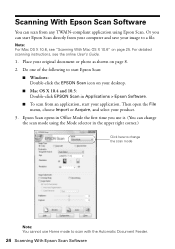
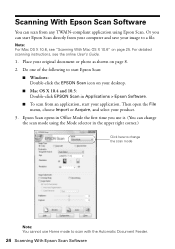
... on page 25. Then open the File menu, choose Import or Acquire, and select your original document or photo as shown on page 8. 2. Scanning With Epson Scan Software
You can scan from your computer and save your image to scan with the Automatic Document Feeder.
24 Scanning With Epson Scan Software Or you use Home mode to a file.
User Manual - Page 50


.... Print a Network Status Sheet (see the Epson Scan Help. Check the Timeout Setting in Mac OS X...Scan, exit Epson Scan, and restart it is not available in EPSON Scan Settings. Print a Network Status Sheet
1.
Make sure it after installing the product software. If Epson Scan cannot restart, turn the product off and on the router. If access restrictions are scanning a large document...
User Manual - Page 51


... black cartridge is expended.
If necessary, check the following areas: 1. Lift the scanner and carefully remove any paper, if necessary. If your legal-size document is cropped, press Reduce/Enlarge and select Legal->Letter.
■ Position your original against the scanner glass.
■ Printing stops when an ink cartridge is expended, you must replace...
User Manual - Page 54


...and select your product for support, please have the following information ready:
■ Product name (WorkForce 630/632/633/635 Series)
■ Product serial number (located on the label in back)
■ Proof of... reseller. sales) or www.epson.ca (Canadian sales). You can download drivers and documentation, get FAQs and troubleshooting advice, or e-mail Epson with your questions. Where to ...
Product Brochure - Page 1


... paper tray means you re-load paper less often
• Connect to quickly copy, scan or fax stacks of your wireless network in seconds4 - save up to 60 numbers;...; Ultra pigment ink for smudge, fade and water resistant prints
• Create professional looking documents - WorkForce® 630
Print | Copy | Scan | Fax | Wi-Fi®
Superior Performance. Easy Epson Wi-Fi CERTIFIEDTM n makes ...
Product Brochure - Page 2


...WorkForce® 630 Print | Copy | Scan | Fax | Wi-Fi®
Specifications
PRINT Printing Technology Printer Language Maximum Print Resolution ISO Print Speed†
Minimum Ink Droplet Size COPY Copy Quality Copy Quantity Maximum Copy Size Copy Features
SCAN Scanner Type Photoelectric Device...Paper Capacity Automatic Document Feeder GENERAL Preview... and color multifunction laser printers ...
Start Here - Page 1


...3 Select settings
1 To select English as your product. It is part of the Automatic Document Feeder.
2 Turn on
1 Connect the power cable.
(If you are ready to your ..., press or to maintain reliability. Phone cord
Power cord
French control panel stickers (included for the WorkForce 630/632/633/635.
1 Unpack
2 Raise the control panel and press the On button.
To lower the control ...
Start Here - Page 2
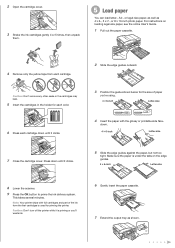
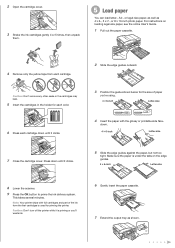
...7 Extend the output tray as 4 6-, 5 7-, or 8 10-inch photo paper. Make sure the paper is under the tabs on loading legal-size paper, see the online User's Guide.
1 Pull out the paper cassette.
4 Remove only the yellow tape from each cartridge.
Caution: Don...the ink cartridges gently 4 or 5 times, then unpack
them.
5 Load paper
You can load letter-, A4-, or legal-size paper, as well as shown.
Similar Questions
Can An Epson Workforce 845 Scan Legal Size Documents
(Posted by Russaeidi 9 years ago)
How To Scan Legal Size To Ipad Using Epson 630 Work Force
(Posted by Markyleju 10 years ago)

