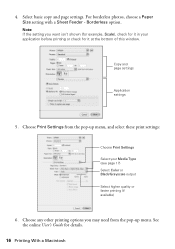Epson WorkForce 630 Support Question
Find answers below for this question about Epson WorkForce 630.Need a Epson WorkForce 630 manual? We have 3 online manuals for this item!
Question posted by emsdasaad on October 9th, 2013
Print In Black Only When Color Cartridge Is Empty For Epson Workforce 630
The person who posted this question about this Epson product did not include a detailed explanation. Please use the "Request More Information" button to the right if more details would help you to answer this question.
Current Answers
Related Epson WorkForce 630 Manual Pages
Similar Questions
How To Continue To Print On An Epson Workforce 630 In Black And White Without
changing color cartrage
changing color cartrage
(Posted by koherkkum 10 years ago)
How To Change An Epson Ink Cartridge Workforce 630
(Posted by grzeivan 10 years ago)
Epson 545 Won't Print In Black Color Cartridges Empty
(Posted by asiak 10 years ago)
Can You Use Color Ink To Print Black On Epson Workforce 545
(Posted by perpsymon 10 years ago)