Epson WorkForce 630 Support Question
Find answers below for this question about Epson WorkForce 630.Need a Epson WorkForce 630 manual? We have 3 online manuals for this item!
Question posted by uskilumi on January 5th, 2014
Epson Workforce 630 How To Use Black And White Ink
The person who posted this question about this Epson product did not include a detailed explanation. Please use the "Request More Information" button to the right if more details would help you to answer this question.
Current Answers
There are currently no answers that have been posted for this question.
Be the first to post an answer! Remember that you can earn up to 1,100 points for every answer you submit. The better the quality of your answer, the better chance it has to be accepted.
Be the first to post an answer! Remember that you can earn up to 1,100 points for every answer you submit. The better the quality of your answer, the better chance it has to be accepted.
Related Epson WorkForce 630 Manual Pages
User Manual - Page 1


WorkForce® 630 Series
Includes WorkForce 630/632/633/635
Quick Guide
Basic Copying, Printing, Scanning, and Faxing Maintenance
Network Setup Solving Problems
User Manual - Page 5


... Paper 5 see your online User's Guide for the best results, use plain paper or Epson Bright White Paper.
5.
For automatic two-sided printing, use one sheet at a time; Make sure the paper is fine. ...size
Note: You can load up to 250 sheets of plain paper or 20 sheets of Epson's special ink jet papers, as shown. If you are just making a copy or printing a rough draft, plain ...
User Manual - Page 6
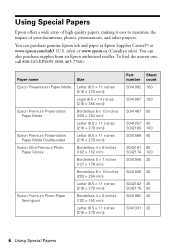
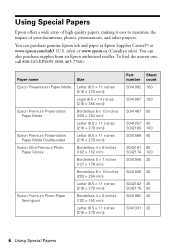
...
S041945 20
S041946 20
S042182 25 S042175 50
S041982 40
S041331 20
6 Using Special Papers sales) or www.epson.ca (Canadian sales). You can purchase genuine Epson ink and paper at Epson Supplies CentralSM at www.epson.com/ink3 (U.S.
You can also purchase supplies from an Epson authorized reseller. To find the nearest one, call 800-GO...
User Manual - Page 7
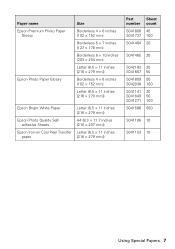
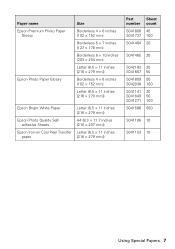
... 4 × 6 inches (102 × 152 mm)
Letter (8.5 × 11 inches [216 × 279 mm])
Epson Bright White Paper
Letter (8.5 × 11 inches [216 × 279 mm])
Epson Photo Quality Selfadhesive Sheets
A4 (8.3 × 11.7 inches [210 × 297 mm])
Epson Iron-on Cool Peel Transfer Letter (8.5 × 11 inches
paper
[216 × 279 mm...
User Manual - Page 10


... section to copy black-and-white or color documents. Note: When you press a button, press F Setup, select Printer Setup, then select Sound. Note: You can use the Copy/Restore ... Epson photo paper (various types available) for details. or A4-size plain paper, Epson Bright White Paper, or Epson Presentation Paper Matte, just like on letter-size paper, press Reduce/Enlarge. If you use ...
User Manual - Page 11


...make double-sided copies (some models only), select 2-Sided
Printing. (On the WorkForce 635, you choose. To cancel copying,
press y Stop. Press the B&W... Copying a Document 11 3. See the online User's Guide for use the numeric keypad to change the print quality, press the Quality ... to begin copying. Note: When printing two-sided, if ink on the front of copies you
want (up Copy as ...
User Manual - Page 17


7.
Click Print.
9. For this paper/media
Plain paper Epson Bright White Paper Epson Presentation Paper Matte Epson Photo Quality Self-adhesive Sheets Epson Iron-on print settings, click ?.
8. To monitor your printer software so the ink coverage can be adjusted accordingly.
Click the Advanced button to change additional settings. Cancel printing Pause or resume printing
Select the...
User Manual - Page 19


... left on resetting them. Note: If you pick up the phone or the answering machine answers, the WorkForce 630/632/633/635 Series automatically begins receiving the fax. Press u or d to select Fax Header. 4....up.
Setting Up Fax Features
Before sending or receiving faxes, you 're done, use the Epson FAX Utility, see "Using the Keypad to detect an incoming fax call is a fax and you leave ...
User Manual - Page 20


... Press r to enter a space or l to delete a character.
■ To enter characters, use the numeric keypad to pick up on the screen. Function buttons
Selecting the Number of rings, then press OK. Press ....
5. When you 're done, press OK. 4. Select more rings than you should set the WorkForce 630/632/633/635 Series to select the number of Rings to Answer
If you connected an answering machine ...
User Manual - Page 21


Use the numeric keypad to 64 digits.
4.
Note: If the recipient's fax machine prints only in black and white, your fax is automatically sent in black and white even if you select color.
...scan a two-sided document (WorkForce 635 only), press the and select On.
2-Sided button
3.
To redial immediately, press Redial/Pause.
Note: To dial the number using the Epson FAX Utility, see a ...
User Manual - Page 23


Quick Scanning With the Scan Button
Use the Scan button to PC automatically creates a JPG image and saves it , launches your image is ... a Document or Photo
You can even scan a photo and have it automatically included in your email application. You can use your WorkForce 630/632/633/635 Series to scan original documents and photos and save it to begin scanning. If you see "Scanning With...
User Manual - Page 28


... could result in your computer screen if you try to print when ink is expended, you must replace it to continue printing.
1. sales) or www.epson.ca (Canadian sales). Use the following list when you order or purchase new ink cartridges:
Ink color Black Cyan Magenta Yellow
High-capacity 126 126 126 126
Extra High-capacity...
User Manual - Page 29


... on the cartridge box. Leave the expended cartridge installed until you have obtained a replacement, or the ink remaining in the print head nozzles may dry out.
1. Press OK. For best printing results, use up to replace. Store ink cartridges in the cartridge after the "replace cartridge" indicator comes on the product. 2. Turn on...
User Manual - Page 54


... name (WorkForce 630/632/633/635 Series)
■ Product serial number (located on the label in back)
■ Proof of purchase (such as a store receipt) and date of purchase
■ Computer configuration and description of support are subject to Get Help You can purchase genuine Epson ink and paper at Epson Supplies Central at epson.com...
User Manual - Page 56
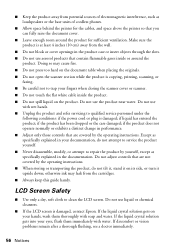
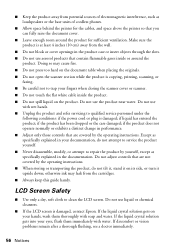
...open the scanner section while the product is damaged, contact Epson. otherwise ink may cause fire. ■ Do not press too hard...Be careful not to clean the LCD screen. LCD Screen Safety
■ Use only a dry, soft cloth to trap your documentation, do not tilt... cover or scanner. ■ Do not touch the flat white cable inside or around the product for sufficient ventilation. Doing...
User Manual - Page 57


... your hand inside medical facilities or near automatically controlled devices such as the product. If ink gets on your skin, wash it gets in place. ■ Install a new ink cartridge immediately after opening their operation.
■ Do not use this product may adversely affect these devices. If it off with water. Telephone Equipment Safety
When...
Product Brochure - Page 1


...supply with 127-series Extra High-capacity Black ink cartridges3
• Less hassle -
Features and Benefits
• The world's fastest all-in seconds4 - built-in black and color - get about 2x more... your wireless network in -one1 - WorkForce® 630
Print | Copy | Scan | Fax | Wi-Fi®
Superior Performance. Easy Epson Wi-Fi CERTIFIEDTM n makes connection to 60 numbers;
Product Brochure - Page 2


... in accordance with Epson's 126 Black ink cartridge. 4 Wi-Fi 802.11 b/g/n certified; DURABrite and WorkForce are determined in default, single-side mode, in these marks. Copyright 2010 Epson America, Inc. CPD32895 8/10 Black and color print speeds are registered trademarks of the router being used. level of performance subject to -memory card
Black-and-white and color Modem...
Start Here - Page 1


...English as your product.
WorkForce® 630 Series
Start Here
Read these instructions before using your language, press OK. Phone cord
Power cord
French control panel stickers (included for the WorkForce 630/632/633/635.
....
8 Press OK.
4 Install ink cartridges
1 Lift up the scanner. These instructions are for Canada only)
Caution: Do not open ink cartridge packages until you want to ...
Start Here - Page 4


...) or www.epson.ca (Canadian sales).
WorkForce 630/632/633/635 Ink Cartridges
Color
High-capacity Extra High-capacity
Black
126
127
Cyan
126
127
Magenta
126
127
Yellow
126
127
Epson is a registered trademark, Epson Exceed Your Vision is a registered logomark, and Supplies Central is a trademark of Seiko Epson Corporation. General Notice: Other product names used herein are...
Similar Questions
How To Print On Workforce 630 Using Only Black Ink
(Posted by mofjorg 10 years ago)
How To Make Epson Workforce 630 Print Black And White
(Posted by mmacubgf19 10 years ago)
How Can I Make My Epson Workforce 630 All Black Ink Usage
(Posted by kstock29ki 10 years ago)

