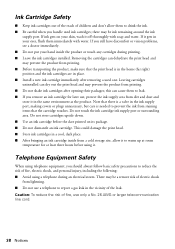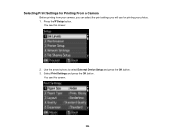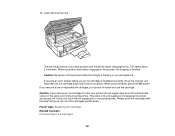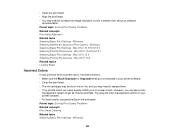Epson WorkForce 545 Support Question
Find answers below for this question about Epson WorkForce 545.Need a Epson WorkForce 545 manual? We have 4 online manuals for this item!
Question posted by Dd36 on July 12th, 2012
Can You Use Epsom 88 Ink With The Workforce 545?
The person who posted this question about this Epson product did not include a detailed explanation. Please use the "Request More Information" button to the right if more details would help you to answer this question.
Current Answers
Answer #1: Posted by hzplj9 on July 13th, 2012 6:51 AM
No. The Epson cartridges are not the same for these printers. The Stylus D88 uses T6xxx cartridges and has 3+Black and the Workforce 545 uses T7xxxx and has 6+Black. Epson will also have put a chip into the cartridge to define the model. If you want to re-use your old cartridges then you need to purchase a similar model to the D88.
Related Epson WorkForce 545 Manual Pages
Similar Questions
How To Print On Workforce 630 Using Only Black Ink
(Posted by mofjorg 10 years ago)
How To Use An Empty Ink Cartridge Out Of An Epson Workforce 545 Printer
(Posted by ete72myt 10 years ago)