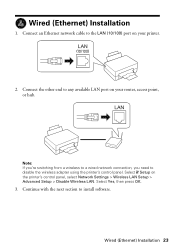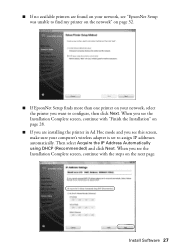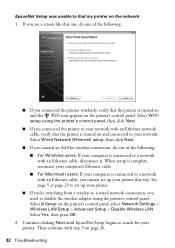Epson WorkForce 610 Support Question
Find answers below for this question about Epson WorkForce 610 - All-in-One Printer.Need a Epson WorkForce 610 manual? We have 4 online manuals for this item!
Question posted by gpale on April 22nd, 2014
How To Set Up Work Force 610 With Mac
The person who posted this question about this Epson product did not include a detailed explanation. Please use the "Request More Information" button to the right if more details would help you to answer this question.
Current Answers
Related Epson WorkForce 610 Manual Pages
Similar Questions
How To Reset A Work Force 500 Printer
(Posted by wescmah 9 years ago)
Mac With Work Force 610 Says Printer Offline How To Fix
(Posted by tivesplax 10 years ago)
How To Find Mac Address For Epson Workforce 610
(Posted by maAndy 10 years ago)
Apple Problem Solving For Epson Work Force 310 Printer
When I attempt to print from my mac computer I get the following (RASTERTOESCPII FAILED0
When I attempt to print from my mac computer I get the following (RASTERTOESCPII FAILED0
(Posted by lightbearing1 10 years ago)
Epson Work Force 610 Fax Transmission Report
How Do I Print A Fax Transmission Report?
How Do I Print A Fax Transmission Report?
(Posted by abramsl 11 years ago)