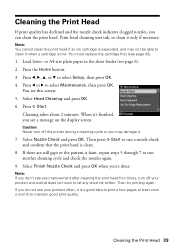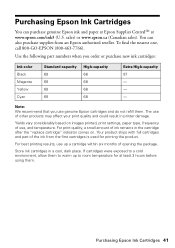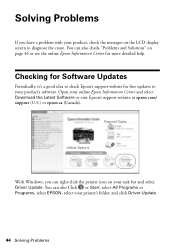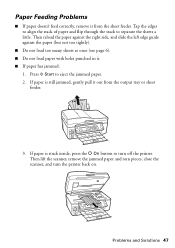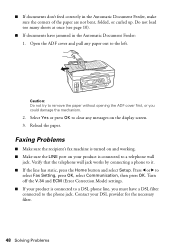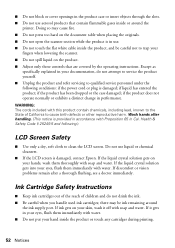Epson WorkForce 610 Support Question
Find answers below for this question about Epson WorkForce 610 - All-in-One Printer.Need a Epson WorkForce 610 manual? We have 4 online manuals for this item!
Question posted by AnnemarieKollmer on June 8th, 2012
Jammed Paper Problem Can Not Reach The Pieces Torn From The Corner Of The Page
The person who posted this question about this Epson product did not include a detailed explanation. Please use the "Request More Information" button to the right if more details would help you to answer this question.
Current Answers
Related Epson WorkForce 610 Manual Pages
Similar Questions
How To Get Jammed Paper Out Of The Epson Workforce 500 Series Printer Out Of
the printer that's torn off
the printer that's torn off
(Posted by Timercv 10 years ago)
How To Open Epson Printer 610 Series To Remove Jammed Paper
(Posted by mlcal 10 years ago)
How To Remove The Jammed Paper From The Automatic Document Feeder On Epson
artisan 810
artisan 810
(Posted by krazLathas 10 years ago)
Paper Keeps Jamming, Cant Find Obstruction.
(Posted by romansaenz 11 years ago)
Paper Jam In An Epson 610 Workforce
I had a paper jam and cleared it unpluged then pluged back in still does not work...still has paper ...
I had a paper jam and cleared it unpluged then pluged back in still does not work...still has paper ...
(Posted by rozellner 12 years ago)