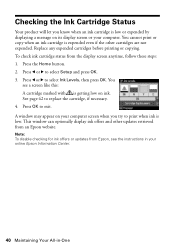Epson WorkForce 610 Support Question
Find answers below for this question about Epson WorkForce 610 - All-in-One Printer.Need a Epson WorkForce 610 manual? We have 4 online manuals for this item!
Question posted by lukerwin on October 5th, 2013
Epson Workforce 610 Can You Scan With Ink Is Low
The person who posted this question about this Epson product did not include a detailed explanation. Please use the "Request More Information" button to the right if more details would help you to answer this question.
Current Answers
Related Epson WorkForce 610 Manual Pages
Similar Questions
How To Scan Pictures On Printer To Computer On Epson Stylus Nx105
(Posted by sasuzie1 9 years ago)
Epson Workforce Ink Low M, C What Does That Mean
(Posted by scotDuyster 9 years ago)
Epson Workforce 610 New Ink Cartridges Won't Print
(Posted by apie0havill 10 years ago)
Epson Workforce 610 Changed Ink Cartridges Won't Print
(Posted by brLilgin 10 years ago)
Epson Workforce 610, Need Ink Replacement Order, Is It Black Blue Red Yellow ?
need the order of ink instalation
need the order of ink instalation
(Posted by alvinrstewart 10 years ago)