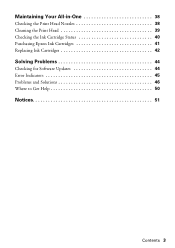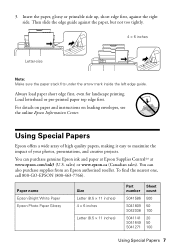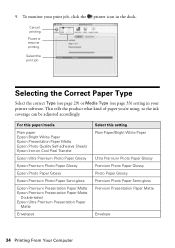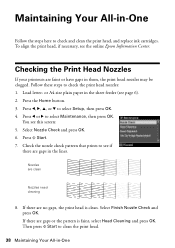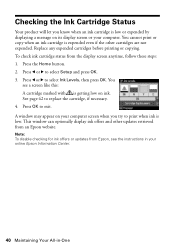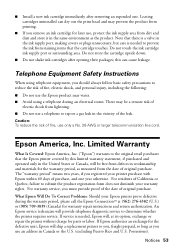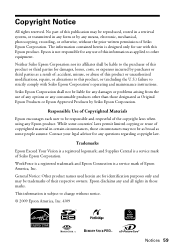Epson WorkForce 610 Support Question
Find answers below for this question about Epson WorkForce 610 - All-in-One Printer.Need a Epson WorkForce 610 manual? We have 4 online manuals for this item!
Question posted by scotDuyster on June 23rd, 2014
Epson Workforce Ink Low M, C What Does That Mean
The person who posted this question about this Epson product did not include a detailed explanation. Please use the "Request More Information" button to the right if more details would help you to answer this question.
Current Answers
Related Epson WorkForce 610 Manual Pages
Similar Questions
Hi Sir How Are You ? Sir I Have A Prablum Epson Stylus 9800 Pro Call Error 0001
(Posted by javedqureshi124 9 months ago)
How To Override Epson Workforce 610 Low Ink Warning
(Posted by xilinse 10 years ago)
Epson Workforce 610 How To Continue Printing With Low Ink
(Posted by jrAldo 10 years ago)
Epson Workforce 610 Can You Scan With Ink Is Low
(Posted by lukerwin 10 years ago)
Changing A Blocked Ink Line?
How to change a blocked ink line (yellow) in a epson printer pro 9600?
How to change a blocked ink line (yellow) in a epson printer pro 9600?
(Posted by camearacafe 12 years ago)