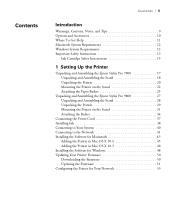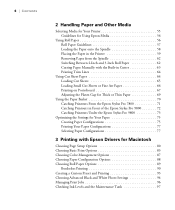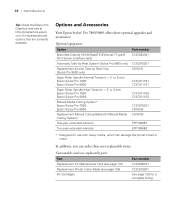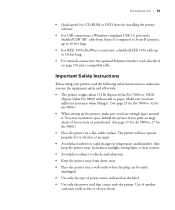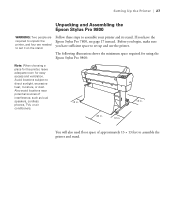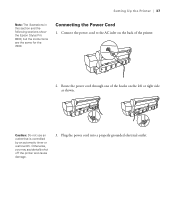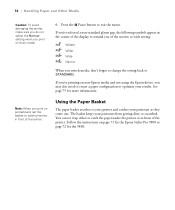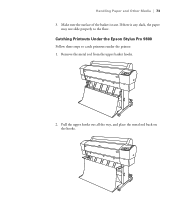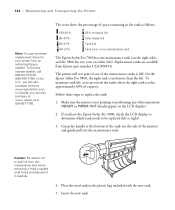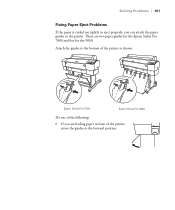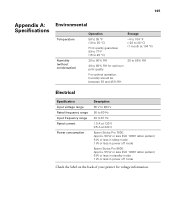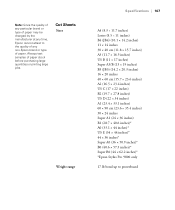Epson 9800 Support Question
Find answers below for this question about Epson 9800 - Stylus Pro Color Inkjet Printer.Need a Epson 9800 manual? We have 6 online manuals for this item!
Question posted by javedqureshi124 on August 29th, 2023
Hi Sir How Are You ? Sir I Have A Prablum Epson Stylus 9800 Pro Call Error 0001
Current Answers
Answer #1: Posted by SonuKumar on August 29th, 2023 9:09 AM
To fix the Error 0001, you can follow these steps:
Turn off the printer and unplug it from the power outlet.
Remove the ink cartridges from the printer.
Use a lint-free cloth to wipe down the inside of the printer, paying attention to the areas around the ink cartridges.
Reinsert the ink cartridges into the printer.
Plug the printer back into the power outlet and turn it on.
The printer should now be able to print without the Error 0001.
If the error code persists, you may need to replace the waste ink pad. The waste ink pad is located inside the printer and absorbs the waste ink that is generated during printing. The waste ink pad will eventually need to be replaced, as it will become saturated with waste ink.
To replace the waste ink pad, you can follow these steps:
Turn off the printer and unplug it from the power outlet.
Remove the ink cartridges from the printer.
Locate the waste ink pad. It is usually located near the bottom of the printer.
Remove the old waste ink pad and discard it.
Install the new waste ink pad.
Reinsert the ink cartridges into the printer.
Plug the printer back into the power outlet and turn it on.
The printer should now be able to print without the Error 0001.
If you are still having problems with the Epson 9800 Error 0001, you may need to contact Epson customer support for assistance.
Please respond to my effort to provide you with the best possible solution by using the "Acceptable Solution" and/or the "Helpful" buttons when the answer has proven to be helpful.
Regards,
Sonu
Your search handyman for all e-support needs!!
Answer #2: Posted by HelpHero on August 29th, 2023 5:39 AM
1. Restart both the printer and your computer: Sometimes, a simple restart can help resolve communication errors. Turn off the printer and your computer, wait a few moments, and then turn them back on.
2. Check the connections: Make sure that the USB cable connecting your printer to the computer is securely plugged in on both ends. If you're using a network connection, ensure that your printer and computer are on the same network.
3. Update printer drivers: Visit the manufacturer's website or use the Epson Printer Software utility to check for any available driver updates for your printer model. Installing the latest drivers can often resolve communication issues.
4. Use a different USB port or cable: If the error persists, try using a different USB port on your computer, or test with a different USB cable to rule out any potential issues with the current setup.
If none of these steps solve the problem, it might be helpful to consult the printer's user manual or contact Epson's customer support for further assistance. They will have access to troubleshooting steps and can guide you through more advanced solutions.
I hope this is helpful? PLEASE "ACCEPT" and mark it "HELPFUL" to complement my little effort. Hope to bring you more detailed answers.
Helphero