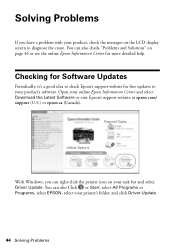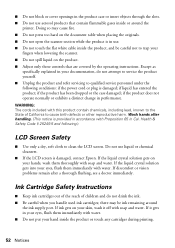Epson WorkForce 610 Support Question
Find answers below for this question about Epson WorkForce 610 - All-in-One Printer.Need a Epson WorkForce 610 manual? We have 4 online manuals for this item!
Question posted by covisha on December 12th, 2013
How To Change Ink In Epson Workforce 610
The person who posted this question about this Epson product did not include a detailed explanation. Please use the "Request More Information" button to the right if more details would help you to answer this question.
Current Answers
Related Epson WorkForce 610 Manual Pages
Similar Questions
How To Change Ink In Epson N11 Printer
(Posted by npMikerm 9 years ago)
Epson Workforce 500 Error When Changing Ink Cartridge
(Posted by torvkenne 10 years ago)
How Do I Change The Workforce 610 To Print Legal Size Paper
(Posted by dtobpi 10 years ago)
Epson Workforce 610 Changed Ink Cartridges Won't Print
(Posted by brLilgin 10 years ago)
How To Change Ink Cartridge For Epson Workforce 610
(Posted by karhma 10 years ago)