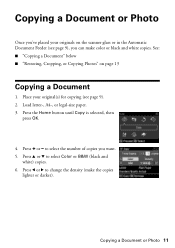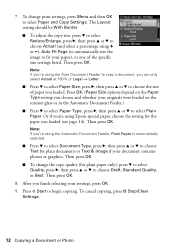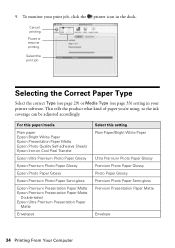Epson WorkForce 610 Support Question
Find answers below for this question about Epson WorkForce 610 - All-in-One Printer.Need a Epson WorkForce 610 manual? We have 4 online manuals for this item!
Question posted by dtobpi on November 27th, 2013
How Do I Change The Workforce 610 To Print Legal Size Paper
The person who posted this question about this Epson product did not include a detailed explanation. Please use the "Request More Information" button to the right if more details would help you to answer this question.
Current Answers
Related Epson WorkForce 610 Manual Pages
Similar Questions
How To Scan Legal Size Document Epson Workforce 610
(Posted by houstle 9 years ago)
Epson Workforce 610 Jams When Fed Paper
(Posted by paulcph 10 years ago)
How To Change Workforce 610 Ink
(Posted by Clielewi 10 years ago)
Horizontal Strikes When Printing On Photo Paper
Epson NX510. To remove horizontal srrikes from Photo Prints on Photo Paper.
Epson NX510. To remove horizontal srrikes from Photo Prints on Photo Paper.
(Posted by jctonic 11 years ago)
How Do I Change To Legal Size Paper? I Have Legal Paper Loaded But Only Prints T
(Posted by jtpapasdowntown 11 years ago)