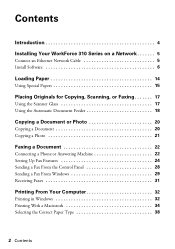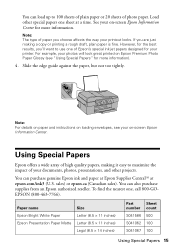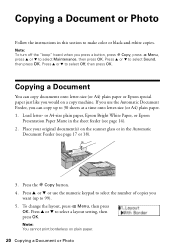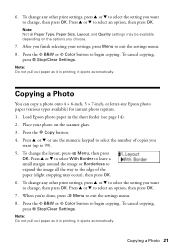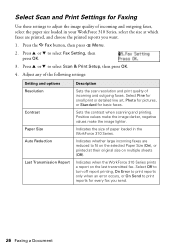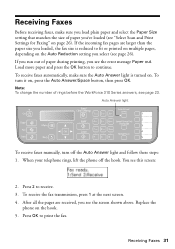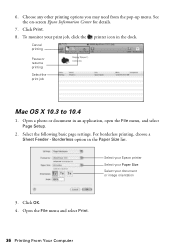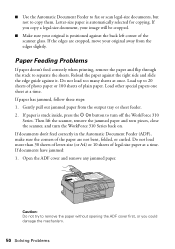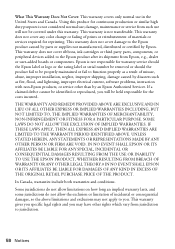Epson WorkForce 315 Support Question
Find answers below for this question about Epson WorkForce 315 - All-in-One Printer.Need a Epson WorkForce 315 manual? We have 2 online manuals for this item!
Question posted by jtpapasdowntown on September 29th, 2012
How Do I Change To Legal Size Paper? I Have Legal Paper Loaded But Only Prints T
The person who posted this question about this Epson product did not include a detailed explanation. Please use the "Request More Information" button to the right if more details would help you to answer this question.
Current Answers
Related Epson WorkForce 315 Manual Pages
Similar Questions
I Keep Getting Paper Load Error Repeatedly, Even After Reloading The Paper?
Good morning,I keep getting paper load error repeatedly, even after reloading the paper? Printer wil...
Good morning,I keep getting paper load error repeatedly, even after reloading the paper? Printer wil...
(Posted by chris123sell 7 years ago)
How To Paper Jam In Epson Printer Workforce 615
(Posted by repbo 9 years ago)
How To Print Envelopes On Epson 315
(Posted by normkas 10 years ago)
Printing Envelopes
I have a envelope from my church and want to print more on my printer to save money how do i do this
I have a envelope from my church and want to print more on my printer to save money how do i do this
(Posted by celesteahmad 11 years ago)