Epson WorkForce 600 Support Question
Find answers below for this question about Epson WorkForce 600 - All-in-One Printer.Need a Epson WorkForce 600 manual? We have 7 online manuals for this item!
Question posted by migslema on December 29th, 2013
Workforce 600 Does Not Try To Load Paper
The person who posted this question about this Epson product did not include a detailed explanation. Please use the "Request More Information" button to the right if more details would help you to answer this question.
Current Answers
There are currently no answers that have been posted for this question.
Be the first to post an answer! Remember that you can earn up to 1,100 points for every answer you submit. The better the quality of your answer, the better chance it has to be accepted.
Be the first to post an answer! Remember that you can earn up to 1,100 points for every answer you submit. The better the quality of your answer, the better chance it has to be accepted.
Related Epson WorkForce 600 Manual Pages
Network Installation Guide - Page 2
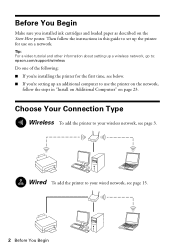
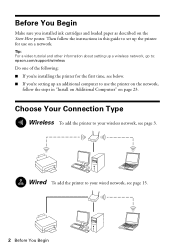
.../wireless
Do one of the following: ■ If you're installing the printer for use the printer on the network,
follow the instructions in "Install on Additional Computers" on ...printer to your wireless network, see page 3.
Tip: For a video tutorial and other information about setting up the printer for the first time, see below. ■ If you installed ink cartridges and loaded paper...
Network Installation Guide - Page 33
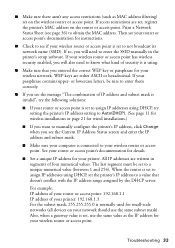
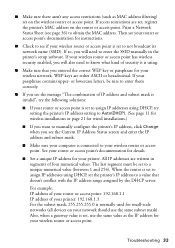
... enter the SSID manually in segments of IP address and subnet mask is invalid", try setting the printer's IP address setting to Auto(DHCP). (See page 11 for wireless installations or ...page 21 for wired installations.)
■ If you want to manually configure the printer's IP address, click Change when you will also need to a unique numerical value (between 1 and...
Network Installation Guide - Page 34
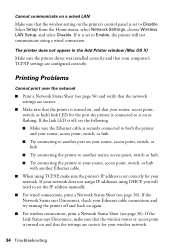
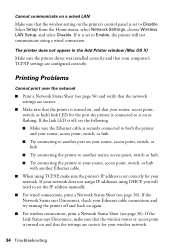
....
■ For wired connections, print a Network Status Sheet (see page 36). If the Network Status says Disconnect, check your Ethernet cable connections and try turning the printer off , try the following. ■ Make sure the Ethernet cable is set correctly for your network. Select Setup from the Home menu, select Network Settings, choose...
Network Installation Guide - Page 35
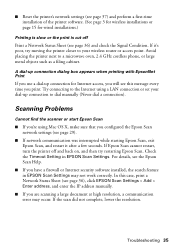
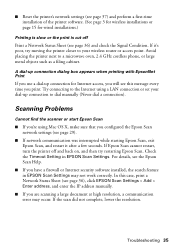
... page 3 for wireless installations or page 15 for wired installations.)
Printing is slow or the print is cut off and back on, and then try moving the printer closer to your dial-up connection for Internet access, you will see this case, print a Network Status Sheet (see page 36), click EPSON Scan...
Network Installation Guide - Page 36


... IP address from changing, try the following: always power on your network devices in "Configure Epson Scan Network Settings" on the printer control panel to return to select Network Settings, then press OK.
Print a Network Status Sheet
1. Select Network Settings. Press r, then press Network Settings.
36 Troubleshooting
WorkForce 600 Series and Artisan 700 Series...
Using the Control Panel for Wireless Network Installation - Page 2
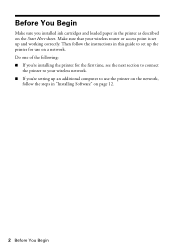
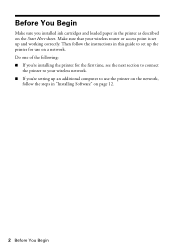
... the network,
follow the instructions in this guide to set up the printer for the first time, see the next section to connect
the printer to your wireless network. ■ If you installed ink cartridges and loaded paper in the printer as described on the Start Here sheet. Make sure that your wireless router or...
Using the Control Panel for Wireless Network Installation - Page 22
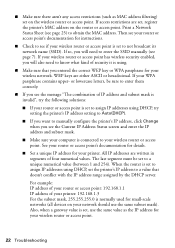
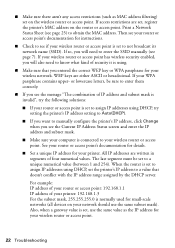
...of IP address and subnet mask is invalid", try setting the printer's IP address setting to Auto(DHCP).
■ If you want to manually configure the printer's IP address, click Change when you will ...- Print a Network Status Sheet (see page 25) to enter the SSID manually (see if your printer. ■ Make sure there aren't any access restrictions (such as MAC address filtering) set , ...
Using the Control Panel for Wireless Network Installation - Page 23
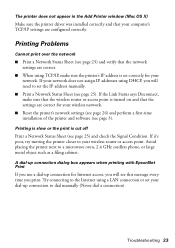
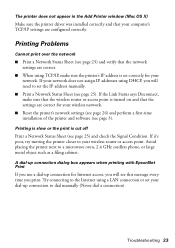
... and that the network settings are correct.
■ When using TCP/IP, make sure the printer's IP address is cut off
Print a Network Status Sheet (see page 3). Printing is slow or...Status Sheet (see page 25) and verify that the settings are configured correctly. If it's poor, try moving the printer closer to a microwave oven, 2.4 GHz cordless phone, or large metal object such as a filing ...
Product Brochure - Page 1


WorkForce™ 600
Print | Copy | Scan | Fax | Photo | Wi-Fi®
Engineered for small business and home office. Smudge, fade, and water resistant, highlighter friendly documents rival those from a laser printer...60 speed dials and receive up to 400 percent
• Do more
• Save paper - Epson PreferredSM program with 2-year limited warranty and 2-year toll-free support, with high...
Product Brochure - Page 2


...times faster compared to ink jet printers priced at $199 or less ...paper, bond paper, air mail
100 sheets plain paper, 10 envelopes
97 Extra High-capacity Black or 68 High-capacity Black or 69 Black, 69 Cyan, 69 Magenta, 69 Yellow, 68 Cyan 68 Magenta, 68 Yellow
Printing: 18.1" x 22.1" x 12.0" Storage: 18.1" x 13.6" x 9.3" Weight: 18.3 lb. and Canada Two-year limited with registration
WorkForce 600...
Quick Guide - Page 2


Contents
Adjusting the Control Panel 4
Loading Paper 5
Using Special Papers 6
Placing Originals for Copying, Scanning, or Faxing 8
Using the Scanner Glass 8 Using the Automatic Document Feeder 9... Your Computer 26
Printing in Windows 26 Printing With a Macintosh 28 Selecting the Correct Paper Type 32
Scanning a Document or Photo 33
Basic Scanning 33 Scanning Multiple Pages 35
2 Contents
Quick Guide - Page 5


... output
tray and raise the stopper.
Note: If you are using legal-size paper, do not raise the stopper.
2. Loading Paper 5 Loading Paper
You can load up the extensions. Load transfer paper and adhesive sheets one sheet at a time.
Load Premium Presentation Paper Matte and most photo papers 20 sheets at a time. 1. Flip the feeder guard forward, then squeeze the edge...
Quick Guide - Page 6
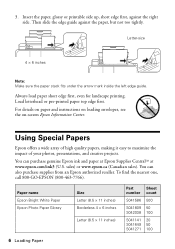
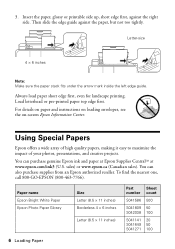
... 500
S041809 50 S042038 100
S041141 20 S041649 50 S041271 100
6 Loading Paper Letter-size
4 × 6 inches
Note: Make sure the paper stack fits under the arrow mark inside the left edge guide. Using Special Papers
Epson offers a wide array of high quality papers, making it easy to maximize the impact of your photos, presentations...
Quick Guide - Page 17
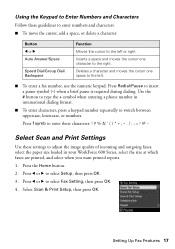
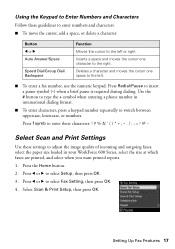
... + symbol when entering a phone number in your WorkForce 600 Series, select the size at which faxes are printed, and select when you want printed reports. 1.
Setting Up Fax Features 17 Press l or r to adjust the image quality of incoming and outgoing faxes, select the paper size loaded in international dialing format.
■ To enter...
Quick Guide - Page 18
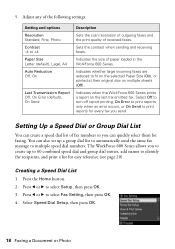
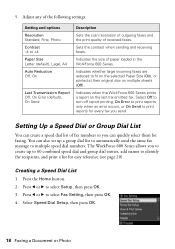
... On Send
Description
Sets the scan resolution of outgoing faxes and the print quality of paper loaded in the WorkForce 600 Series.
Creating a Speed Dial List
1. Press l or r to select Setup, then...Resolution Standard, Fine, Photo Contrast -4 to print reports for easy reference (see page 20).
The WorkForce 600 Series allows you send. Press l or r to select Fax Setting, then press OK. 4....
Quick Guide - Page 37


... improvement after cleaning the print head four times, turn off your WorkForce 600 Series often, it is clean.
8. If you don't see a message on the display screen.
You see page 40).
1. When it .
7. Select Nozzle Check and press OK.
Load letter-size plain paper in the sheet feeder. 2. Select Finish Nozzle Check and press...
Quick Guide - Page 43
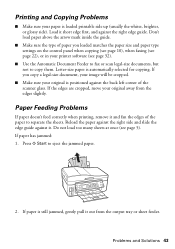
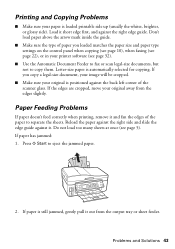
... pull it and fan the edges of paper you copy a legal-size document, your image will be cropped.
■ Make sure your printer software (see page 5). Paper Feeding Problems
If paper doesn't feed correctly when printing, remove it out from the edges slightly. If paper has jammed: 1.
Don't load paper above the arrow mark inside the guide...
Start Here - Page 3
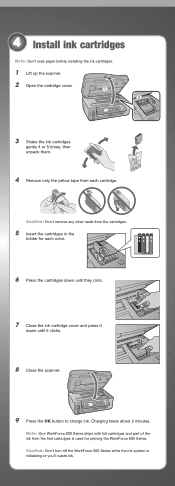
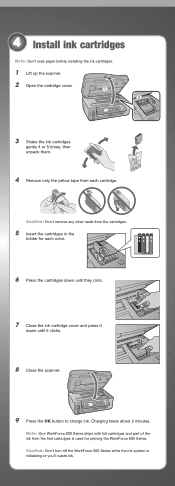
... in the
holder for priming the WorkForce 600 Series. Caution: Don't turn off the WorkForce 600 Series while the ink system is used for each cartridge.
Caution: Don't remove any other seals from the first cartridges is initializing or you'll waste ink. 4 Install ink cartridges
Note: Don't load paper before installing the ink cartridges.
1 Lift...
Start Here - Page 4


... out the extension.
2 Extend the output tray and raise the stopper. always load it to
the left.
4 Load paper against the right edge guide and behind the tab, with the
printable side face up.
Note: If you are using legal-size paper, do not raise the stopper.
3 Flip the feeder guard forward, then squeeze...
Start Here - Page 8
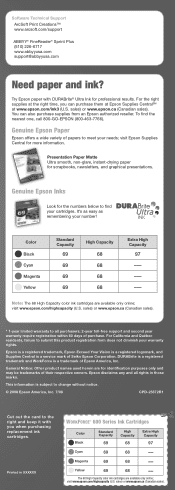
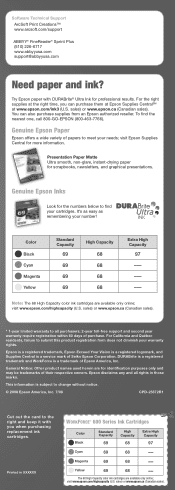
...epson.ca (Canadian sales).
* 1-year limited warranty to all rights in XXXXXX
WORKFORCETM 600 Series Ink Cartridges
Color Black
Standard Capacity
69
High Capacity
68
Extra High Capacity
97...herein are for professional results.
Try Epson paper with you can also purchase supplies from an Epson authorized reseller. DURABrite is a registered trademark and WorkForce is a service mark of...
Similar Questions
Epson Printer 810 Will Not Load Paper
(Posted by annamartwanj030 10 years ago)
How To Turn Airprint On Epson Workforce 600
(Posted by richoutla 10 years ago)
Epson Workforce 600 How To Select Paper Types
(Posted by shdi 10 years ago)
Epson Workforce 610 Will Not Load Paper
(Posted by Gamaxim 10 years ago)
How To Get Jammed Paper Out Of Epson Workforce 600
(Posted by willcat 10 years ago)

