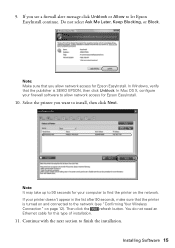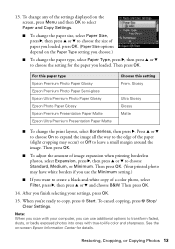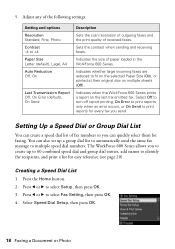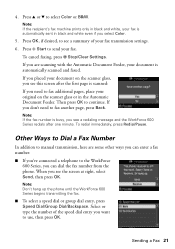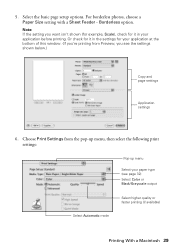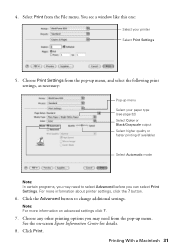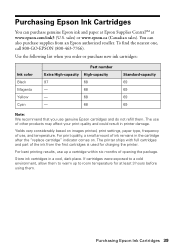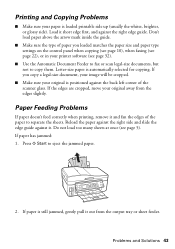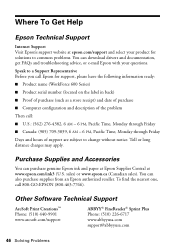Epson WorkForce 600 Support Question
Find answers below for this question about Epson WorkForce 600 - All-in-One Printer.Need a Epson WorkForce 600 manual? We have 7 online manuals for this item!
Question posted by shdi on December 1st, 2013
Epson Workforce 600 How To Select Paper Types
The person who posted this question about this Epson product did not include a detailed explanation. Please use the "Request More Information" button to the right if more details would help you to answer this question.
Current Answers
Related Epson WorkForce 600 Manual Pages
Similar Questions
Epson Workforce 600 Jammed Paper Message Wont Clear
(Posted by damtodd 10 years ago)
How To Change Media Type( Paper) On Epson Workforce 600
(Posted by tafjpon 10 years ago)
How To Change Paper Type On Epson Workforce 500
(Posted by marjess 10 years ago)
How To Turn Airprint On Epson Workforce 600
(Posted by richoutla 10 years ago)
Epson Workforce 500, Cannot Choose Plain Paper Type.
The plain paper type doesnt appear in the settings on the printer display.
The plain paper type doesnt appear in the settings on the printer display.
(Posted by robchisum 12 years ago)