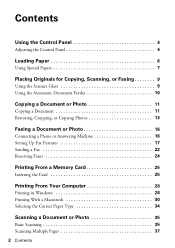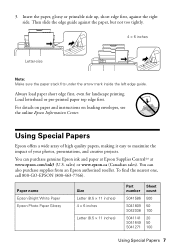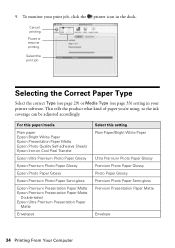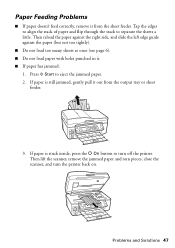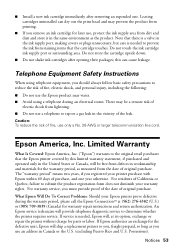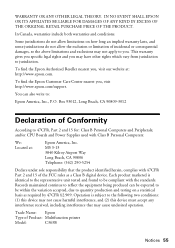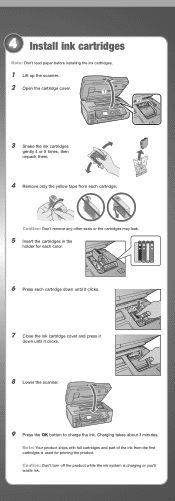Epson WorkForce 610 Support Question
Find answers below for this question about Epson WorkForce 610 - All-in-One Printer.Need a Epson WorkForce 610 manual? We have 4 online manuals for this item!
Question posted by Gamaxim on November 3rd, 2013
Epson Workforce 610 Will Not Load Paper
The person who posted this question about this Epson product did not include a detailed explanation. Please use the "Request More Information" button to the right if more details would help you to answer this question.
Current Answers
Related Epson WorkForce 610 Manual Pages
Similar Questions
Epson Printer 810 Will Not Load Paper
(Posted by annamartwanj030 10 years ago)
How To Clear An Epson Workforce 610 Wireless Paper Jam
(Posted by Carlrsgm 10 years ago)
Workforce 600 Does Not Try To Load Paper
(Posted by migslema 10 years ago)
Is Epson Workforce 610 Air Printer?
(Posted by janvitko 11 years ago)
How To Install Ink Cartridges In Workforce 610?no Cartrdgs In Box At Purchase.
How to install ink cartridges in Workforce 610? No cartrdgs in box at purchase.
How to install ink cartridges in Workforce 610? No cartrdgs in box at purchase.
(Posted by deblu 13 years ago)