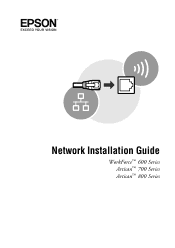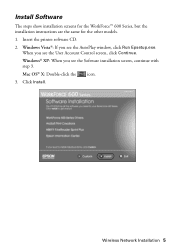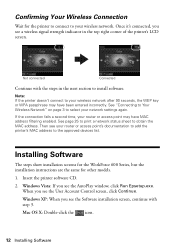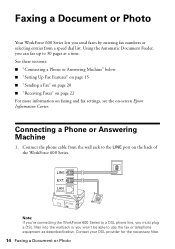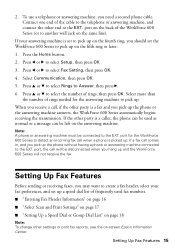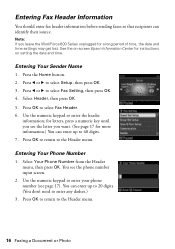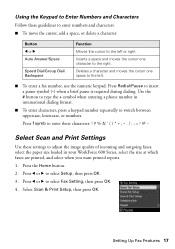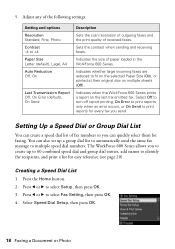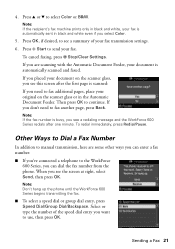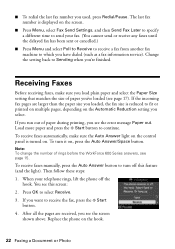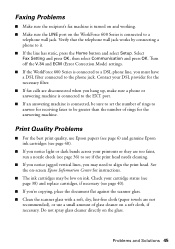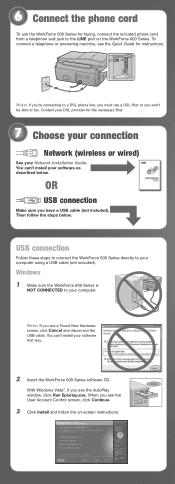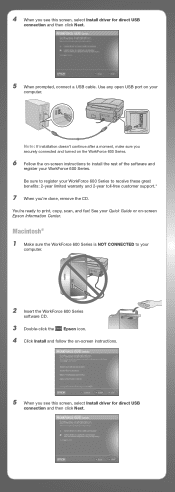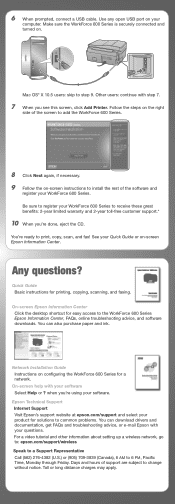Epson WorkForce 600 Support Question
Find answers below for this question about Epson WorkForce 600 - All-in-One Printer.Need a Epson WorkForce 600 manual? We have 7 online manuals for this item!
Question posted by CRAMSY on August 14th, 2012
How Can I Get A Confirmation For A Sent Fax From Epsom Workforce 600
The person who posted this question about this Epson product did not include a detailed explanation. Please use the "Request More Information" button to the right if more details would help you to answer this question.
Current Answers
Related Epson WorkForce 600 Manual Pages
Similar Questions
I Have An Epson Workforce 600 All In One Printer, Can I Turn Off The Fax To Use
the phone line
the phone line
(Posted by gingjuancg 9 years ago)
How To Get Confirmation Page For Workforce 600
(Posted by bgulCharmw 10 years ago)
How To Receive Incoming Fax Epson Workforce 610
(Posted by gdrlisa 10 years ago)
How To Turn Airprint On Epson Workforce 600
(Posted by richoutla 10 years ago)
How To Fax Epson Workforce 310
(Posted by bb20ggffcc 10 years ago)