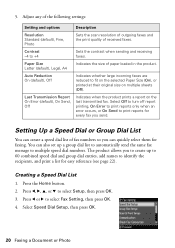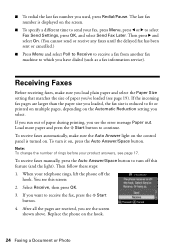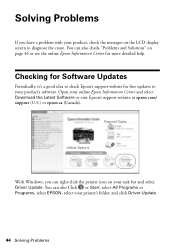Epson WorkForce 610 Support Question
Find answers below for this question about Epson WorkForce 610 - All-in-One Printer.Need a Epson WorkForce 610 manual? We have 4 online manuals for this item!
Question posted by gdrlisa on February 22nd, 2014
How To Receive Incoming Fax Epson Workforce 610
The person who posted this question about this Epson product did not include a detailed explanation. Please use the "Request More Information" button to the right if more details would help you to answer this question.
Current Answers
Related Epson WorkForce 610 Manual Pages
Similar Questions
How To Manual Answer Incoming Fax On Epson Workforce 615
(Posted by alroLisaFa 10 years ago)
How To Receive A Fax From A Workforce 500
(Posted by 3733ckc 10 years ago)
How To View Fax Workforce 610
(Posted by Rooapre 10 years ago)
How To Receive A Fax Workforce 610
(Posted by StoniDrJa 10 years ago)
Is Epson Workforce 610 Air Printer?
(Posted by janvitko 11 years ago)