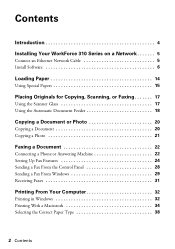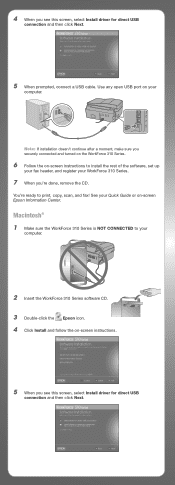Epson WorkForce 310 Support Question
Find answers below for this question about Epson WorkForce 310 - All-in-One Printer.Need a Epson WorkForce 310 manual? We have 3 online manuals for this item!
Question posted by bb20ggffcc on October 21st, 2013
How To Fax Epson Workforce 310
The person who posted this question about this Epson product did not include a detailed explanation. Please use the "Request More Information" button to the right if more details would help you to answer this question.
Current Answers
Related Epson WorkForce 310 Manual Pages
Similar Questions
How To Receive Fax Using 310 Epson
(Posted by tcmarte 10 years ago)
How To Stop Epson Workforce 310 From Printing Photos To A Fax
(Posted by Yatarriq 10 years ago)
How To View Fax Workforce 610
(Posted by Rooapre 10 years ago)
Workforce 310 Printer Error Won't Clear
(Posted by Jackedatic 10 years ago)
How To Receive A Fax Workforce 610
(Posted by StoniDrJa 10 years ago)