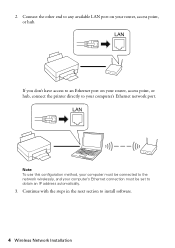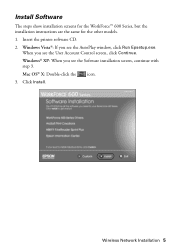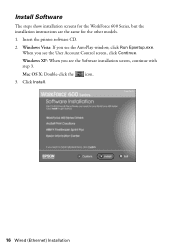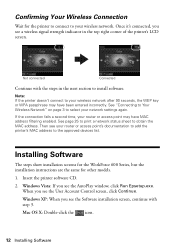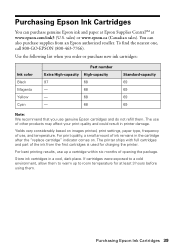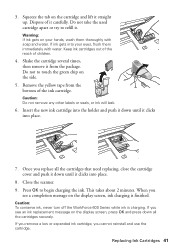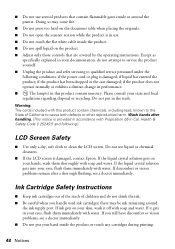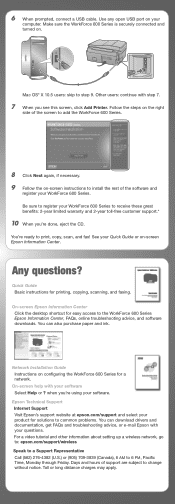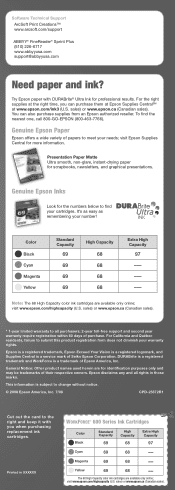Epson WorkForce 600 Support Question
Find answers below for this question about Epson WorkForce 600 - All-in-One Printer.Need a Epson WorkForce 600 manual? We have 7 online manuals for this item!
Question posted by brichie711 on May 14th, 2011
The Black Ink Is Not Printing The First Part Of The Page.
Have cleaned the head and done everything suggested in manual Have replaced black Using 97
Current Answers
Answer #1: Posted by Tefik on May 14th, 2011 8:25 AM
I hate to be the bearer of bad news but, you may have to replace the printer. All-in-ones are notorious for frequent headaches. I will never purchase another. Your problem is not ink, it is data transfer. Data is being lost between the CPU and printer. This is something that must be "fixed" in person. Bite the bullet and call a Tech.
Related Epson WorkForce 600 Manual Pages
Similar Questions
Epson Workforce 500 Why Isn't The Black Ink Printing
(Posted by rebjo 10 years ago)
Workforce 600 Will Not Print Black Ink
(Posted by rickoFaiza 10 years ago)
How Do You Reset The Replace The Following Ink Cartridge On The Epson Workforce
610
610
(Posted by yojessi 10 years ago)
I Can't Select The Number Of Pages I Want Printed On The Epson Workforce 600
(Posted by MrPJwi 10 years ago)
How To Replace The Ink Cartridge In The Epson Workforce 1100 Printer
(Posted by romrho56 10 years ago)