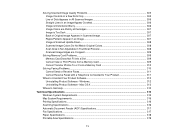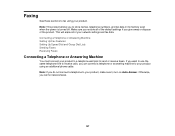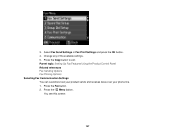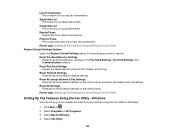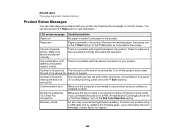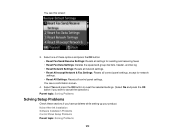Epson WorkForce 545 Support Question
Find answers below for this question about Epson WorkForce 545.Need a Epson WorkForce 545 manual? We have 4 online manuals for this item!
Question posted by selerroe on December 15th, 2013
When I Try To Receive A Fax On My Epson 545 Scanner I Get A Communication Error
The person who posted this question about this Epson product did not include a detailed explanation. Please use the "Request More Information" button to the right if more details would help you to answer this question.
Current Answers
Related Epson WorkForce 545 Manual Pages
Similar Questions
Epson 545 A Communication Error When Faxing, No Answer
(Posted by ramolce 9 years ago)
Communication Error On Epson Workforce 645 When Try To Scan Wirelessly From
computer
computer
(Posted by xubesteev 10 years ago)
Communication Error Message
Why am I receiving a "Communication Error" message when attempting to print a PDF document via Wi-Fi...
Why am I receiving a "Communication Error" message when attempting to print a PDF document via Wi-Fi...
(Posted by Anonymous-77254 11 years ago)
Scanner Communication Error
I downloaded a scanner utility from the web.Yet, I still have "communication error" message on the s...
I downloaded a scanner utility from the web.Yet, I still have "communication error" message on the s...
(Posted by jingschen 11 years ago)