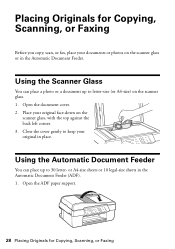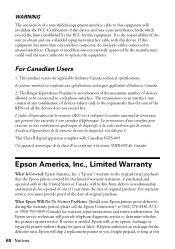Epson WorkForce 520 Support Question
Find answers below for this question about Epson WorkForce 520.Need a Epson WorkForce 520 manual? We have 3 online manuals for this item!
Question posted by jingschen on July 18th, 2012
Scanner Communication Error
I downloaded a scanner utility from the web. Yet, I still have "communication error" message on the scanner and it does not connect to the PC.
Current Answers
Related Epson WorkForce 520 Manual Pages
Similar Questions
What To Do If An Epson Workforce 520 Has An Error Message
(Posted by nidaShau 10 years ago)
Show Communications Error When Selecting Scanner For Workforce 520
(Posted by chazytzsmai 10 years ago)
Epson Workforce 520 Change Ink Cartridges When Error Message
(Posted by mwPbone 10 years ago)
Communication Error Message
Why am I receiving a "Communication Error" message when attempting to print a PDF document via Wi-Fi...
Why am I receiving a "Communication Error" message when attempting to print a PDF document via Wi-Fi...
(Posted by Anonymous-77254 11 years ago)
My Epson Wf-7510 Has An Error Message On The Screen And I Can't Clear It.
i changed the ink cart and now my printer has an error message
i changed the ink cart and now my printer has an error message
(Posted by jcthebarber 11 years ago)