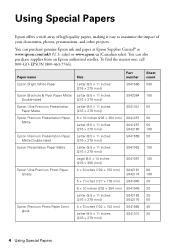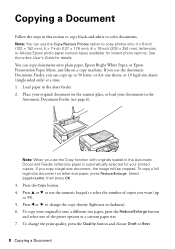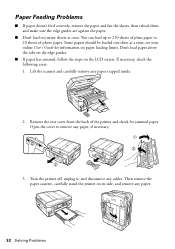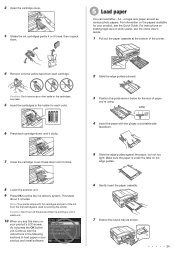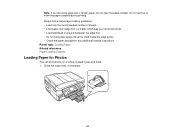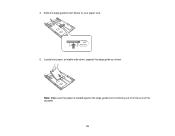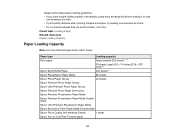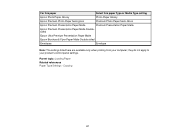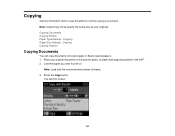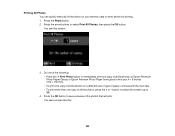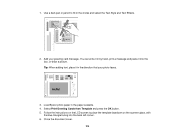Epson WorkForce 545 Support Question
Find answers below for this question about Epson WorkForce 545.Need a Epson WorkForce 545 manual? We have 4 online manuals for this item!
Question posted by mrbadfro on June 8th, 2014
How To Insert Photo Paper In Workforce 545
The person who posted this question about this Epson product did not include a detailed explanation. Please use the "Request More Information" button to the right if more details would help you to answer this question.
Current Answers
Related Epson WorkForce 545 Manual Pages
Similar Questions
How Do I Insert Photo Paper In Epson Workforce 545
(Posted by askrokt 10 years ago)
I Am Unable To Change Paper Type From Photo Paper And Cannot Change Quality
i am unable to change either the paper type or quality of paper on my epson workforce 545. Each time...
i am unable to change either the paper type or quality of paper on my epson workforce 545. Each time...
(Posted by tessleyjane 10 years ago)
How Do I Change From Photo Paper To Plain Paper
I want to copy a document but the printer keeps selecting photo paper instead of plain paper
I want to copy a document but the printer keeps selecting photo paper instead of plain paper
(Posted by johnhharris1 11 years ago)
Epson Stylus Nx330 Cant Switch Away From Photo Paper Setting
There is not an option to go to regular paper printing for copying anything. It stays on photo paper...
There is not an option to go to regular paper printing for copying anything. It stays on photo paper...
(Posted by hattie1947 11 years ago)