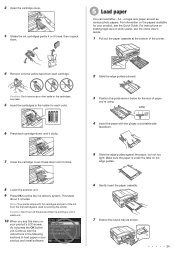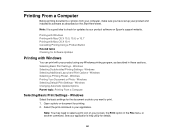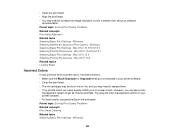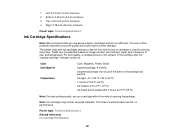Epson WorkForce 545 Support Question
Find answers below for this question about Epson WorkForce 545.Need a Epson WorkForce 545 manual? We have 4 online manuals for this item!
Question posted by harpahend on September 15th, 2013
Will My Epson Workforce 545 Printer Not Print Black With A Empty Cyan Cartridge
The person who posted this question about this Epson product did not include a detailed explanation. Please use the "Request More Information" button to the right if more details would help you to answer this question.
Current Answers
Related Epson WorkForce 545 Manual Pages
Similar Questions
Why Wont My Epson Workforce 635 Printer Print Black Ink Only
(Posted by chehlci2 9 years ago)
Why Wont My Epson Workforce Printer Print Black And White With The Color
cartriage expended
cartriage expended
(Posted by zejhall 10 years ago)
Why Wont My Epson Workforce 840 Printer Print Black And White With The Color
cartriage expended
cartriage expended
(Posted by afasdDurga 10 years ago)
How To Set Up The Epson Workforce 545 To Print Black Only
(Posted by viv2mkoutz 10 years ago)