Epson WorkForce 545 Support Question
Find answers below for this question about Epson WorkForce 545.Need a Epson WorkForce 545 manual? We have 4 online manuals for this item!
Question posted by jesitumur on September 10th, 2013
How Do You Change The Print Settings On A Epson Workforce 545
The person who posted this question about this Epson product did not include a detailed explanation. Please use the "Request More Information" button to the right if more details would help you to answer this question.
Current Answers
There are currently no answers that have been posted for this question.
Be the first to post an answer! Remember that you can earn up to 1,100 points for every answer you submit. The better the quality of your answer, the better chance it has to be accepted.
Be the first to post an answer! Remember that you can earn up to 1,100 points for every answer you submit. The better the quality of your answer, the better chance it has to be accepted.
Related Epson WorkForce 545 Manual Pages
Quick Guide - Page 9


To change other print settings, press x Menu, then select Paper and Copy Settings. ■ To make double-sided copies (WorkForce 645 only), select 2-Sided Printing. (You can also change the paper type, paper size, and other print settings. Press u or d to select the setting, then press OK. Copying a Document 9 This is for details.
9. Note: When printing two-sided, if ink on the...
Quick Guide - Page 11


... y Back button and select Photo Adjustments to select more photos. 6. When you want to select the number of Epson photo paper. 2. Printing From a Memory Card 11 Load several sheets of copies you 're done selecting settings, press the x Menu button. 10. Note: To crop the photo, press the Display/Crop button.
When you...
Quick Guide - Page 13


... your Document Size
Select your document Orientation
Select your settings. 7. For resizing and other print settings, click the More Options tab. 6.
On the Main tab, select basic print settings. For automatic duplex printing with the WorkForce 645, select 2-sided Printing, then
select Auto. 5. Printing With a Mac
Follow the steps below to start printing. Open the File menu, and select...
Quick Guide - Page 14
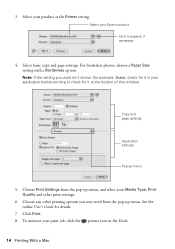
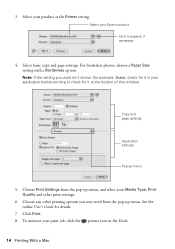
... the online User's Guide for it in the Dock.
14 Printing With a Mac 3. Select your print job, click the printer icon in your product as the Printer setting. Choose any other print settings.
6. To monitor your Epson product Click to expand, if necessary
4. Note: If the setting you may need from the pop-up menu, and select...
Quick Guide - Page 19


To change fax settings, press x Menu and select settings as described below. To cancel faxing, press y Stop at any time. Select Send, then ...Ways to enter the fax number. Note: To scan a two-sided document (WorkForce 645 only), press the 2-Sided button and select On.
3. Note: If the recipient's fax machine prints only in the Fax section of the control panel.
Faxing a Document 19 ...
Quick Guide - Page 34


...and description of the problem Then call Epson for support, please have the following information ready: ■ Product name (WorkForce 545/645 Series) ■ Product serial ...change without notice. See the online User's Guide for instructions.
■ The ink cartridges may be low on the glass. Check your cartridge levels (see page 26) and replace cartridges, if necessary (see if the print...
Start Here - Page 4


.../Guide folder in those marks. Please go to change without notice.
© 2011 Epson America, Inc. 8/11
CPD-34357R1
Printed in XXXXXX
See www.epson.com/connect for professional results.
You may also speak with your needs;
For the right supplies at www.epson.com/ink3 (U.S.
WorkForce 545/645 Series ink cartridges
Color
High-capacity Extra High...
User Guide - Page 3


... Copying Documents...53 Copying Photos...54 Paper Type Settings - Inside ...21 Product Parts - Front ...20 Product Parts - Contents
WorkForce 545/645 Series User's Guide 13
Product Basics ...14 Setting Up the Control Panel ...14 Control Panel Buttons and Lights 14 Adjusting Control Panel Position 16 Changing LCD Screen Language 16 Turning Off Control Panel Sounds...
User Guide - Page 5
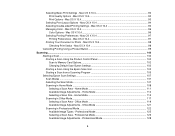
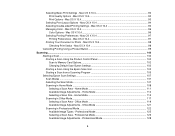
... Basic Print Settings - Mac OS X 10.4 96
Color Options - Mac OS X 10.4 97
Printing Preferences - Mac OS X 10.4 98 Cancelling Printing Using a Product Button 99
Scanning ...100 Starting a Scan...100 Starting a Scan Using the Product Control Panel 100 Scan to Memory Card Options 102 Changing Default Scan Button Settings 102 Starting a Scan Using the Epson Scan Icon...
User Guide - Page 8


... from a Camera Connected to Your Product 219 Selecting Print Settings for Photo Transfers From Your Computer 217 Transferring Photos From a Memory Card to an External Device 217
Using an External Device with Your Product 219 Wireless Printing from a Mobile Device 219 Printing from a USB Flash Drive or External Device 225 USB Device File Specifications 225 Connecting and Using a USB...
User Guide - Page 14


...
Note: The illustrations in this manual show the WorkForce 645 Series. Setting Up the Control Panel Product Parts Locations Two-Sided Printing, Scanning, Copying, and Faxing Selecting Wireless Network Settings From the Control Panel
Setting Up the Control Panel
See these sections to both the WorkForce 545 Series and WorkForce 645 Series unless otherwise noted.
14 The instructions...
User Guide - Page 23


If you are using the Epson Scan software, select ADF - Select Fax Send Settings, then select one of the 2-Sided Scanning settings. Windows Selecting Double-sided Printing Settings - If you can also press the 2-Sided button (WorkForce 645 Series only) to PC option, additionally press the Menu button and select Scan settings. Then select one of the 2-Sided...
User Guide - Page 24


... settings. Epson is not responsible for backing up or recovering data and settings ...change wireless network settings using your product on a wireless network, follow the instructions on the Start Here sheet to set up your product on an Ethernet network, select Disable Wireless LAN instead. You see this product may cause loss of this screen:
4. Note: If you make your own backup or print...
User Guide - Page 54


... ready to change any of sheets.
3. Place your copy, press the left or right arrow buttons to copy, press one copy, press the + or -
Note: Load only the recommended number of the print settings displayed on the scanner glass. 2. You see this screen:
54 When you can also press the 2-Sided button (WorkForce 645...
User Guide - Page 60
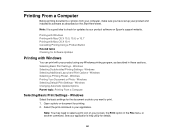
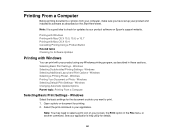
...Note: It is a good idea to check for Software Updates
Printing with Windows
You can print with your product using any Windows printing program, as described on Epson's support website. Selecting Basic Print Settings - Windows Selecting a Printing Preset -
Windows Selecting Double-sided Printing Settings - Windows Printing Your Document or Photo - Open a photo or document for details...
User Guide - Page 136
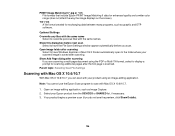
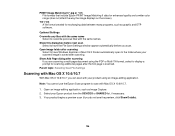
...Epson PRINT Image Matching II data for scanning additional pages after scanning. Tiff (*.tif) A file format created for exchanging data between many programs, such as Image Capture. 2. Show Add Page dialog after scanning If you can scan with the same names. Optional Settings...: You cannot use the Epson Scan program to the folder where your Epson product from the DEVICES or SHARED list, if...
User Guide - Page 215
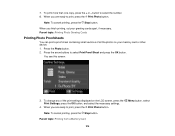
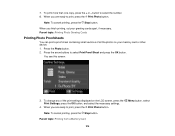
... print settings displayed on your greeting cards apart, if necessary. When you are ready to print, press the Print Photo button. When you are ready to print, press the Print Photo button. To print more than one copy, press the + or - Note: To cancel printing, press the Stop button. When you finish printing, cut your memory card or other device...
User Guide - Page 217
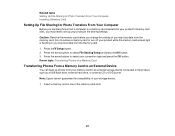
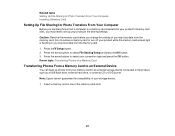
... storage device connected to select your product's file sharing settings. Parent topic: Transferring Photos on a Memory Card
Transferring Photos From a Memory Card to select File Sharing Setup and press the OK button. 3. Note: Epson cannot guarantee the compatibility of the memory card slots.
217 Caution: Remove the memory card before you change this setting or...
User Guide - Page 219


... see if it to the product and print your product. Selecting Print Settings for Epson. 4.
Download and install one of your camera. Parent topic: Using an External Device with Your Product
Printing from a Camera Connected to Your Product
If you can print photos, documents, web pages, and more about mobile device printing and check the compatibility
of the available...
User Guide - Page 274
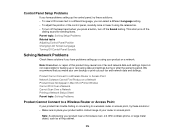
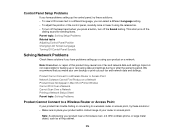
...print out your product near a microwave oven, 2.4 GHz cordless phone, or large metal object, such as a filing cabinet.
274 Note: Breakdown or repair of this product may cause loss of your router or access point.
Epson... your fax and network data and settings. Parent topic: Solving Setup Problems Related tasks Adjusting Control Panel Position Changing LCD Screen Language Turning Off Control ...
Similar Questions
Www.epson.com/support How To Print On Workforce 545
(Posted by ni123sq 10 years ago)
How Do You Print Envelopes Workforce 545/645 Series
(Posted by Kumbambu 10 years ago)
How Do You Change Print Settings For Epson Nx430 In Mac
(Posted by kensda 10 years ago)
How To Print For Workforce 545 Only Having Black
(Posted by Akbamarc 10 years ago)

