Epson WorkForce 520 Support Question
Find answers below for this question about Epson WorkForce 520.Need a Epson WorkForce 520 manual? We have 3 online manuals for this item!
Question posted by tounlla on November 8th, 2013
How Do I Set Up My Epson 520 To Print Wirelessly
The person who posted this question about this Epson product did not include a detailed explanation. Please use the "Request More Information" button to the right if more details would help you to answer this question.
Current Answers
There are currently no answers that have been posted for this question.
Be the first to post an answer! Remember that you can earn up to 1,100 points for every answer you submit. The better the quality of your answer, the better chance it has to be accepted.
Be the first to post an answer! Remember that you can earn up to 1,100 points for every answer you submit. The better the quality of your answer, the better chance it has to be accepted.
Related Epson WorkForce 520 Manual Pages
Brochure - Page 1


... with Easy Epson Wi-Fi2
• Save energy - connect to print from a laser...wireless network in the house or office2
• Print twice as 3 sec per page; get about 2x more prints with ISO print speeds of the product4
Hassle-free
• Easy wireless printing - world's fastest all-in Wi-Fi - as fast as much - smudge, fade and water resistant prints; WorkForce® 520
Print...
Brochure - Page 2


...print quality, part of Epson America, Inc. WorkForce® 520 Print | Copy | Scan | Fax | Wi-Fi®
Specifications
PRINT Printing Technology Printer Language Maximum Print Resolution ISO Print Speed†
Minimum Ink Droplet Size COPY Copy Quality Copy Quantity Maximum Copy Size Copy Features
SCAN Scanner Type Photoelectric Device...PC-Fax7
Hi-Speed USB 2.0 Wireless Wi-Fi (802.11 b/g/n2)...
Quick Guide - Page 2


... Windows 32 Printing With a Macintosh 33 Selecting the Correct Paper Type 35
Faxing a Document 36
Connecting a Phone or Answering Machine 36 Setting Up Fax Features 37 Sending a Fax From the Control Panel 39 Receiving Faxes 40
Scanning a Document or Photo 41
Quick Scanning With the Scan Button 41 Scanning With Epson Scan Software...
Quick Guide - Page 4
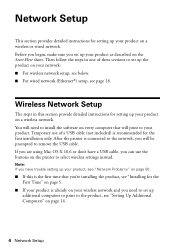
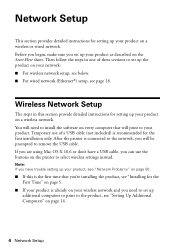
... for the first installation only. Note: If you have a USB cable, you set up additional computers to print to set up your product on a wireless network. Network Setup
This section provides detailed instructions for setting up the product on your network: ■ For wireless network setup, see below. ■ For wired network (Ethernet®) setup, see...
Quick Guide - Page 5


... (abc) letters, be sure to note them correctly. Wireless Network Setup 5 Mac OS® X: Double-click the Epson icon. 4.
Insert the product software CD. 3. Installing ...for the First Time
Before you begin, make sure that you don't know your network name (SSID) or network password, contact the person who set up your wireless...
Quick Guide - Page 10


...Follow the on page 14.
10 Wireless Network Setup When you see "Setting Up Additional Computers" on -screen ...instructions to remove the USB cable from the
product and your product for the network. 8. When installation is complete, remove the CD. To set up additional computers to print to the product, see the Installation Complete screen, print...
Quick Guide - Page 14


... to enter your network password. Continue with step 4. Mac OS X: Double-click the Epson icon.
14 Wireless Network Setup From the Select SSID screen on . 2. Important: Network names are case-... control panel to enter your network name. Insert the product software CD. 3. To set up additional computers to print to select Other SSIDs, then press OK. 2. When you see the User Account Control...
Quick Guide - Page 17


Wireless Network Setup 17
When you see a screen like to install the rest of your product for the network. 12. If you would like this one, select the product you see the Installation Complete screen, print a test page, then click
Finish.
13. When installation is complete, remove the CD. 10. Wait while EpsonNet...
Quick Guide - Page 18


... OS X: Double-click the Epson icon.
18 Wired (Ethernet) Network Setup Note: If you previously set up additional computers to print to the product, see the Software Installation screen, continue with step 4. Insert the product software CD. 3. Installing for setting up the product on a wireless network, you must disable the wireless LAN before you can connect...
Quick Guide - Page 32


... Your Computer
This section describes the basic steps for borderless photos
Select your document or photo Orientation
Tip: For more information about print settings, click Help.
4. To resize your Epson product software; Tip: It's a good idea to check for your product, then click the Preferences or Properties button.
3. On the Main tab, select...
Quick Guide - Page 33
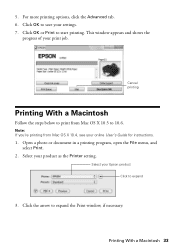
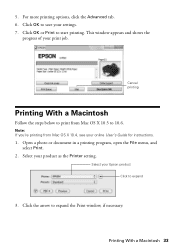
... menu, and select Print.
2. Select your Epson product Click to save your online User's Guide for instructions.
1.
Printing With a Macintosh 33 Click OK to expand
3. Select your print job. Click OK or Print to expand the Print window, if necessary. This window appears and shows the
progress of your product as the Printer setting.
Click the arrow...
Quick Guide - Page 34
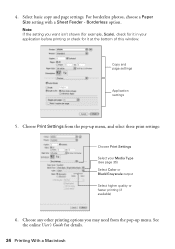
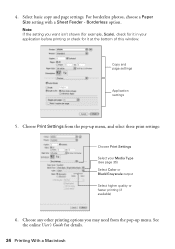
.../Grayscale output Select higher quality or faster printing (if available)
6.
Note: If the setting you may need from the pop-up menu. Choose Print Settings from the pop-up menu, and select these print settings:
Choose Print Settings Select your application before printing or check for details.
34 Printing With a Macintosh Choose any other printing options you want isn't shown (for...
Quick Guide - Page 35


...
Epson Ultra Premium Photo Paper Glossy
Epson Premium Photo Paper Glossy
Epson Photo Paper Glossy
Epson Premium Photo Paper Semi-gloss
Epson Premium Presentation Paper Matte Epson Premium Presentation Paper Matte
Double-sided Epson Photo Quality Self-adhesive Sheets
Envelopes
Select this paper/media
Plain paper Epson Bright White Paper Epson Presentation Paper Matte Epson Iron-on print settings...
Quick Guide - Page 37


...Setting Up Fax Features 37
Entering Your Sender Name
1. port to Enter Numbers and Characters" on page 38). Press OK to the EXT. Note: If you pick up the phone or the answering machine answers, the WorkForce 520...header and select the number of time, the date and time settings may get lost. If the other settings or use the Epson FAX Utility, see "Using the Keypad to detect an incoming ...
Quick Guide - Page 50


... cabinet. ■ Make sure there aren't any access restrictions (such as MAC address filtering)
set , register the product's MAC address on the router or access point. If access restrictions are set on the wireless router or access point. Print a Network Status Sheet (see page 51) to confirm that the product is within range of...
Quick Guide - Page 51


...wireless router or access point. If the scan did not complete, lower the resolution. Press the x Color button to reinstall the product software. Network setup was unsuccessful Make sure that your computer's TCP/IP settings...network. Check the Timeout Setting in EPSON Scan Settings. If it after a few seconds. If Epson Scan cannot restart, turn the product off Print a Network Status Sheet ...
Quick Guide - Page 53


...Print Quality Problems
■ For the best print quality, use Epson papers (see page 26) and genuine Epson ink cartridges (see page 47).
■ If you must have a DSL filter
connected to align the print...the line has static, press K Fax, press x Menu, select Fax Settings, select
Communication, and turn off the V.34 and ECM settings. ■ If the product is turned on a soft cloth, if ...
Quick Guide - Page 57


...device must accept any interference received, including interference that the cartridge touches.
Each product marketed is identical to the representative unit tested and found to be compliant with Class B Personal Computers:
We: Located at:
Epson... that there is a valve in the vicinity of Product: Multifunction printer
Model:
C365A
Notices 57 Operation is needed to quantity ...
Start Here - Page 3


...) 709-3839 (Canada), 6 AM to 6 PM, Pacific Time, Monday through Friday. when you will print to the printer.
8 Install software
1 Make sure the printer is recommended for the first installation only...can download drivers, view manuals, get FAQs, or e-mail Epson. You must install the software on the printer to select wireless settings instead.
Make sure you know your computer until you see...
Start Here - Page 4


... change without notice.
© 2010 Epson America, Inc. 1/10
CPD-27902
Printed in those marks. Press the numeric keypad buttons as remembering your needs; You see a firewall alert message, click Unblock or Allow to meet your number! visit Epson Supplies Central for scrapbooks, newsletters, and graphical presentations.
WorkForce 520/525 Series Ink Cartridges
Color Black...
Similar Questions
How To Fix A Printer Printing Yellow Lines Epson Workforce 520
(Posted by joehatlc 9 years ago)
How Can I Change Laguage Setting Back To English On Epson Workforce 520 All In
one printer
one printer
(Posted by pedroLI 10 years ago)
Printer Status Error Message When Printing Wireless To Epson Workforce 545
(Posted by jwoolhemphi 10 years ago)

