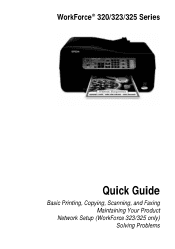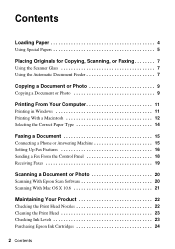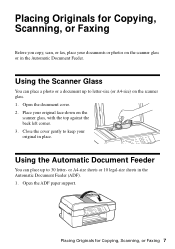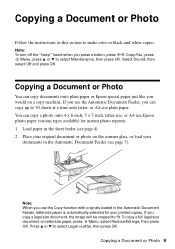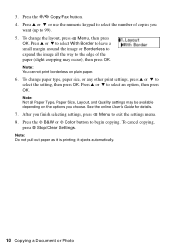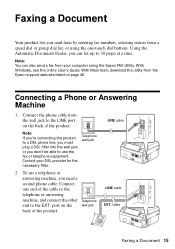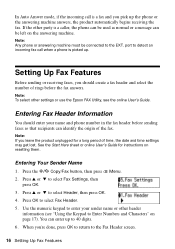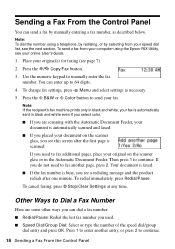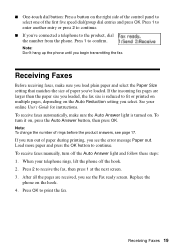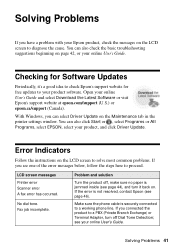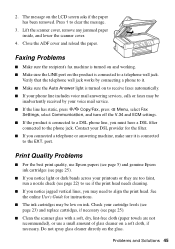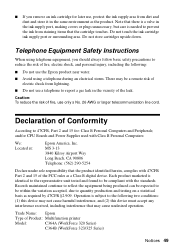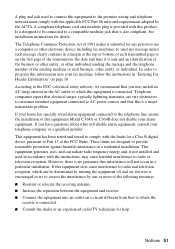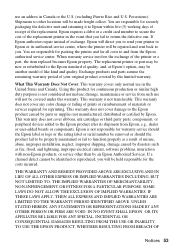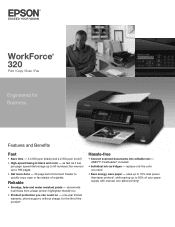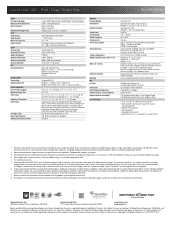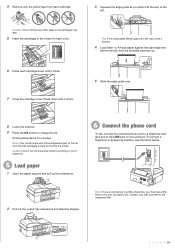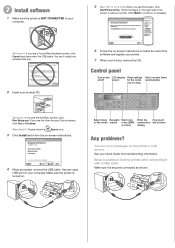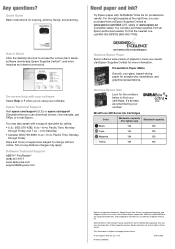Epson WorkForce 320 Support Question
Find answers below for this question about Epson WorkForce 320.Need a Epson WorkForce 320 manual? We have 3 online manuals for this item!
Question posted by dsdk4 on September 25th, 2012
New 320 Fax Printer Can Receive Faxes But Can Not Send Comes Up With No Answer
The person who posted this question about this Epson product did not include a detailed explanation. Please use the "Request More Information" button to the right if more details would help you to answer this question.
Current Answers
Related Epson WorkForce 320 Manual Pages
Similar Questions
Why Does The Fax Not Work On My 323-325 Workforce Printer. It Is Not Hook Up To
(Posted by helga1520 10 years ago)
Epson Workforce 320/323/325 Wireless Printer
i would like my new ipad to recognize my wireless printer is this possible?
i would like my new ipad to recognize my wireless printer is this possible?
(Posted by tolimira 11 years ago)