Epson WorkForce 845 Support Question
Find answers below for this question about Epson WorkForce 845.Need a Epson WorkForce 845 manual? We have 3 online manuals for this item!
Question posted by ephsun on September 26th, 2013
Epson Workforce 845 Printer Won't Send Fax
The person who posted this question about this Epson product did not include a detailed explanation. Please use the "Request More Information" button to the right if more details would help you to answer this question.
Current Answers
There are currently no answers that have been posted for this question.
Be the first to post an answer! Remember that you can earn up to 1,100 points for every answer you submit. The better the quality of your answer, the better chance it has to be accepted.
Be the first to post an answer! Remember that you can earn up to 1,100 points for every answer you submit. The better the quality of your answer, the better chance it has to be accepted.
Related Epson WorkForce 845 Manual Pages
Product Brochure - Page 1


...-ONE1
WorkForce® 845
Print | Copy | Scan | Fax | Wi-Fi®
en g i nee r e d fo r B U S I N E S S
• World's Fastest two-sided print speeds1 - get instant wireless printing from popular mobile devices; two-... - World's fastest two-sided All-in Easy EPSON® Wireless makes setup, networking and printing fast and easy 3
• EPSON Connect - up only the buttons you need;...
Product Brochure - Page 2


....pdf for more information.
4 See www.epson.com/connect regarding compatible devices and apps.
5 For sending faxes only.
6 Some applications and/or functions ...multifunction laser printers available for convenient and reasonable recycling options at $499 or less, as of December, 2010. WorkForce® 845
Print I Copy I Scan I Fax I Wi-Fi®
Specifications
PRINT Printing Technology Printer...
Quick Guide - Page 2


See www.epson.com/connect. Squeeze the release bar underneath to lower the control panel.
2 Your WorkForce 845 English
Your WorkForce 845
After you set up your WorkForce® 845 (see the Start Here sheet), turn to this Quick Guide for the basics. Features Copy, scan, and fax from the easy-to-use control panel Process large documents with...
Quick Guide - Page 3


... To turn off .
Select a photo to reduce its volume, press Setup, select Printer Setup, select Sound, and adjust one of your product. Touch the screen to use... that are working on or off the sound, the dialing sound made when you 're using (Copy, Fax, etc.) Start printing, copying, faxing, or scanning. Using the Touch Screen
The touch screen makes it easy to wake it was used. y...
Quick Guide - Page 13
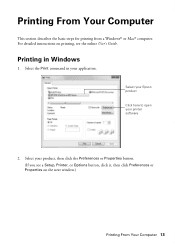
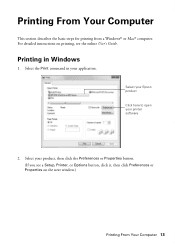
... instructions on printing, see a Setup, Printer, or Options button, click it, then click Preferences or Properties on the next window.)
Printing From Your Computer 13
Printing From Your Computer
This section describes the basic steps for printing from a Windows® or Mac® computer. Select your Epson product Click here to open...
Quick Guide - Page 15


...a Mac 15
Note: If the setting you want isn't shown (for example, Scale), check for it in your Epson product Click to expand, if necessary
4. Choose Print Settings from the pop-up menu, and select the Two-sided ...page settings
Application settings
Pop-up menu, and select your product as the Printer setting. For borderless photos, choose a Paper Size setting with a Borderless option. 3.
Quick Guide - Page 16


... Epson Brochure & Flyer Paper Matte Double-sided
Premium Presentation Paper Matte
Envelopes
Envelope
16 Selecting the Correct Paper Type Choose any other printing options you may need from the pop-up menu. See the online User's Guide for details, or click ? To monitor your print job, click the printer icon in your printer...
Quick Guide - Page 17


...fax data. To use the fax or telephone equipment. port. Note: Set the printer ringer to a DSL phone line, you must plug a DSL filter into the wall jack or you can also send/receive faxes...
Telephone wall jack
Faxing a Document 17 This product allows you send faxes by entering fax numbers or selecting entries from the EXT. Connecting a Phone or Answering Machine
1. Epson is turned off....
Quick Guide - Page 18
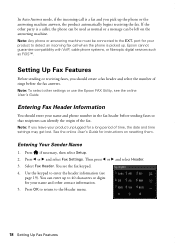
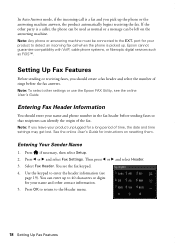
... Name
1. Epson cannot guarantee compatibility with VoIP, cable phone systems, or fiberoptic digital services such as normal or a message can identify the origin of the fax. Press l or r and select Fax Settings. Then press l or r and select Header. 3. Press OK to return to the EXT. Setting Up Fax Features
Before sending or receiving faxes, you pick...
Quick Guide - Page 19
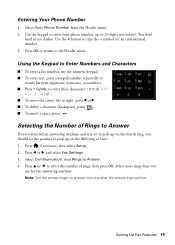
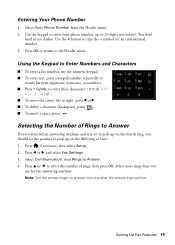
... below).
Select more rings than you should set to pick up on the fifth ring or later: 1. Setting Up Fax Features 19 Use the keypad to enter your phone number, up on the fourth ring, you
use the numeric keypad.... necessary, then select Setup. 2. Selecting the Number of rings, then press OK. Note: Set the printer ringer to pick up to the Header menu. Entering Your Phone Number
1.
Quick Guide - Page 20


... press OK.
4.
Note: To dial the number using the Epson FAX Utility, see page 7), your fax transmission settings.
6. Press
, then use the numeric keypad to enter the
fax number (up to be sent later, and faxes being retransmitted automatically. Receiving Faxes
Before receiving faxes, make sure you can send a fax by selecting from your speed dial list, see page...
Quick Guide - Page 35


...; For the best print quality, use a phone splitter.
Do not use Epson papers (see page 5) and genuine Epson ink cartridges (see page 16). Problems and Solutions 35
Verify
that the telephone...and select Setup, then select Fax Settings, and then
Communication. Turn off Auto Answer. ADF Document Feeding Problems
If documents don't feed correctly in your printer software (see page 28).
&#...
Quick Guide - Page 36


... Check your product for support, please have the following information ready: ■ Product name (WorkForce 845) ■ Product serial number (located on the label in back and under the scanner) ...cleaner directly on ink.
Where to Get Help
Epson Technical Support
Internet Support Visit Epson's support website at epson.com/support (U.S.) or epson.ca/support (Canada) and select your cartridge...
Quick Guide - Page 38
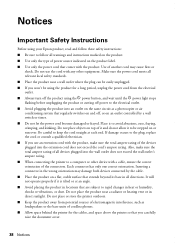
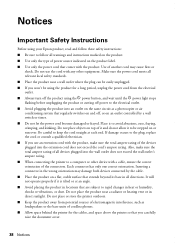
...to avoid abrasions, cuts, fraying, crimping, and kinking. Notices
Important Safety Instructions
Before using your Epson product, read and follow these safety instructions: ■ Be sure to follow all warnings and... Use of all devices plugged into an outlet on the same circuit as loudspeakers or the base units of cordless phones. ■ Allow space behind the printer for a long period...
Quick Guide - Page 42
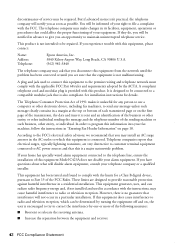
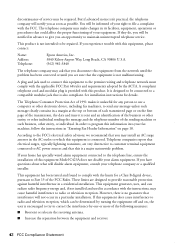
... to try to file a complaint with this equipment, please contact:
Name: Address: Telephone:
Epson America, Inc. 3840 Kilroy Airport Way, Long Beach, CA 90806 U.S.A. (562) 981-3840...or other entity, or other individual sending the message and the telephone number of the sending machine or such business, other electronic device, including fax machines, to send any person to use a computer or...
Quick Guide - Page 44
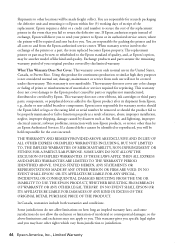
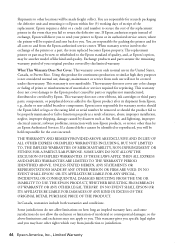
... cartridges or third party parts, components, or peripheral devices added to the Epson product after its authorized service center, where the printer will be repaired and sent back to you fail ...and you to send your original product covered by Epson. Shipments to other locations will not be covered under this warranty. If Epson authorizes repair instead of the replacement printer in the ...
Quick Guide - Page 45
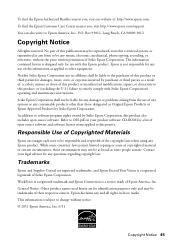
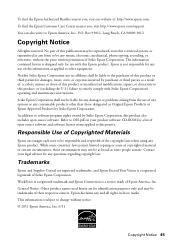
...169; 2011 Epson America, Inc. 6/11
Copyright Notice 45 No part of this printer. General Notice: Other product names used herein are registered trademarks, and Epson Exceed Your ...those designated as Original Epson Products or Epson Approved Products by Seiko Epson Corporation. In addition to : Epson America, Inc., P.O. WorkForce is a registered trademark and Epson Connection is designed only...
Start Here - Page 1


...the release bar underneath to lower the control panel, squeeze the release bar underneath.
WorkForce® 845
Start Here
Read these instructions before using the product's control panel. Cartridges are ...or 5 times, then
unpack them.
*412191300* *412191300* Caution: To avoid damaging the printer, always squeeze the release bar to push it down without releasing it. Remove all protective ...
Start Here - Page 3
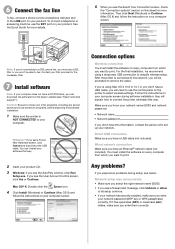
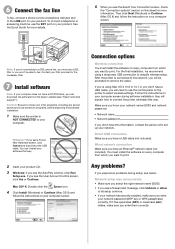
...the right network name (SSID). • If you see "Epson technical support"). You must use a DSL filter or you want to fax. To connect a telephone or answering machine, use the control ...) correctly. Contact your computer.
After the printer is
NOT CONNECTED to use the EXT. Follow the instructions on every computer from the Epson website (see a firewall alert message...
Start Here - Page 4


...printer's touch screen is a trademark of Epson America, Inc.
User's Guide Click the icon on how to return your number! when you're using your password. Toll or long distance charges may also speak with a USB cable. Genuine Epson inks
Look for the numbers below . WorkForce 845... to wake the printer from smartphones, iPads, tablets, and other popular mobile devices. Press the screen...
Similar Questions
Epson Workforce 545 Communication Error When Sending Fax
(Posted by tesbauerb 10 years ago)
Workforce 845 Printer Error Message
After replacing ink cartridges, printer started to recharge ink, however could not complete recharge...
After replacing ink cartridges, printer started to recharge ink, however could not complete recharge...
(Posted by mariagreenguyrecycling 10 years ago)

