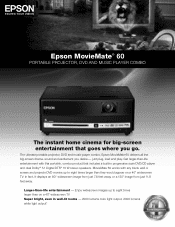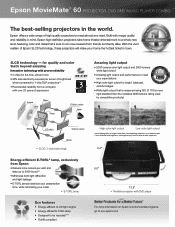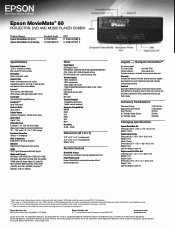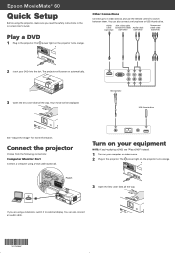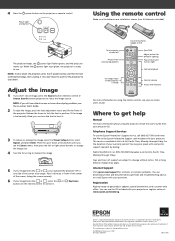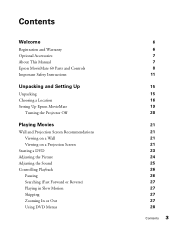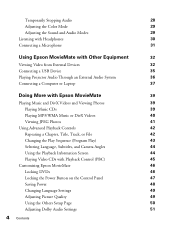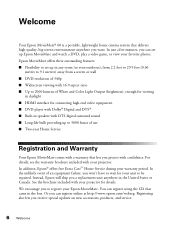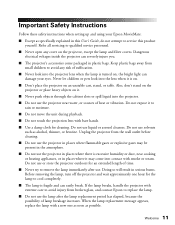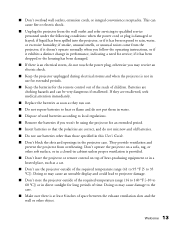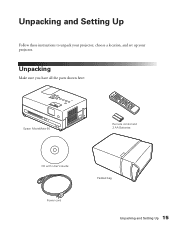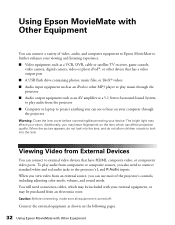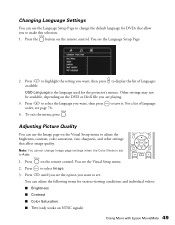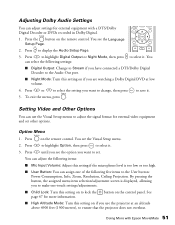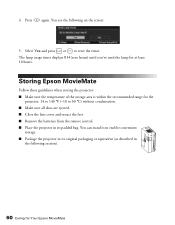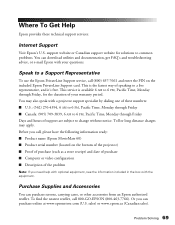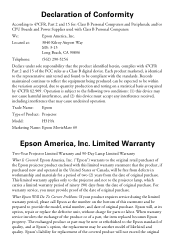Epson V11H319220 Support Question
Find answers below for this question about Epson V11H319220 - MovieMate 60 LCD Projector.Need a Epson V11H319220 manual? We have 5 online manuals for this item!
Question posted by dglas86958 on November 21st, 2011
What Can I Do If The Volume Is Not Working
The volume is not work, what can I do?
Current Answers
Related Epson V11H319220 Manual Pages
Similar Questions
Epson Lcd Projector H345a?
Is this the same as Epson LCD Projector H345A?
Is this the same as Epson LCD Projector H345A?
(Posted by sanjajahic 9 years ago)
How To Replace The Epson Lcd Projector Lamp Model H335a
How do I replace the lamp for the Epson LCD Projector Model H335a?
How do I replace the lamp for the Epson LCD Projector Model H335a?
(Posted by donaldedwards1977 10 years ago)
Is The Epson Emp 73 Lcd Projector Hdmi Enable ?
is the epson emp 73 lcd projector hdmi enable ? do i need to use an hdmi convertor using the 15 pin ...
is the epson emp 73 lcd projector hdmi enable ? do i need to use an hdmi convertor using the 15 pin ...
(Posted by davidans 11 years ago)
Epson H284a Lcd Projector No Light Being Projected Out.
Epson H284A LCD Projector no light being projected out, but power light was on (green). Is this a bu...
Epson H284A LCD Projector no light being projected out, but power light was on (green). Is this a bu...
(Posted by tleslie 11 years ago)
Where Is Your Epson Elp-5500 Lcd Projector Software?
I need Epson ELLP-5500 LCD Projector Software.Please send my mail [email protected].
I need Epson ELLP-5500 LCD Projector Software.Please send my mail [email protected].
(Posted by kingmen007 12 years ago)