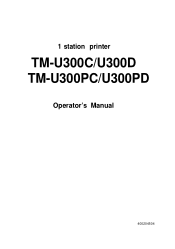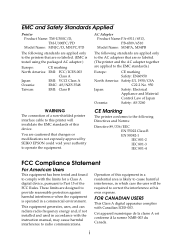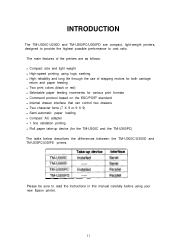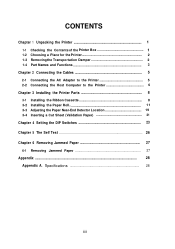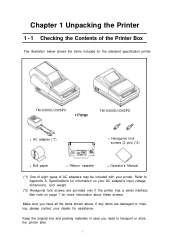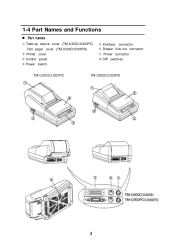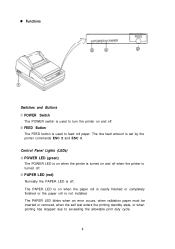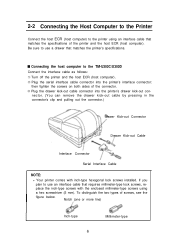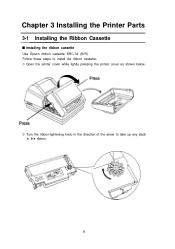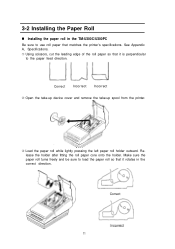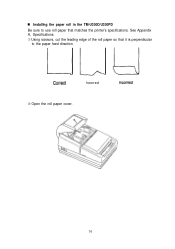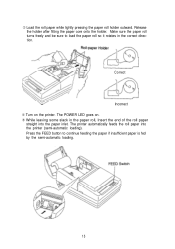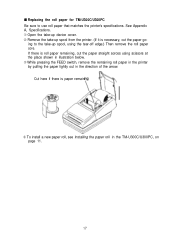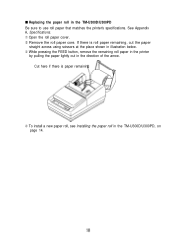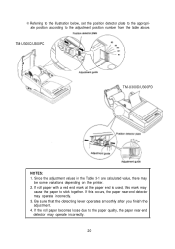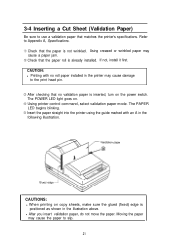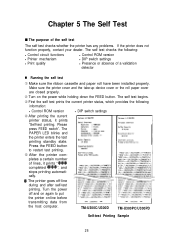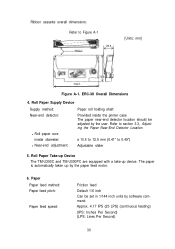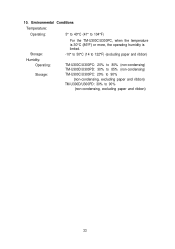Epson U300C Support Question
Find answers below for this question about Epson U300C - TM Dot-matrix Printer.Need a Epson U300C manual? We have 1 online manual for this item!
Question posted by Anonymous-136855 on May 21st, 2014
Light Paper Printer Blinking
The person who posted this question about this Epson product did not include a detailed explanation. Please use the "Request More Information" button to the right if more details would help you to answer this question.
Current Answers
Related Epson U300C Manual Pages
Similar Questions
Dot Matrix Printer Lq 1070+
All Indicator Lamp Blinking & Printer Head Jam On Home
All Indicator Lamp Blinking & Printer Head Jam On Home
(Posted by dilipsangani 7 years ago)
Fx-890 All Lights Flashing - Epson Fx 890 B W Dot Matrix Printer
Fx-890 All Lights Flashing - Epson FX 890 B W Dot matrix Printer
Fx-890 All Lights Flashing - Epson FX 890 B W Dot matrix Printer
(Posted by shiva45666 7 years ago)
Epson M147g Printers Lights Are Blinking And Wont Print Error Light Is On
(Posted by calfblondie 9 years ago)
Power Error For Epson U220b M188b
The Error light is solid red over my power led light. On Squirrelsystems epson tm-u220b m188B
The Error light is solid red over my power led light. On Squirrelsystems epson tm-u220b m188B
(Posted by AndLaw 9 years ago)
When I Press Release Button On Printer .release Light Comes On But Paper Cannot
(Posted by kamaunewton 11 years ago)