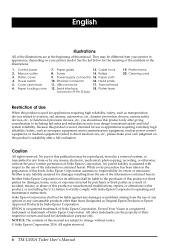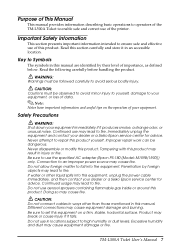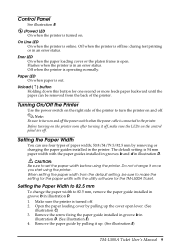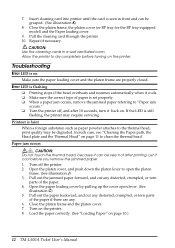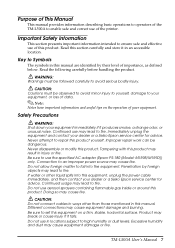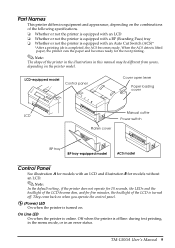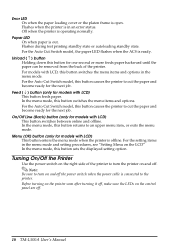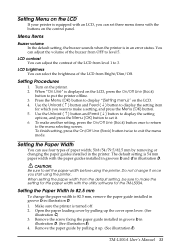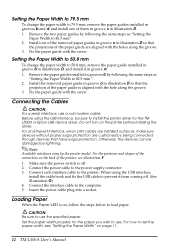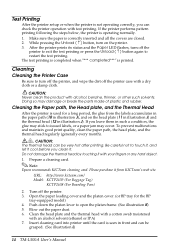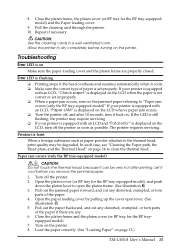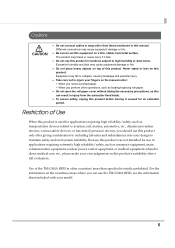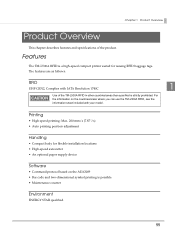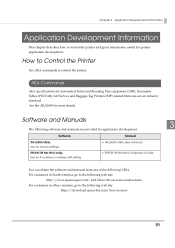Epson TM-L500A Support Question
Find answers below for this question about Epson TM-L500A.Need a Epson TM-L500A manual? We have 5 online manuals for this item!
Question posted by juanibarra on March 7th, 2023
Err3
Current Answers
Answer #1: Posted by SonuKumar on March 7th, 2023 7:18 PM
- Check the printer connections: Make sure the printer is properly connected to the computer or device it is supposed to be communicating with. Check the cables and connections to ensure they are secure and not damaged.
- Restart the printer: Turn the printer off, wait a few seconds, and then turn it back on. This can sometimes resolve communication errors.
- Restart the computer or device: If the issue persists, try restarting the computer or device that the printer is connected to.
- Update printer drivers: Make sure you have the latest printer drivers installed for the Epson TM-L500A. Visit the Epson website to download and install the latest drivers.
- Check for software conflicts: Make sure there are no software conflicts or compatibility issues between the printer and other software on the computer or device.
If none of these steps resolve the issue, there may be a hardware problem with the printer or its connection. In this case, it may be necessary to contact Epson support or a qualified technician for further assistance.
Please respond to my effort to provide you with the best possible solution by using the "Acceptable Solution" and/or the "Helpful" buttons when the answer has proven to be helpful.
Regards,
Sonu
Your search handyman for all e-support needs!!
Related Epson TM-L500A Manual Pages
Similar Questions
MY EPson tml90 is backfeeding the labels in and then getting rolled up and jammed. It will print a c...
I have a problem pairing with Bluetooth and what I do I can't get it to work please help.
My Epson Workforce 2650 stopped printing mid job. I have checked for jams, etc. Have checked and res...
Is the pin out on the rg45 connectors the same as k5?
Greeting of the day; hi my name is umesh haryani i wanted to know that i have epson TM-U295P can yo...