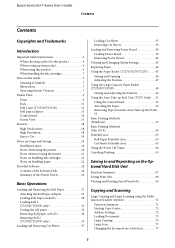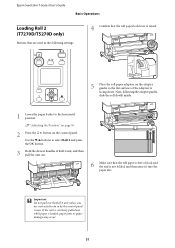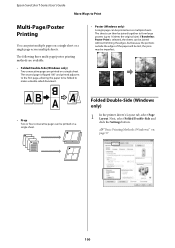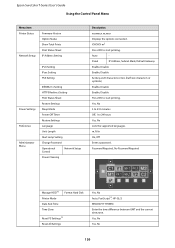Epson SureColor T5270 Support Question
Find answers below for this question about Epson SureColor T5270.Need a Epson SureColor T5270 manual? We have 2 online manuals for this item!
Question posted by mattwright87964 on December 11th, 2017
Blinking Blue Power Light, Blank Screen
The Screen is blank or off, Blue power light is blinking, was in sleep mode, Won't wake or respond to any buttons.
Current Answers
Answer #1: Posted by zambaredevendra on December 11th, 2017 9:14 AM
Hi,
Do try these following steps that may help.
- Do a hard reset first, remove the battery and AC adapter then press and hold the power button for 20 seconds and try booting it up.
- If this will not work, connect an external monitor while the laptops is on. If you'll get a display from it press the Windows key + P at the same time and select Disconnect Projector or Display Only and press Enter, see if you'll get the display back onto the built in display.
- Next to try is to reseat the RAM, take them all off for couple of seconds then put them back in making sure that they are seated properly into each slot.
- Another troubleshooting step you may want to do is to try another AC adapter because it may just be a case of a bad AC adapter.
- If all these will not work that means it's a problem with the motherboard then.
Do try these following steps that may help.
- Do a hard reset first, remove the battery and AC adapter then press and hold the power button for 20 seconds and try booting it up.
- If this will not work, connect an external monitor while the laptops is on. If you'll get a display from it press the Windows key + P at the same time and select Disconnect Projector or Display Only and press Enter, see if you'll get the display back onto the built in display.
- Next to try is to reseat the RAM, take them all off for couple of seconds then put them back in making sure that they are seated properly into each slot.
- Another troubleshooting step you may want to do is to try another AC adapter because it may just be a case of a bad AC adapter.
- If all these will not work that means it's a problem with the motherboard then.
Related Epson SureColor T5270 Manual Pages
Similar Questions
Error Code 1fc1 While Switching On The Printer
(Posted by katyayniprinters 3 years ago)
Epson Artisan 1430 Inkjet Printer How Much Ink Coverage
(Posted by jayiMo 9 years ago)
How Do You Reset An Epson Pro 7880 Inkjet Printer When It Does Not Communicate
with the computer
with the computer
(Posted by prapdbm 9 years ago)
What Rip Comes With Epson Stylus Pro 3880 Inkjet Printer Designer Edition
(Posted by mojsm 10 years ago)