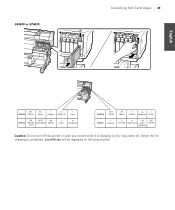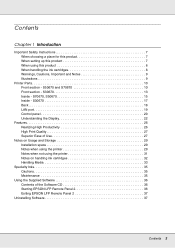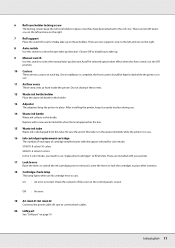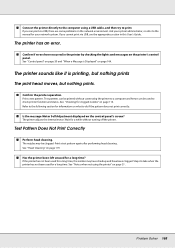Epson SureColor S70670 Support Question
Find answers below for this question about Epson SureColor S70670.Need a Epson SureColor S70670 manual? We have 3 online manuals for this item!
Question posted by jawa102 on January 5th, 2019
What Is Fatal Error Id: 1a39
Upon power up the control panel displays Error ID: 1A39, why?
Requests for more information
Request from heather83574 on July 17th, 2019 10:49 AM
Were you able to clear this error on your own? Or did you have to have service done? I am having the same error on my S50670.
Were you able to clear this error on your own? Or did you have to have service done? I am having the same error on my S50670.
Thanks in advance!
Heather Moreau, Mollet Printing, Portland OR USA
Current Answers
Answer #1: Posted by Odin on January 5th, 2019 8:09 AM
See https://www.youtube.com/watch?v=CDrQcEsbj-c. For "why," read the associated text.
Hope this is useful. Please don't forget to click the Accept This Answer button if you do accept it. My aim is to provide reliable helpful answers, not just a lot of them. See https://www.helpowl.com/profile/Odin.
Related Epson SureColor S70670 Manual Pages
Similar Questions
Epson Artisan 1430 Inkjet Printer How Much Ink Coverage
(Posted by jayiMo 9 years ago)
How Do You Reset An Epson Pro 7880 Inkjet Printer When It Does Not Communicate
with the computer
with the computer
(Posted by prapdbm 9 years ago)
Is There Any Way To Reset The Artisan 800 For Control Panel Errors
(Posted by rogdh 10 years ago)
What Rip Comes With Epson Stylus Pro 3880 Inkjet Printer Designer Edition
(Posted by mojsm 10 years ago)