Epson Stylus Pro GS6000 Support Question
Find answers below for this question about Epson Stylus Pro GS6000.Need a Epson Stylus Pro GS6000 manual? We have 5 online manuals for this item!
Question posted by warnalangit on February 16th, 2013
Problem On Mainboard; Gs 6000 Can Not Turn On
On the mainboard, Fuse F11 broke. when I have a new mainboard change. Fuse F 11 and then lost again
What is the cause and what to do
Supporting Image
You can click the image below to enlargeCurrent Answers
There are currently no answers that have been posted for this question.
Be the first to post an answer! Remember that you can earn up to 1,100 points for every answer you submit. The better the quality of your answer, the better chance it has to be accepted.
Be the first to post an answer! Remember that you can earn up to 1,100 points for every answer you submit. The better the quality of your answer, the better chance it has to be accepted.
Related Epson Stylus Pro GS6000 Manual Pages
Preferred Warranty Booklet - Page 2


...warranty at the end of this document. Please have a question or experience a problem with its performance, Epson is designed to include the Epson PreferredSM Limited Warranty Plan ... of the Epson Stylus® Pro GS6000 64-inch wide solvent printer. EPSON® PreferredSM
Limited Warranty Program for the Epson Stylus® Pro GS6000 64-inch wide Solvent Printer
Welcome and Congratulations
...
Preferred Warranty Booklet - Page 6
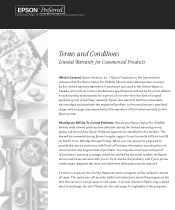
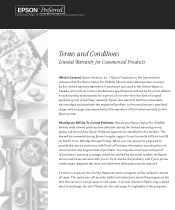
... the manufacturer's specified usage, which usage may expire before the expiration of the limited warranty for the Epson printer.
You may also need to resolve the problem, and if your Epson Stylus Pro GS6000 64-inch wide solvent printer prove defective during Epson's regular support hours (currently 6:00 AM to 6:00 PM Pacific Time, Monday through...
Preferred Warranty Booklet - Page 8
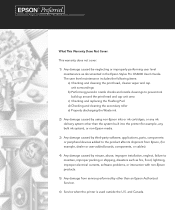
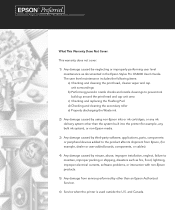
... the Epson Stylus Pro GS6000 User's Guide. EPSON® PreferredSM
Limited Warranty Program for the Epson Stylus® Pro GS6000 64-inch wide Solvent Printer
What This Warranty Does Not Cover:
This warranty does not cover:
1) Any damage caused be neglecting or improperly performing user level maintenance as fire, flood, lightning, improper electrical currents, software problems, or interaction...
Product Brochure - Page 3


... or require a single printer to produce their business.
Inspired by Epson, UltraChrome GS Ink technology eliminates the
need for external dryers and air purification systems. And, not only have printing professionals had such a powerful tool allowing them while you 're trying to exceed all print quality expectations, the Epson Stylus Pro GS6000 is a high-performance...
Product Brochure - Page 5


...
Temperatures can be individually turned 'OFF' or set from...ICC profiling software by ColorBurst - Introducing Epson UltraChrome GS Ink Technology
Industry-Defining 8-Color Solvent-Based Ink...full year of maintenance supplies included with printer
Professional RIP Workflow by ColorBurst® Standard... job creation with virtually no performance loss
New intuitive drag-and-drop job queue interface ...
Product Brochure - Page 7


... or 30˚ to change without notice. Printer ships with full ICC profiling...Stylus Pro GS6000 Print Engine Specifications
Base Printing Technology Dual-Array MicroPiezo AMC Print Head
with Ink-repelling Coating Technology
8-channel, drop-on-demand, ink jet 8 cartridges (C, M, Y, K, Lc, Lm, Orange and Green)
Epson UltraChrome GS ink Professional-level solvent-based ink technology
Printer...
Quick Reference Guide - Page 5


Turn on the Auto Take-Up Reel, and set to the Released position.
4. See page 19. 2.
If the media ...Stylus® Pro GS6000
Using the Auto Take-Up Reel
Make sure you have placed an empty media core on the top of the empty take -up core, turn the adjustment knob clockwise to move the core right. Horizontal adjustment knob
Empty take -up core AC inlet
3. 4 | Loading Media in the PRINTER...
Setup and User's Guide - Page 2


... incurred by purchaser or third parties as applied to change without the prior written permission of this publication may ...other printers. All rights reserved. Epson is not responsible for use of their respective owners. Trademarks Epson, Epson Stylus,... Epson printers.
No part of this information as a result of: accident, misuse, or abuse of any damages or problems arising from...
Setup and User's Guide - Page 13


... into the wall outlet does not exceed the wall outlet's ampere rating. Doing so may cause a burn.
• Do not touch the steel belt inside or around the printer. Introduction | 13
Caution: Always turn off the power to the printer until the panel shuts off using the P Power button. Take care not to do...
Setup and User's Guide - Page 69


...3:
The Epson Stylus Pro GS6000 requires regular maintenance to maintain or correct print quality, as
described in this chapter:
• Checking the ink status
• Checking the printer status
• ... cycles and reduces printer "downtime".
Regular maintenance also reduces the amount of waste ink
If these procedures do not completely solve your print quality problems, you may need...
Setup and User's Guide - Page 89


... not to get water on the printer mechanism or electronic components. Be careful not to touch the gears inside of its best, clean it if it becomes dirty. 1. Contact Epson if you think the printer needs lubrication.
89
Chapter 4: Cleaning, Storing, and Transporting the Printer
The Epson Stylus Pro GS6000 requires periodic cleaning. Unplug the power...
Setup and User's Guide - Page 99


... • Improving print quality • Solving media problems, including clearing media jams
Diagnosing Problems
The printer includes a number of the suggested solutions in this chapter solve your printer, you diagnose problems: • To identify the most likely solutions until the problem is caused by the printer itself, print a status sheet from the control panel.
See the list...
Setup and User's Guide - Page 103


... an error Press the P Power button to turn off and then back on page 11. printer.
see page 107 for more information. Unplug the printer and wait 30 seconds. If the message remains...cord is cut evenly. Paper has jammed in and turn the printer off the
condition was present.
Then plug it in the printer. Solving Problems | 103
Message PAPER ERROR LOAD PAPER PROPERLY
PAPER JAM...
Setup and User's Guide - Page 104


...; Check the display message and lights on the control panel. see page 11.
104 Follow the instructions for the messages beginning on the printer's rating label. Make sure the interface cable is necessary before printing can 't turn off the printer and computer. Problem Printing will not start . see if an error has occurred.
104 | Solving...
Setup and User's Guide - Page 107
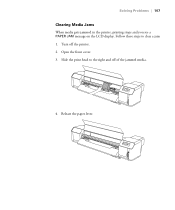
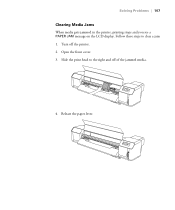
Follow these steps to the right and off the printer. 2. Open the front cover. 3. Slide the print head to clear a jam: 1. Turn off of the jammed media.
4. Release the paper lever.
107 Solving Problems | 107
Clearing Media Jams
When media gets jammed in the printer, printing stops and you see a PAPER JAM message on the LCD display.
Setup and User's Guide - Page 108


... post heater as shown.
6. Close the front cover. 9. Turn the roll backward using the roll paper holders and remove any remaining pieces of the cutting tool to turn the printer back on the LCD display: PAPER OUT LOAD PAPER. Using ... light is on and the following message
appears on . 10. 108 | Solving Problems
WARNING: Do not place your media.
108 Remove any remaining media from the...
Setup and User's Guide - Page 110


... (if flashing, an error has occurred)
LCD display
Heater Type button
Paper feed forward button
Control panel
Buttons
Button P Power
Pause
r Menu
l Heater Type
Description Turns the printer on and off Stops printing temporarily Resumes printing when printing was paused In menu mode, returns the...
Setup and User's Guide - Page 111


...
Changes setting parameters within menu mode
u Paper Feed backward
Feeds the media backward Changes setting parameters within menu mode
Enter
Executes setting changes within the menu system
High Heat
Increases the preset temperature of the currently selected heater type (selected with the l Heater Type button and indicated on responding to problems indicated by the printer...
Setup and User's Guide - Page 127


..., 10 using, 81 to 84
Print quality problems, 105 to 106 Printable pages, checking, 72 Printer
cable, 37 checking status, 71 to 72 ...printer status, checking, 70 to 72 storing, 91 total print volume, 72 transporting, 91 to 95 turning off, 13 unpacking, 17, 27 to 29 Printer Maintenance Kit ordering, 10 using, 79 to 84 Printer Setup menu, 114 to 115 Printer Status menu, 38, 71 to 72, 116 Problems...
Setup and User's Guide - Page 128


..., 121 units, 120 Test Print menu, 71, 73, 116 Total prints, checking, 72 Transporting printer, 91 to 95 Troubleshooting, 99 to 108
U
UltraChrome GS ink cartridges, 75 Unit ID number, 11 Unpacking printer, 27 to 29 Usage count, 72 USB cable, 11, 37, 122
W
Warranty, 10 Washing ink system, 86 to 87, 95 Waste ink...
Similar Questions
How To Adjust Tension On The Epson Stylus Pro Gs6000
(Posted by incerober 9 years ago)
How To Solve Print Head Problem For Epson Gs6000
(Posted by leosu 9 years ago)
How To Change A Ribbon In An Epson Printer Stylus N11
(Posted by Monriz 9 years ago)
How Do You Reset An Epson Pro 7880 Inkjet Printer When It Does Not Communicate
with the computer
with the computer
(Posted by prapdbm 9 years ago)


