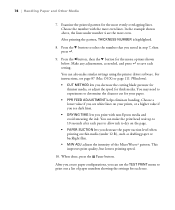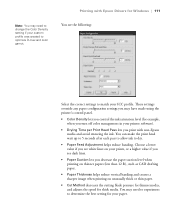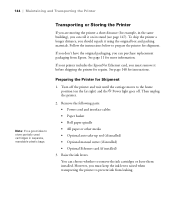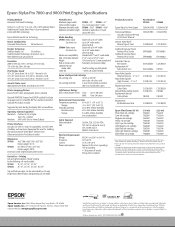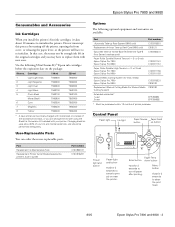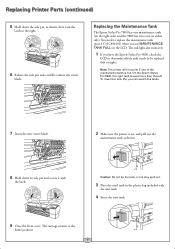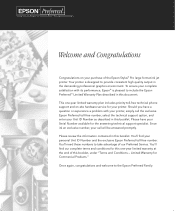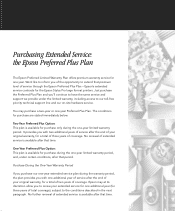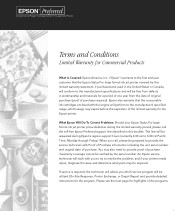Epson Stylus Pro 7800 Professional Edition Support Question
Find answers below for this question about Epson Stylus Pro 7800 Professional Edition.Need a Epson Stylus Pro 7800 Professional Edition manual? We have 6 online manuals for this item!
Question posted by cvala on May 16th, 2013
Printer Dots At End Of Each Row
There are dots that appear or lines at the end of each row of print. I have cleaned and power cleaned this, what is left to do?
Current Answers
Related Epson Stylus Pro 7800 Professional Edition Manual Pages
Similar Questions
How To Change A Ribbon In An Epson Printer Stylus N11
(Posted by Monriz 9 years ago)
Epson Printers Stylus Nx105 How To Scan
(Posted by baskeTw 9 years ago)
My Epson 9500 Pro Help As He Turns Lock All That Led Use Program
Greetings My Printer Epson Pro 9500 and I Send It On Lock Service Technician I Say That It Must Rese...
Greetings My Printer Epson Pro 9500 and I Send It On Lock Service Technician I Say That It Must Rese...
(Posted by manfroto 10 years ago)
Printer Connection Failure
I have an artisan 1430 printer which worked well until i returned from 5 weeks overseas. Now when i ...
I have an artisan 1430 printer which worked well until i returned from 5 weeks overseas. Now when i ...
(Posted by thompson929 11 years ago)
Printer Papers
After sending a copy from my Dell computer to the printer it will copy OK but always kickes out 2 or...
After sending a copy from my Dell computer to the printer it will copy OK but always kickes out 2 or...
(Posted by gese 11 years ago)