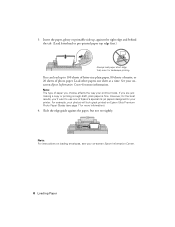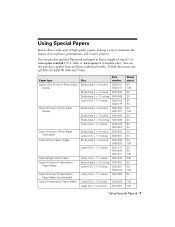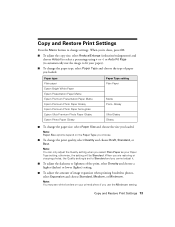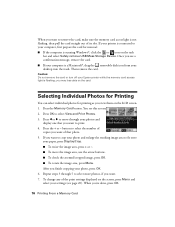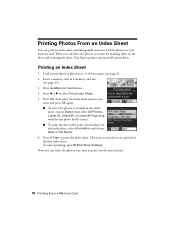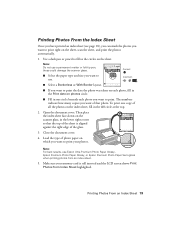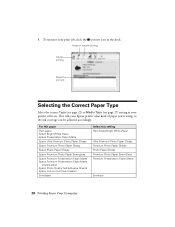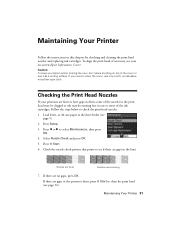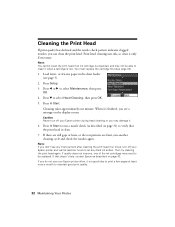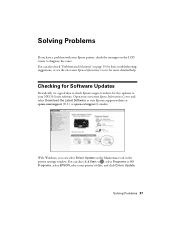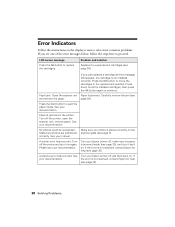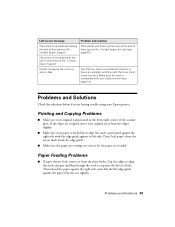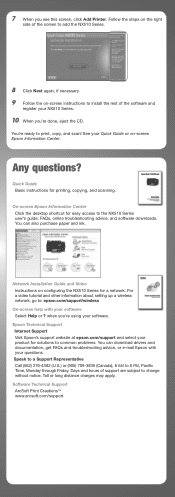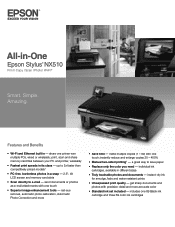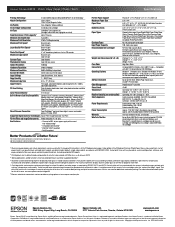Epson Stylus NX510 Support Question
Find answers below for this question about Epson Stylus NX510 - All-in-One Printer.Need a Epson Stylus NX510 manual? We have 4 online manuals for this item!
Question posted by FRAsami on August 27th, 2014
Epson Nx510 Printer Cant Feed Paper In
The person who posted this question about this Epson product did not include a detailed explanation. Please use the "Request More Information" button to the right if more details would help you to answer this question.
Current Answers
Related Epson Stylus NX510 Manual Pages
Similar Questions
How To Connect Epson Stylus Nx510 Printer To An Imac
(Posted by ajbillno 9 years ago)
My Epson Nx510 Printer Jammed Up And Tore Paper Will Not Run, What Do I Do
(Posted by marvmc 10 years ago)
Can You Manually Feed Paper Into An Epson Artisan 810 Printer?
(Posted by csakakohle 10 years ago)
Why Can I Not Connect My Windows8 To The Epson Wireless All In One Nx510 Printer
(Posted by Choppe 10 years ago)
Epson Artisan 810 Won't Feed Paper Through Auto Feed
(Posted by Cindmyas 10 years ago)