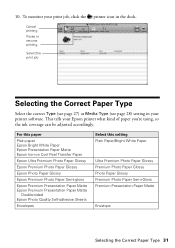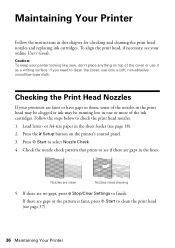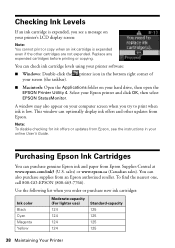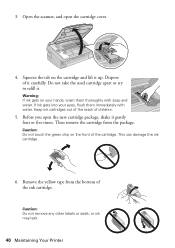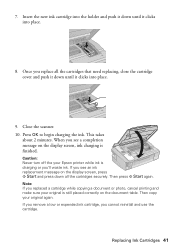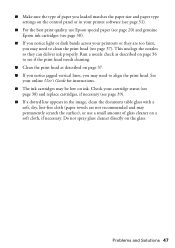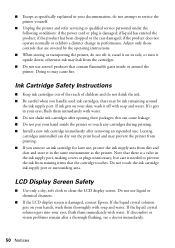Epson Stylus NX420 Support Question
Find answers below for this question about Epson Stylus NX420.Need a Epson Stylus NX420 manual? We have 3 online manuals for this item!
Question posted by pcradian on July 28th, 2012
Ink Cartridge Coverage
Approzimately how many pages will one cartridge of black ink cover using a 9 font Ariel (not bold)? And what is the differeence in a standard yield and a moderated yield?
I have a big project tha I have to do and I need a budget.
thanks much appreciated
Current Answers
Related Epson Stylus NX420 Manual Pages
Similar Questions
How To Get An Epson Stylus Nx420 To Print From Not Recognizing A Ink Cartridge
on a mac pro
on a mac pro
(Posted by timb2000j 10 years ago)
Epson Stylus Nx230 Won't Recognize Black Ink Cartridge
(Posted by joGEEJ 10 years ago)
How To Disable Color Ink Cartridges In Epson Stylus Nx420
(Posted by Ngaivan 10 years ago)
Epson Stylus Nx420 Doesn't Print Black And White When Color Cartridge Runs Dry.
how do i turn this off?
how do i turn this off?
(Posted by CptKnia 10 years ago)