Epson Stylus NX420 Support Question
Find answers below for this question about Epson Stylus NX420.Need a Epson Stylus NX420 manual? We have 3 online manuals for this item!
Question posted by Nklee on November 10th, 2013
How Many Pages Does 1 Epson Nx420 Ink Cover
The person who posted this question about this Epson product did not include a detailed explanation. Please use the "Request More Information" button to the right if more details would help you to answer this question.
Current Answers
There are currently no answers that have been posted for this question.
Be the first to post an answer! Remember that you can earn up to 1,100 points for every answer you submit. The better the quality of your answer, the better chance it has to be accepted.
Be the first to post an answer! Remember that you can earn up to 1,100 points for every answer you submit. The better the quality of your answer, the better chance it has to be accepted.
Related Epson Stylus NX420 Manual Pages
Product Brochure - Page 1


... get crisp, sharp documents and lab quality photos, all -in-one ink set
• Superior image enhancement tools - even highlighter friendly
• Manual, two-sided printing1 - share a single all with one with multiple PCs, wirelessly; now with one touch; Epson Stylus® NX420
Print | Copy | Scan | Photo | Wi-Fi®
Smart.
Features and Bene...
Product Brochure - Page 2


Epson Stylus® NX420 Print | Copy | Scan | Photo | Wi-Fi®
Specifications
PRINT Printing Technology Maximum Print Resolution ISO Print Speed†
Minimum Ink Droplet Size COPY Copy Quality Copy Quantity Maximum Copy Size Copy Features SCAN Scanner Type Photoelectric Device... Designed to Page, Epson Scan
One-year limited warranty in the U.S. For print quality, part of the ink from the ...
Quick Guide - Page 19
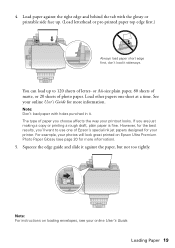
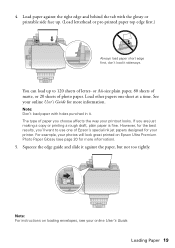
...don't load it sideways. The type of Epson's special ink jet papers designed for your online User's Guide for more information.
Note: For instructions on Epson Ultra Premium Photo Paper Glossy (see your ...at a time. For example, your photos will look great printed on loading envelopes, see page 20 for more information).
5. Load paper against the right edge and behind the tab with ...
Quick Guide - Page 31
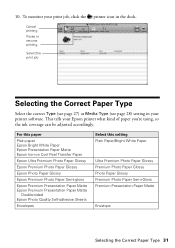
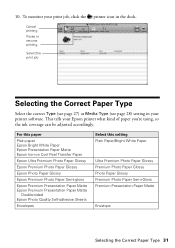
... Correct Paper Type 31 To monitor your Epson printer what kind of paper you're using, so the ink coverage can be adjusted accordingly. This tells... your print job, click the printer icon in your printer software. Cancel printing Pause or resume printing
Select the print job
Selecting the Correct Paper Type
Select the correct Type (see page...
Quick Guide - Page 32


...Scan button to quickly scan a photo or document and save it on page 22.
2. Open the document cover and place your original face-down on the glass, in an email message...cover gently so you can use Epson Scan to restore faded colors in old photos (see the online User's Guide. Scanning a Document or Photo
You can use your Epson Stylus NX420 Series to scan a photo or document and save it on page...
Quick Guide - Page 33
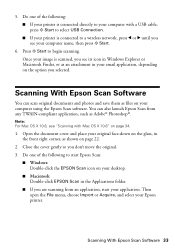
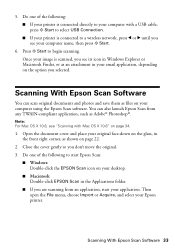
... Finder, or as Adobe® Photoshop®. Scanning With Epson Scan Software 33 Press x Start to start your application. Open the document cover and place your Epson printer. You can scan original documents and photos and save them as shown on page 34.
1. Close the cover gently so you are scanning from any TWAIN-compliant...
Quick Guide - Page 36
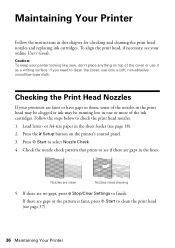
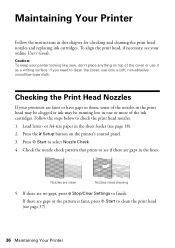
...have gaps in them, some of the nozzles in the print head may be clogged or ink may be running low in the lines. If you need cleaning
5.
If there are no gaps,... press y Stop/Clear Settings to clean the cover, use it as a writing surface. Maintaining Your Printer
Follow the instructions in the sheet feeder (see page 18). 2. Load letter-
If there are gaps or the ...
Quick Guide - Page 37


....
Note: You cannot clean the print head if an ink cartridge is expended, and may damage it 's finished, you do not use your Epson printer often, it is low. Press l or r to be able to verify that doesn't help, contact Epson as described on page 36) to clean it only if necessary. Run a nozzle...
Quick Guide - Page 41
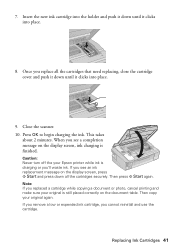
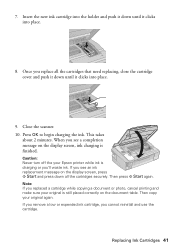
...see an ink replacement message on the display screen, press x Start and press down all the cartridges that need replacing, close the cartridge cover and ...Epson printer while ink is finished. Then press x Start again. Press OK to begin charging the ink. If you remove a low or expended ink cartridge, you replace all the cartridges securely. Close the scanner. 10.
Replacing Ink...
Quick Guide - Page 42
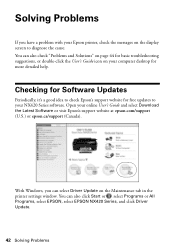
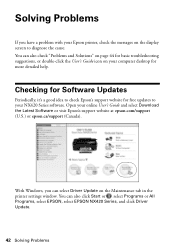
... help. Solving Problems
If you can also click Start or , select Programs or All Programs, select EPSON, select EPSON NX420 Series, and click Driver Update.
42 Solving Problems You can also check "Problems and Solutions" on page 44 for basic troubleshooting suggestions, or double-click the User's Guide icon on your computer desktop for...
Quick Guide - Page 43


... the cartridge is not resolved, contact Epson for help (see page 48). If the error is not installed correctly. Replace the expended ink cartridge (see page 46). Press the x Start button to... to the replacement position.
Carefully remove the paper jam (see page 39). Close the ink cartridge cover and press x Start. One or more ink cartridges is jammed.
Press down on . No memory card is...
Quick Guide - Page 47
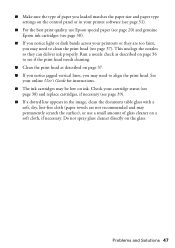
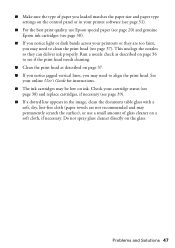
...'s Guide for instructions. ■ The ink cartridges may permanently scratch the surface), or use Epson special paper (see page 20) and genuine Epson ink cartridges (see page 38).
■ If you notice light or dark bands across your printouts or they can deliver ink properly. Run a nozzle check as described on page 36 to see if the print...
Quick Guide - Page 48


...; Product name (Epson Stylus NX420 Series) ■ Product serial number (located on the label in back) ■ Proof of purchase (such as a store receipt) and date of purchase ■ Computer configuration ■ Description of support are subject to change without notice. You can purchase genuine Epson ink and paper at Epson Supplies Central at epson.com/support...
Quick Guide - Page 49


...Also, make sure the total ampere rating of the devices plugged into the extension cord does not exceed the ... rating of all directions.
Do not block or cover openings in heat or humidity, shocks or vibrations...Do not open the scanner section while the NX420 Series is tilted or at an angle.... all warnings and instructions marked on your Epson printer, read and follow these safety instructions...
Quick Guide - Page 50
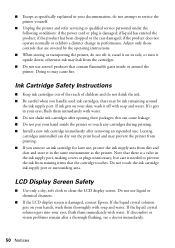
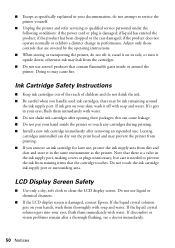
... refer servicing to qualified service personnel under the following conditions: if the power cord or plug is damaged, contact Epson. Do not use aerosol products that there is a valve in the ink supply port, making covers or plugs unnecessary, but care is needed to clean the LCD display screen. Doing so may be...
Quick Guide - Page 52
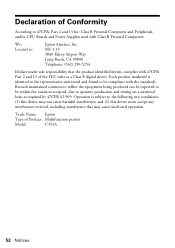
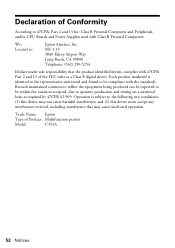
... interference, and (2) this device must accept any interference received, including interference that the product identified herein, complies with Class B Personal Computers:
We: Located at:
Epson America, Inc. Each product marketed is subject to quantity production and testing on a statistical basis as a Class B digital device. Declaration of Product: Multifunction printer
Model:
C353A...
Quick Guide - Page 53


...replacement printer in Canada or the U.S. (excluding Puerto Rico and U.S. Epson is needed, Epson will be covered under this limited warranty. When warranty service involves the exchange of the... like kind and quality. This warranty does not cover ribbons, ink cartridges or third party parts, components, or peripheral devices added to the Epson standard of quality, and, at (562) 276...
Start Here - Page 1


Epson Stylus® NX420 Series
Start Here
Read these instructions before using your product.
1 Unpack
Power cord
French control panel stickers (included for Canada only)
Caution: Do not open the cartridge cover.
2 Shake the ink cartridges gently 4 or 5 times, then unpack
them.
2 Turn on
1 Connect the power cable.
3 Remove only the yellow tape from each cartridge...
Start Here - Page 3
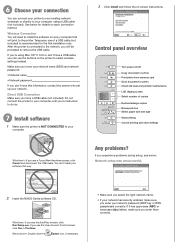
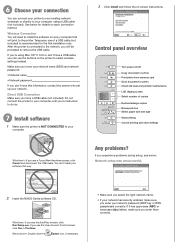
...NX420 Series software CD.
Windows: If you 're using a USB cable (not included).
Temporary use the buttons on each connection method. If you see the User Account Control screen, click Yes or Continue.
Macintosh®: Double-click the
Epson...or photo Print photo from memory card Scan document or photo Check ink level and perform maintenance LCD display screen Select number of a ...
Start Here - Page 4


... printer after connecting it is subject to change without notice. NX420 Series Ink Cartridges
Color Black Cyan Magenta Yellow
Moderate-capacity (For lighter use)
Standard-capacity
124
125
124
125
124
125
124
125
Epson and Epson Stylus are subject to change without notice.
© 2010 Epson America, Inc. 1/10
CPD-27829
Printed in those marks...
Similar Questions
How Do I Check Ink Levels On Epson Stylus Nx420 Windows 8
(Posted by Dhirehea 10 years ago)
How To Disable Color Ink Cartridges In Epson Stylus Nx420
(Posted by Ngaivan 10 years ago)
How Do I Check Ink Levels On Epson Stylus Nx420
(Posted by Huntemssue 10 years ago)
Cover Of Epson Stylus 6000
need to remove cover and clean print heads.
need to remove cover and clean print heads.
(Posted by spacetec 11 years ago)

