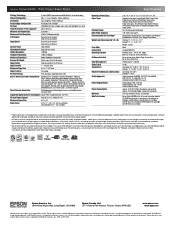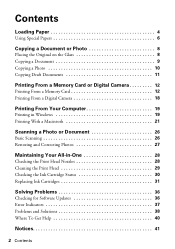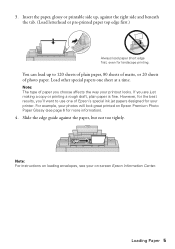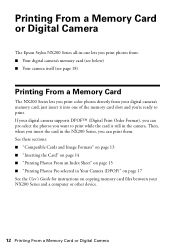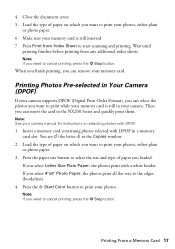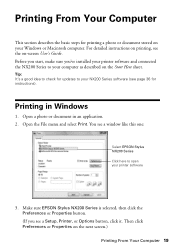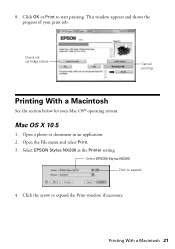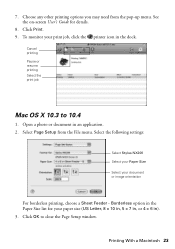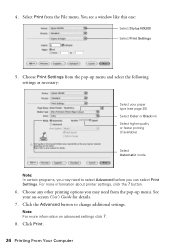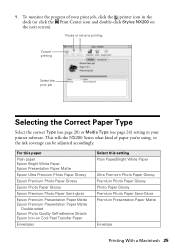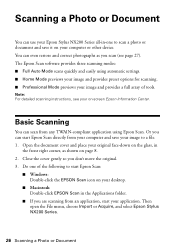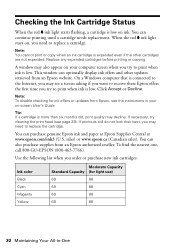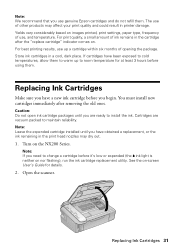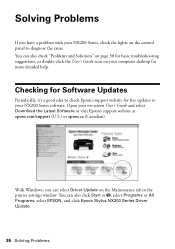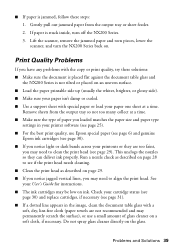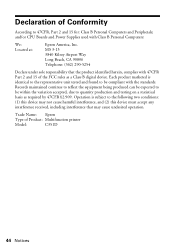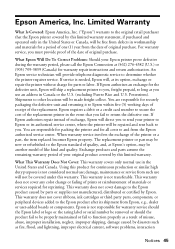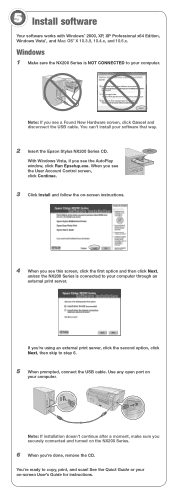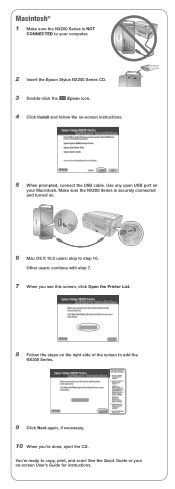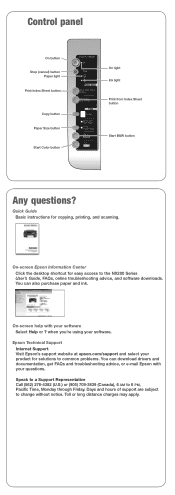Epson Stylus NX200 Support Question
Find answers below for this question about Epson Stylus NX200 - All-in-One Printer.Need a Epson Stylus NX200 manual? We have 3 online manuals for this item!
Question posted by daterrell397 on November 5th, 2013
Can I Order Software /z Disk For My Printer?
The person who posted this question about this Epson product did not include a detailed explanation. Please use the "Request More Information" button to the right if more details would help you to answer this question.
Current Answers
Related Epson Stylus NX200 Manual Pages
Similar Questions
Can't Send Fax Why?
Every time I send a fax it says line busy why?
Every time I send a fax it says line busy why?
(Posted by daniellestanley 9 years ago)
How To Change A Ribbon In An Epson Printer Stylus N11
(Posted by Monriz 9 years ago)
Epson Printers Stylus Nx105 How To Scan
(Posted by baskeTw 9 years ago)
In What Order, From Left To Right, Are The Printer Ink Colors?
(Posted by djmoloney 10 years ago)
Connect Mac Book To Printer
i want to connect my macbook to my epson 610 printer via wifi
i want to connect my macbook to my epson 610 printer via wifi
(Posted by ptomoto 12 years ago)