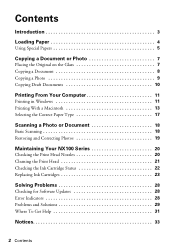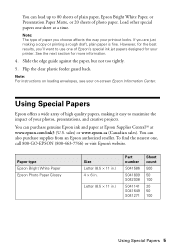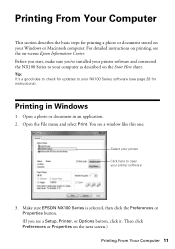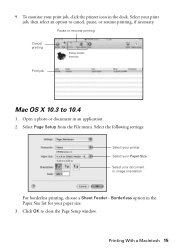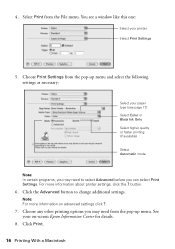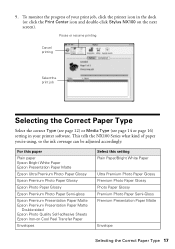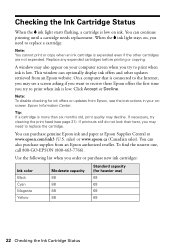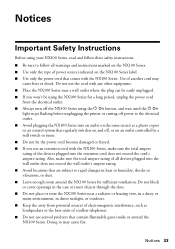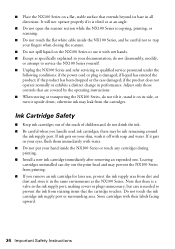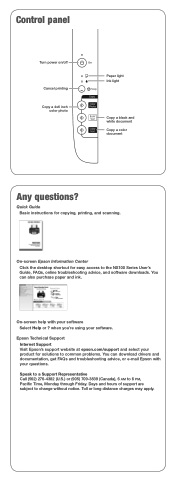Epson Stylus NX105 Support Question
Find answers below for this question about Epson Stylus NX105 - All-in-One Printer.Need a Epson Stylus NX105 manual? We have 3 online manuals for this item!
Question posted by LindaHer on July 27th, 2011
How To Clean The Print Head With The Control Panel
The person who posted this question about this Epson product did not include a detailed explanation. Please use the "Request More Information" button to the right if more details would help you to answer this question.
Current Answers
Related Epson Stylus NX105 Manual Pages
Similar Questions
How Do You Clean The Print Heads On An Epson Stylus Nx105 Without The Software
(Posted by lmcmaal 9 years ago)
How Much Ink Does It Take To Clean The Heads On My Epson Stylus Nx105
(Posted by yathka 10 years ago)
Cleaning Print Heads
How do I clean print heads in pairs on this printer?
How do I clean print heads in pairs on this printer?
(Posted by bluerainstudio 11 years ago)
Cleaning Print Head
I have tried cleaning as per page 49 at least 10 times with out any noticable change. What can I do ...
I have tried cleaning as per page 49 at least 10 times with out any noticable change. What can I do ...
(Posted by bairdc 11 years ago)
Printer Will Not Print How Do You Clean The Head
(Posted by rosrhoades 11 years ago)