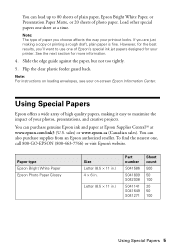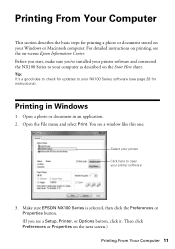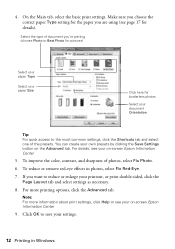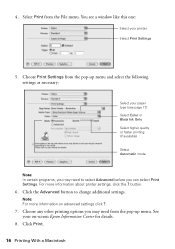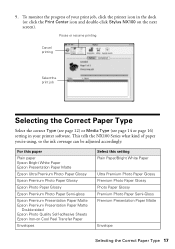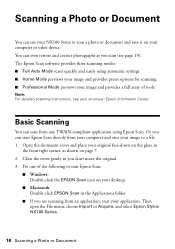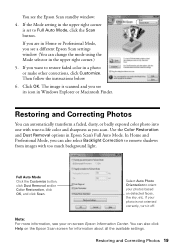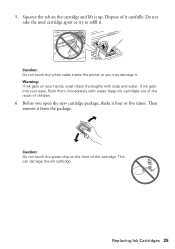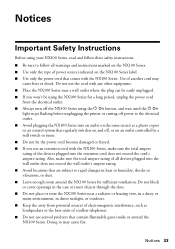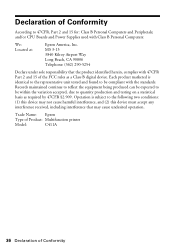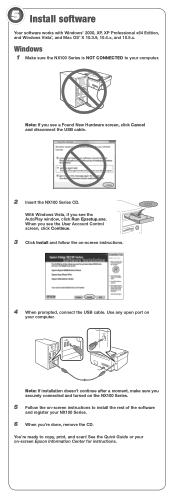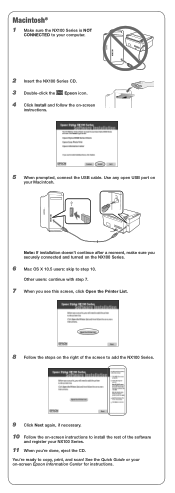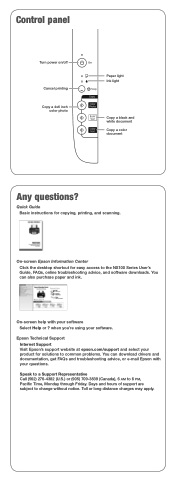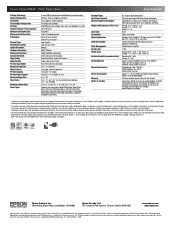Epson Stylus NX105 Support Question
Find answers below for this question about Epson Stylus NX105 - All-in-One Printer.Need a Epson Stylus NX105 manual? We have 3 online manuals for this item!
Question posted by windlwnd on May 24th, 2014
Can I Scan A Picture Onto My Computer Using A Epson Nx105
The person who posted this question about this Epson product did not include a detailed explanation. Please use the "Request More Information" button to the right if more details would help you to answer this question.
Current Answers
Related Epson Stylus NX105 Manual Pages
Similar Questions
How To Scan Pictures On Printer To Computer On Epson Stylus Nx105
(Posted by sasuzie1 9 years ago)
How To Scan Picture Onto Mac From Epson Workforce 500
(Posted by pzymbol 9 years ago)
Epson Printers Stylus Nx105 How To Scan
(Posted by baskeTw 9 years ago)
How To Scan Slides Using Epson Workforce 610
(Posted by mdlewis5rtaylor9 10 years ago)
How To Scan Pictures From Epson Nx105 Printer To Computer
(Posted by todosi 10 years ago)