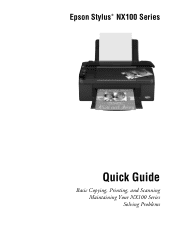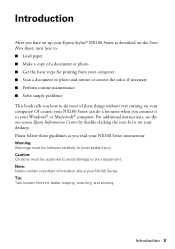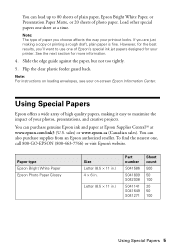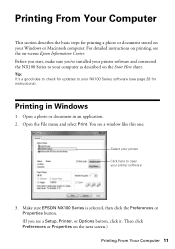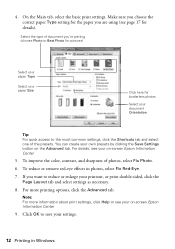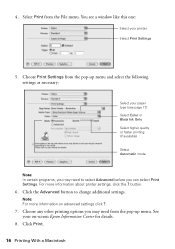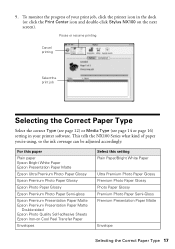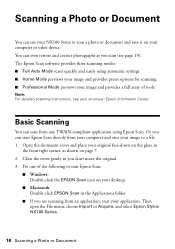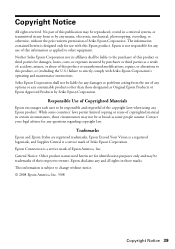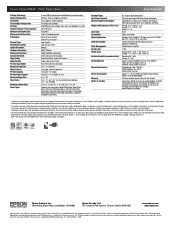Epson Stylus NX105 Support Question
Find answers below for this question about Epson Stylus NX105 - All-in-One Printer.Need a Epson Stylus NX105 manual? We have 3 online manuals for this item!
Question posted by booroyarn on May 11th, 2014
Epson Stylus Nx105 Why Is It Printing Lines In The Pictures
The person who posted this question about this Epson product did not include a detailed explanation. Please use the "Request More Information" button to the right if more details would help you to answer this question.
Current Answers
Related Epson Stylus NX105 Manual Pages
Similar Questions
How To Fix Faint Printing Lines In Epson 800 Series Printers.
I have an Epson Artisan 810 which produces a faint printed line eevery 4th line. Is there a way to c...
I have an Epson Artisan 810 which produces a faint printed line eevery 4th line. Is there a way to c...
(Posted by rwmasek 7 years ago)
Epson Stylus Nx105 Won't Print Text
(Posted by Milis 9 years ago)
How To Scan Pictures On Printer To Computer On Epson Stylus Nx105
(Posted by sasuzie1 9 years ago)
Epson Printers Stylus Nx105 How To Scan
(Posted by baskeTw 9 years ago)
Why Causes The Workforce Wf-7010 To Have Pink Lines When Printing Color Picture.
When printing any color picture I always get very narrow pink lines across the paper space at 1 &...
When printing any color picture I always get very narrow pink lines across the paper space at 1 &...
(Posted by stevenlglover 11 years ago)