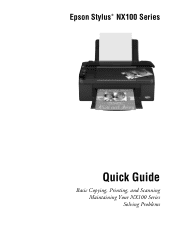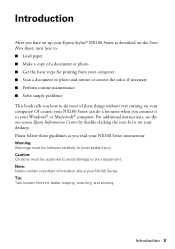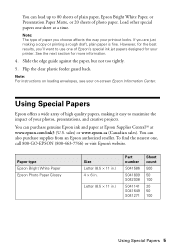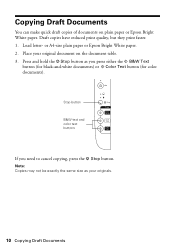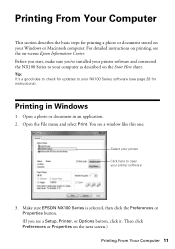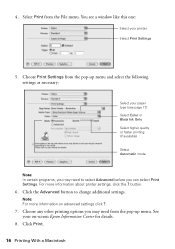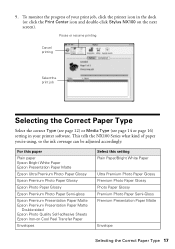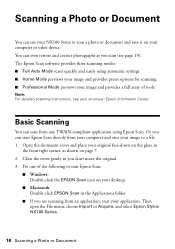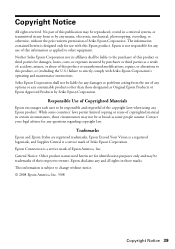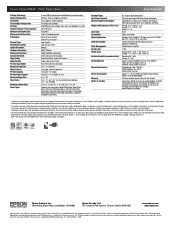Epson Stylus NX105 Support Question
Find answers below for this question about Epson Stylus NX105 - All-in-One Printer.Need a Epson Stylus NX105 manual? We have 3 online manuals for this item!
Question posted by Milis on August 31st, 2014
Epson Stylus Nx105 Won't Print Text
The person who posted this question about this Epson product did not include a detailed explanation. Please use the "Request More Information" button to the right if more details would help you to answer this question.
Current Answers
Related Epson Stylus NX105 Manual Pages
Similar Questions
How Do You Clean The Print Heads On An Epson Stylus Nx105 Without The Software
(Posted by lmcmaal 9 years ago)
Epson Stylus Nx105 Why Is It Printing Lines In The Pictures
(Posted by booroyarn 9 years ago)
Whenever I Try To Print The Printer Makes Some Noise All Lights Light At The Sam
lights light at the same time it fails to print,and the cd tray can not eject.
lights light at the same time it fails to print,and the cd tray can not eject.
(Posted by okellomaxwell 10 years ago)
Print Text Too Small How To Enlarge Print?
When I print the text is too small how do I enlarge it? Thanks.
When I print the text is too small how do I enlarge it? Thanks.
(Posted by Anonymous-39880 12 years ago)