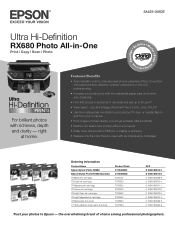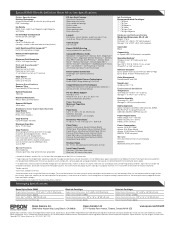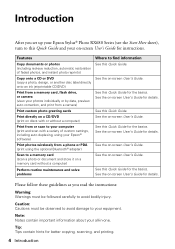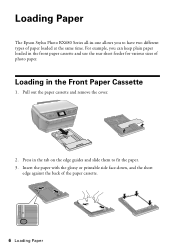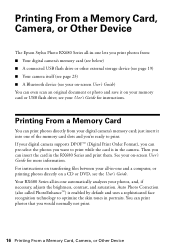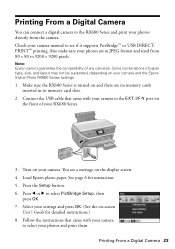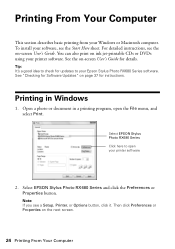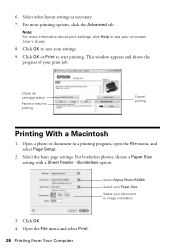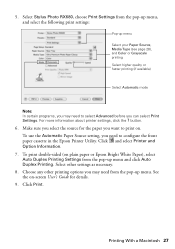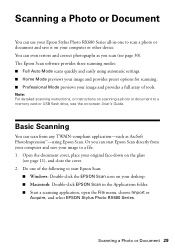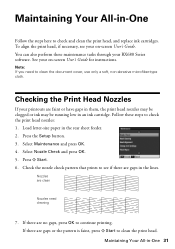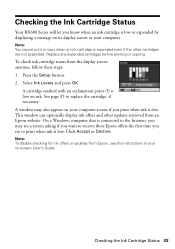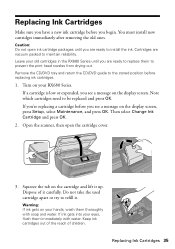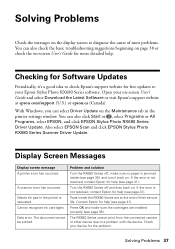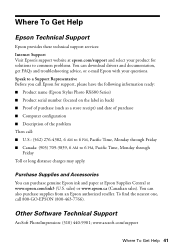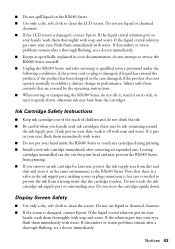Epson RX680 Support Question
Find answers below for this question about Epson RX680 - Stylus Photo Color Inkjet.Need a Epson RX680 manual? We have 5 online manuals for this item!
Question posted by mayava on April 8th, 2014
Epson Stylus Photo Rx680 Ink Cartridges Cannot Be Recognized
The person who posted this question about this Epson product did not include a detailed explanation. Please use the "Request More Information" button to the right if more details would help you to answer this question.
Current Answers
Related Epson RX680 Manual Pages
Similar Questions
Epson Rx680 Does Not Recognize Ink
(Posted by getaus 9 years ago)
Epson Stylus Photo Rx680 Error Ink Cartridges Cannot Be Recognized Make Sure
ink cartridges are correctly installed
ink cartridges are correctly installed
(Posted by badl 10 years ago)
Will 126 Ink Cartridge Work In A Nx230 Printer?
I have high capacity black ink cartridge and an Epson NX230 printer. It is still saying that the bla...
I have high capacity black ink cartridge and an Epson NX230 printer. It is still saying that the bla...
(Posted by dogdragonchizu 11 years ago)
Why Won't My Epson Workforce 520 Printer Recognize Non-epson Ink Cartridges?
I have used non-Epson ink cartridges in the past and haven't had any problem but I just replaced my ...
I have used non-Epson ink cartridges in the past and haven't had any problem but I just replaced my ...
(Posted by conross1 11 years ago)
Epson Rx 580 7 680 Cartridge Recognition
I have the 580 & 680 Photo s, and both of them will not reconize the magenta cartridge.
I have the 580 & 680 Photo s, and both of them will not reconize the magenta cartridge.
(Posted by haroldgoldexit 12 years ago)